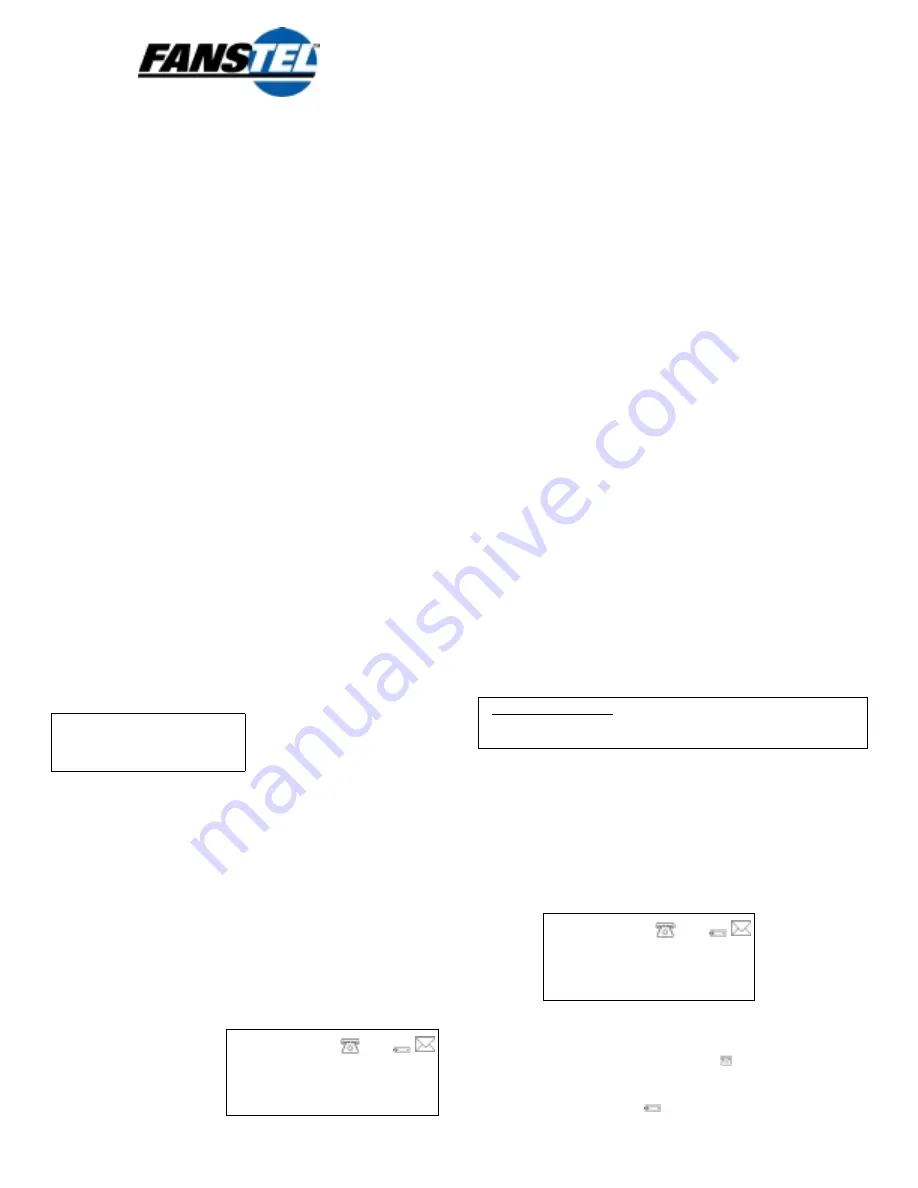
CALLER ID Model G99M
OWNER’S MANUAL
Caller ID Parts Check List
1. CALLER ID UNIT
2. SEVEN FOOT LINE CORD
3. AC/DC ADAPTER WITH FIVE FOOT CORD
First Time Installation
1. Before you connect the Caller ID unit to your telephone locate
the DC plug on the rear of the unit and the AC/DC adapter that
came with your unit.
The length of the cord on the AC/DC
adapter is approximately five feet. You must place your unit
within five feet of an AC outlet.
2. Plug the AC adapter into an AC outlet near your phone jack.
3. Attach the DC adapter plug into the back of the Caller ID unit.
(As a backup power source, you may also install 3 AA batteries
(not included) into the Caller ID unit. If you install batteries,
make sure to follow the diagram printed on the inside of the
battery compartment. Batteries will prevent the loss of
memorized calls if a loss of AC power to the unit should occur
but batteries should not be used as the primary power
source. A battery symbol will appear on the LCD Display when
the batteries are low and need to be changed.)
4. Plug one end of the cord into the unit where it is labeled “
TO
LINE
.”
5. Unplug the cord from the wall jack that currently goes to your
telephone. Plug this cord into the unit where it is labeled “
TO
PHONE
.”
6. Next, take the line cord from the Caller ID unit that is plugged
into the “
TO LINE
” jack on the unit and plug this into the wall
jack.
7. Check for a dial tone to ensure proper connection. If there is no
dial tone, see the “TROUBLESHOOTING” section of this owner’s
manual.
Selecting Language
After powering up the unit, LCD displays the following:
FRA ENG ESP
•
For ENGLISH, press the
DELETE
button.
•
For SPANISH, press one of the REVIEW (
!
or
"
"
"
"
) button.
•
For FRENCH, press the
DIAL/FLASH
button.
The unit will default to English after a few seconds if no choice is
made.
Programming Your Area Code
To dial or call back a number in the Caller ID memory, you must
enter your local area code(s). You can enter area code(s) after
powering up or by press and hold the
DIAL/FLASH
button for about
5 seconds to begin entering of area codes.
You can enter up to 4 area codes:
•
If area code of a number is the same as the first area code, 7
digits are dialed (area
code is not dialed).
•
If area code of a number
is the same as the 2
nd
,
the 3
rd
, or the 4
th
area
code, 10 digits are dialed.
•
If area code of a number
is different from any area code entered, 1 + 10 digits are
dialed.
1. If you don’t have an area code for 7 digits dialing, presses
DELETE button 3 times to skip the 1
st
area code.
2. Press
"
"
"
"
REVIEW /
!
REVIEW
buttons to adjust to the correct
digit.
3. When the desired number is reached, press
DELETE
button
to move to the next digit.
4. Press
DIAL/FLASH
button to accept area codes on LCD
display.
If at any time the unit loses power or if the user enters the area
code(s) incorrectly, the unit must be re-set and the local area
code(s) must be re-entered. Refer to the beginning of this section
for instructions on how to enter local area code(s).
Adjusting LCD Contrast
To adjust LCD contrast (to make it lighter or darker):
1. Press and hold down the
"
"
"
"
REVIEW
button for about 5
seconds. “LCD CONTRAST” prompt appears.
2. Press
"
"
"
"
REVIEW
button to decrease brightness.
3. Or,
press
!
REVIEW
button to increase brightness.
4. Press
DELETE
button to accept the contrast level.
Setting up Clock and Calendar
Setting up the clock and calendar on your Caller ID unit requires
no
user intervention. When your Caller ID service is activated by the
Telephone Company and the first call is received, the clock and
calendar are automatically set to the Telephone Company’s time
and date.
Connection to an Answering Machine
1. Take the seven foot line cord that came with your Caller ID unit
and plug one end of this cord into the unit where it is labeled “
TO
LINE
.”
2. Unplug the cord from the wall jack that goes to your answering
machine. Plug this cord into the Caller ID unit where it is labeled
“
TO PHONE
.”
3. Take the seven foot cord that is plugged into the “
TO LINE
” jack
on the Caller ID unit and plug the other end of this line cord into
the wall jack.
4. Check for a dial tone to ensure proper connection. If there is no
dial tone, see the “TROUBLESHOOTING” section of this guide.
IMPORTANT NOTE:
The answering machine must be set to
answer after 3 or more rings for the Caller ID unit to receive
data.
Displaying Incoming Calls
Once your Caller ID unit has been powered up and attached
correctly (see above), your unit is ready to receive and display
incoming calls.
*Note:
You must also contact your local
telephone company to subscribe to and activate your Caller ID
service.
The Caller ID unit stores the calling numbers and calling
times in the call memory. The Caller ID unit also displays and
stores the caller’s name if the caller’s name is transmitted. For
each call, the screen will display the following information:
①
①
①
①
The time and date of the call.
②
②
②
②
The caller’s area code and telephone number.
③
③
③
③
The caller’s name (if the caller’s name is transmitted).
④
④
④
④
The numerical sequence of the call # as it is stored in
memory
⑤
⑤
⑤
⑤
The “WAITING” message indicating when there is another call
and the battery symbol indicating it is time to replace the
batteries.
260H006
12:00
AM
1/01
#
01
480-948-4928
SMITH JOHN
WAITING
①
①
①
①
②
②
②
②
③
③
③
③
④
④
④
④ ⑤
⑤
⑤
⑤
⑥
⑥
⑥
⑥
+
,
#
00
_ _ _
-
_ _ _
-
_ _ _
ENTER AREA CODE
WAITING






