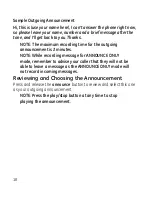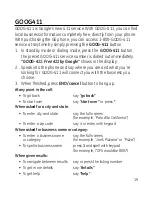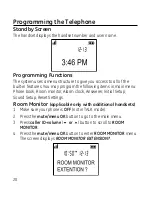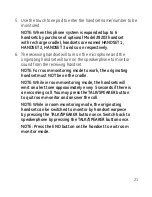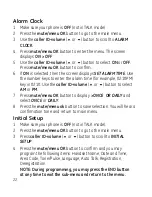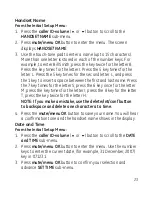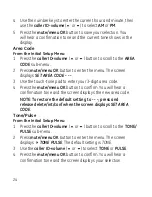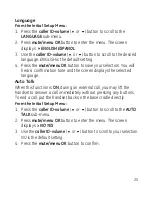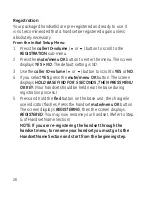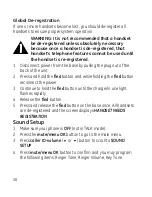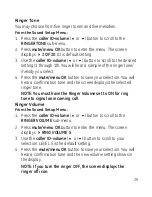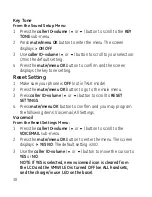15
Handset Access
From the Answerer Menu:
1. Press the
caller ID-volume
(
5
or
6
) button to scroll to the
Answerer Mode sub-menu.
. Press
mute/menu OK
button to enter the menu. The screen
displays
ANSWER MODE RECORD MSGS
.
. Use the
caller ID-volume
(
5
or
6
) button to scroll to your
selection. The default setting is
RECORD MSGS
.
. Press the
mute/menu OK
button to confirm. You will hear a
confirmation tone and the new setting shows in the display.
Rings to Answer
This feature lets you select the number of times you want the phone
to ring before the answering system answers a call.
From the Answerer Menu:
1. Press the
caller ID-volume
(
5
or
6
) button to scroll to the
RING
TO ANSWER
sub-menu.
. Press
mute/menu OK
button to enter the menu. The screen
displays
RING TO ANSWER 3 4 5 6 TS
.
. Use the
caller ID-volume
(
5
or
6
) button to scroll to your
selection. The default setting is
5
.
. Press the
mute/menu OK
button to confirm. You will hear a
confirmation tone and the screen displays the new setting.
NOTE: If you select Toll Saver (TS) the unit answers after the
3rd ring if there are NEW messages, OR the unit answers
after the 5th ring if there are NO new messages. This allows
user to access their answerer from another location and
then hang up after 4 rings to save long distance charges.