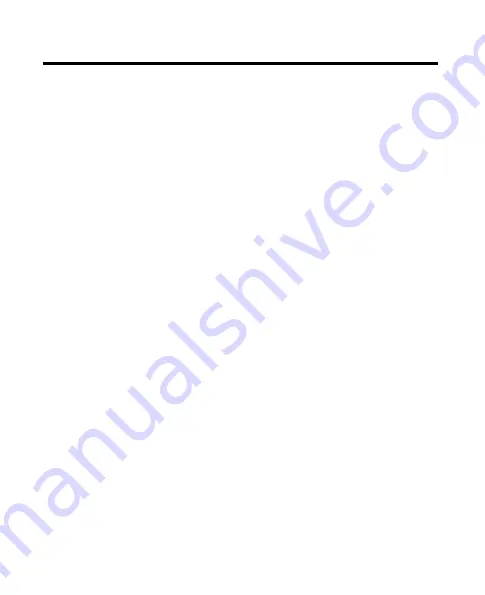
6
Ringer Volume ........................................
Flash/Call Waiting ................................
Last Number Redial .............................
Exit ...............................................................
Page ............................................................
Paging from the Base/Group
Page.....................................................
Mute ............................................................
Receiver Volume Control ...................
Do Not Disturb (D-N-D) ....................... 5
Intercom Operation .........................35
Making an Auto Intercom Call ........ 5
Advanced Intercom Features.......... 6
Transferring External Calls to Other
Handsets .........................................38
Caller ID (CID) .....................................39
Call Waiting Caller ID .......................... 9
Receiving CID Records ........................ 9
Storing CID Records ............................. 0
Reviewing CID Records ...................... 0
Dialing a CID Number ......................... 0
Storing CID Records in Internal
Memory .............................................. 1
Deleting All CID Records ....................
Phonebook .........................................43
Review Records .....................................
Add Records ............................................
Inserting a Pause in the Dialing
Sequence ..........................................
Edit Records ............................................. 5
Delete Records ....................................... 5
Dialing a Number from Internal
Memory .............................................. 6
Answering System Operation .........46
Message Counter Indicator.............. 6
Leaving a Message/Memo ............... 7
Screening Calls from the Base ........ 7
Messages Playback ............................. 8
Memory Full ............................................. 8
Erasing Messages ................................. 8
Remote Access ..................................49
Cordless Handset .................................. 9
Screening Calls from the Handset 50
Accessing the Answering System from
Another Location ........................... 51
Memory Full ............................................. 5
Changing the Battery.......................52
Battery Safety Precautions .............. 5
Display Messages .............................53
Answering System Display
Messages ........................................55
Troubleshooting Guide ....................56
Caller ID Solutions .............................. 56
Cordless Phone Solutions ............... 56
Battery Solutions ................................ 58
Answering System Solutions ..........58
Causes of Poor Reception................59
General Product Care .......................59
Warranty ............................................60
Accessory Information.....................61
Index ....................................................62
Table of Contents







































