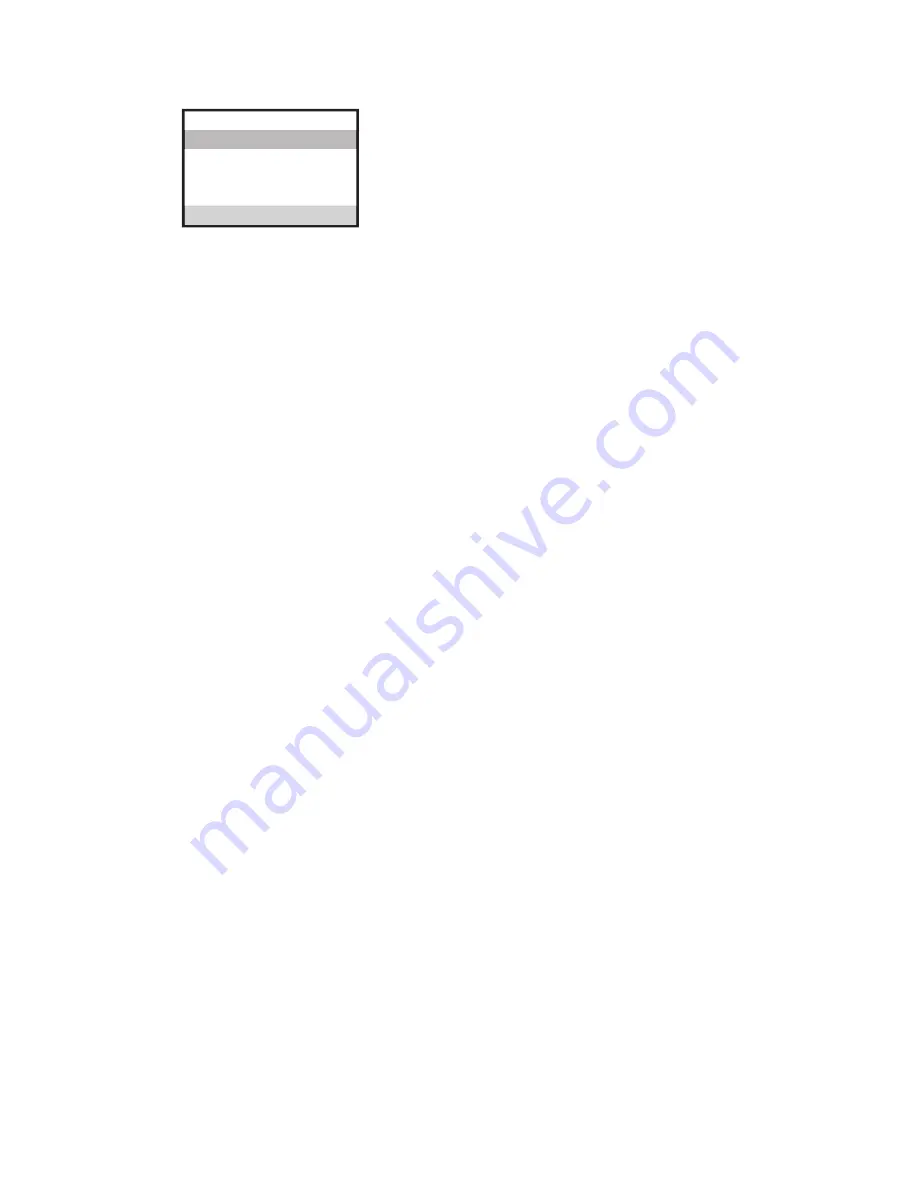
13
4. Select
NO
, if you do not want to deregister.
5. If you select
YES
, press the SELECT button to
confirm.
MOVE NEAR TO BASE
displays for
seconds, then
NO YES CONFIRM?
shows
on the display.
6. Use the
6
or
5
button to scroll to
NO
or
YES
. The default is
YES
.
7. If you select
YES
, press the SELECT button
to confirm.
DE-REGISTER . . .
shows on the
display followed by a confirmation tone.
Then,
HANDSET X DEREGISTERED
shows on
the display to confirm that the handset is
deregistered.
NOTE: When you complete the deregistration process,
HANDSET NEEDS REGISTRATION
shows on the display. To
use the handset, you must register the handset.
Global De-Registration
If one or more handsets become lost, you should de-register all handsets
to ensure proper system operation. Follow the steps below to deregister
all handsets at the same time.
WARNING: It is not recommended that a handset be
deregistered unless absolutely necessary because once a
handset is deregistered, that handset’s telephone features
cannot be used until the handset is re-registered.
NOTE: Before starting global deregistration procedure, let
all handsets set idle for 20 seconds.
1. Press and hold the PAGE button on the base
until the CHARGE/IN USE indicator on the
base flashes.
. Press and hold the PAGE button on the base
again until the CHARGE/IN USE indicator on
the base flashes rapidly.
3. Press and release the PAGE button on the
base once. All handsets are deregistered and
HANDSET NEEDS REGISTRATION
shows on
their displays.
Default Setting
This option allows you to return the handset to factory preset settings.
From the
PHONE SETTING
menu;
1. Use the
6
or
5
button to scroll
to
DEFAULT SETTING
.
CONFIRM?
DEREGISTRATION
YES
NO
DEREGISTRATION




























