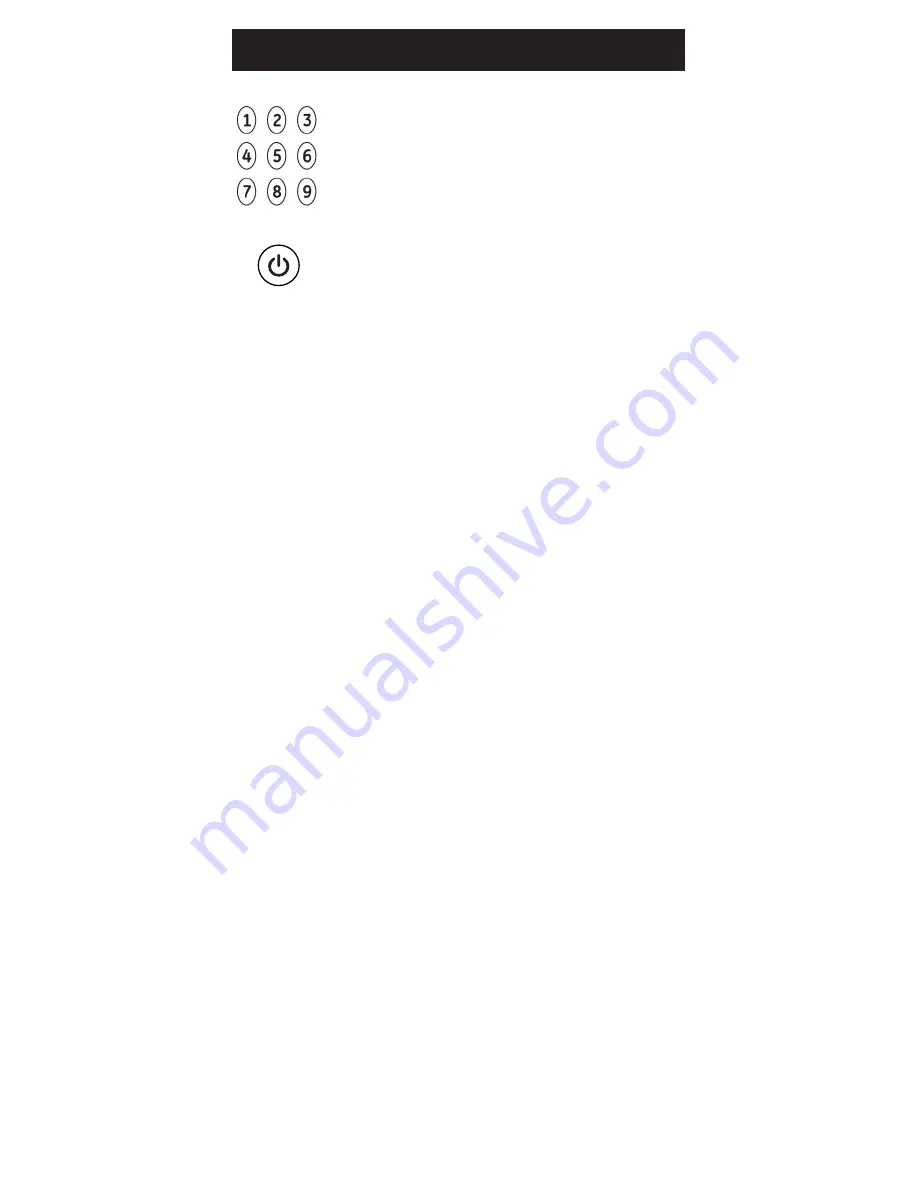
23
Programación de su Control Remoto
4. Use los botones de números del control
remoto para introducir el primer código
remoto de 4 dígitos que encerró en un
círculo en la
Lista de códigos en el Paso
1. La luz roja se apagará después de
introducir el cuarto dígito.
5. Apunte el control remoto hacia el
dispositivo. Pruebe los botones en el
control para ver si el dispositivo responde
como debería ser. Si los botones no
accionan el dispositivo, vuelva al Paso 2 y
use el siguiente código que encerró en un
círculo para dicho dispositivo.
6. Repita este proceso para cada dispositivo
que desee controlar.
Notas de programación
• Es posible que algunos códigos solo ejecuten algunas
funciones del dispositivo. Es probable que haya
otro código en la
Lista de códigos que ejecute más
funciones. Pruebe otros códigos de la
Lista de códigos
para obtener más funcionalidades.
• Si no encuentra un código que funcione con su
dispositivo o en la
Lista de códigos no aparecen
códigos para el dispositivo, use el método
Búsqueda
automática de códigos en la siguiente sección para
programar el control remoto.
• En el caso de dispositivos integrados, como por ejemplo,
combinación TV/DVD o TV/ VCR, quizá deba ingresar
un código para cada dispositivo. Consulte la sección
relacionada con el Control de aparatos integrados.
• Escriba los códigos que sirven para programar el
aparato para consultas futuras.
Summary of Contents for 24911
Page 1: ...Universal Remote Instruction Manual 24911 34927 34928 7252 V2 3 17 dvd vcr dvd vcr ...
Page 4: ...4 Button Functions 1 2 6 8 9 12 13 11 10 7 4 3 5 ...
Page 16: ...16 ...
Page 17: ...Control Remoto Universal Manual de Instrucciones 7252 24911 34927 34928 dvd vcr dvd vcr ...
Page 20: ...20 Funciones de los Botones 1 2 6 8 9 12 13 11 10 7 4 3 5 ...









































