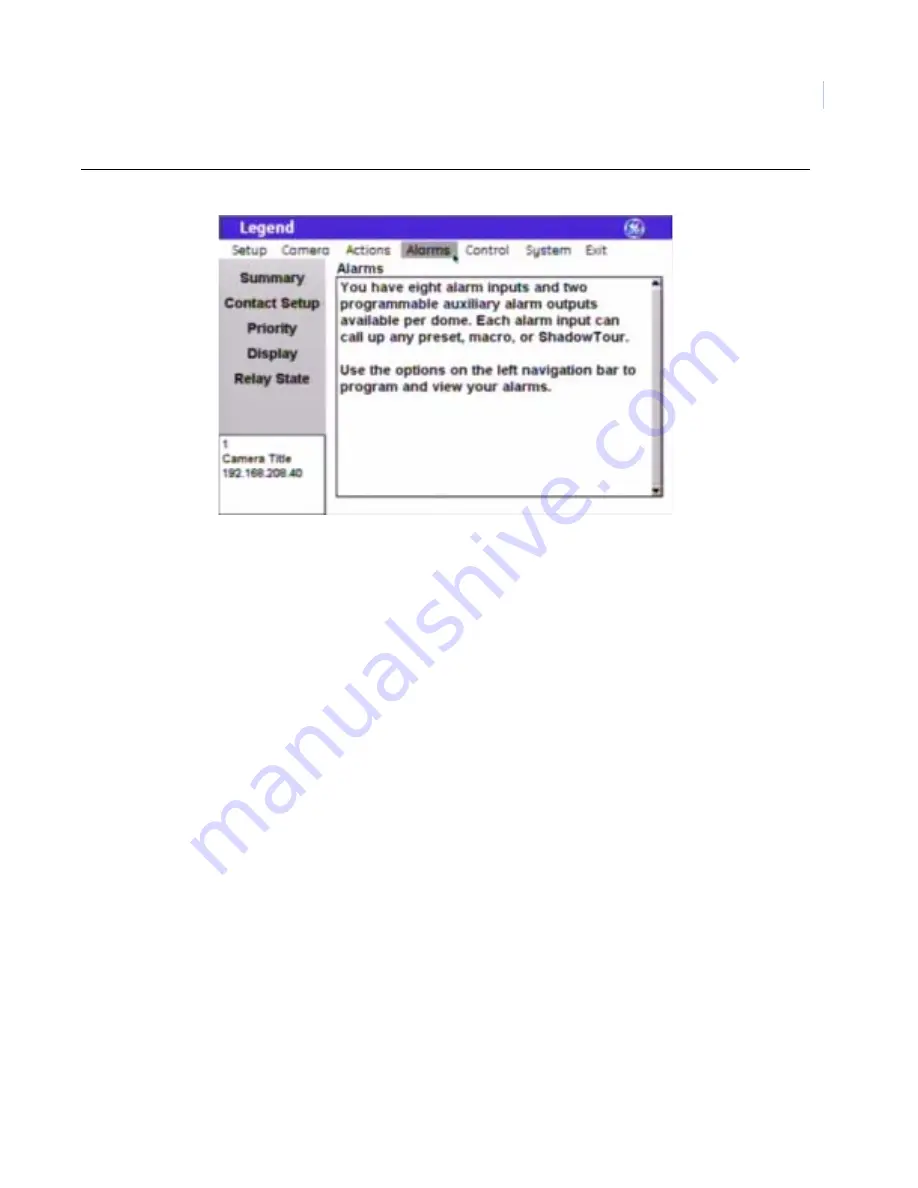
47
Figure 40. Alarms menu
Summary screen ( Alarms | Summary )
You can view the status of alarms from the summary page. Alarms are presented in numerical order with
whatever titles have been assigned. Statuses are as follows:
•
On
: Status shows as On if the contact for the alarm is in its active state. So, for a N/O (normally open)
contact that is closed, the status reports as on, because it is in its activated, abnormal state.
•
Off
: Status shows as Off if the contact for the alarm is in its inactive state. So, for a N/C (normally
closed) contact that is closed, the status reports as off, because it is in its normal state.
Upon initial installation, all alarm contacts are N/O. Changing an alarm to N/C will not refresh the summary
page until after the contact has been tripped or the camera has been rebooted. All other changes will refresh
immediately.






























