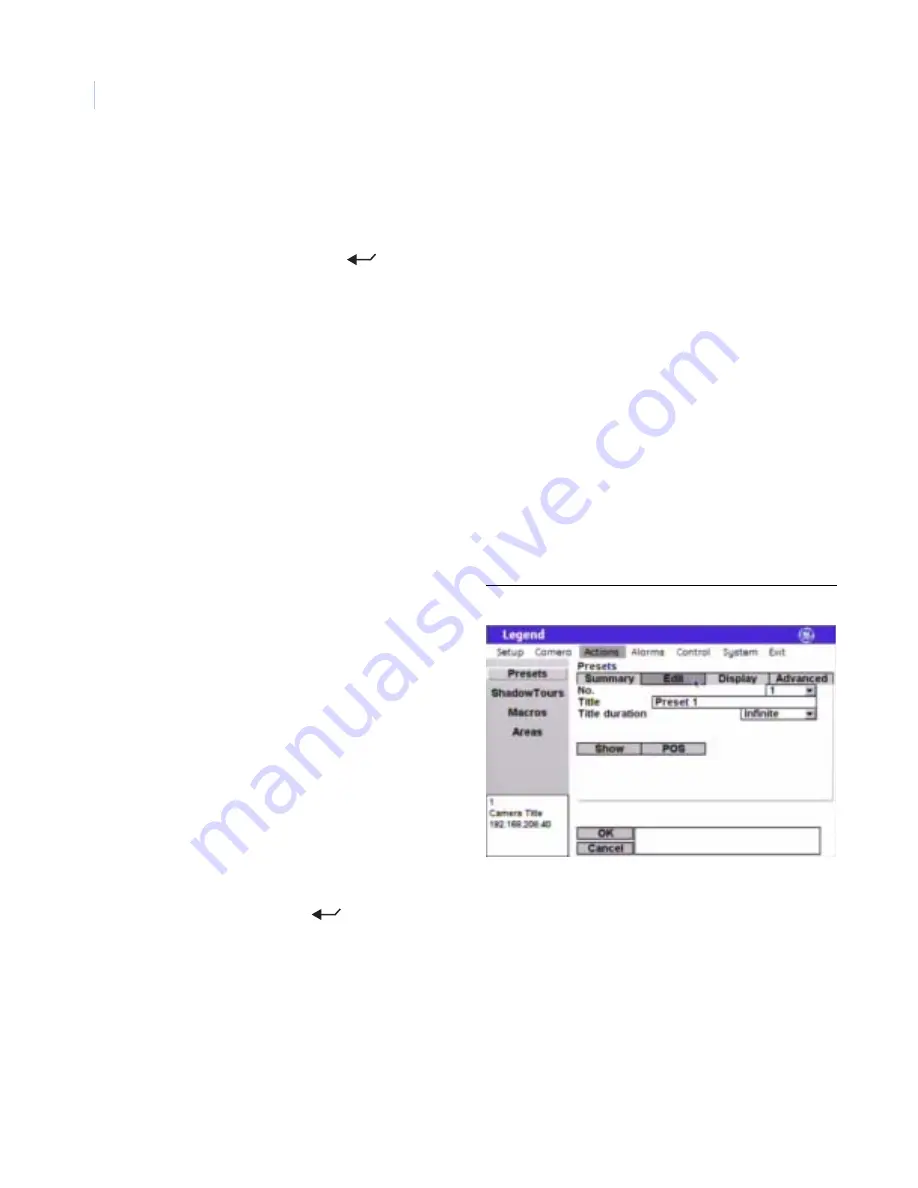
Legend
User Manual
8
Programming presets with the programming interface
To program presets with the programming interface:
1. Access the programming interface. (For details, see
Accessing the programming interface
a.
Press and hold the
set
(
) key on the keypad until you hear a beep and the programming code
display appears on the keypad’s LCD.
b. Press the
9
,
5
,
1
, and
seq
keys on the keypad.
c.
Press
3
to select CAMERA.
Note:
If you have an older keypad, the LCD will say CYBERDOME, instead of CAMERA, and you will have an
additional self-explanatory screen to step through.
d. Enter the number for the camera site you are programming.
The programming interface will appear on the monitor screen and you will start using the
joystick to enter commands.
e.
If passcodes are turned on, select your passcode level and enter your passcode. If passcodes are
turned off, you will be taken directly to the main programming screen.
The programming interface will appear on the monitor screen and you will start using the
joystick to enter commands.
7. Use the joystick to pan, tilt, and zoom the camera to the desired view.
8. Press the
iris+
or
set
(
) key on the keypad to save (accept) the preset position or press the
iris-
or
esc
key to cancel (abort) the preset position. Both canceling and saving the preset position returns you
to the
Edit
page.
9. After you have saved a preset position, then you can use the other options on the
Edit
,
Display
, and
Advanced
tab pages to customize the preset’s title, duration, and exposure settings. See
2. Select
Actions
by guiding the joystick to
move the cursor over the
Actions
menu and
twisting the joystick knob.
3. Select
Presets
.
4. Select the
Edit
tab.
5. Select a preset number.
6. Select
POS
.
Figure 13. Preset programming page ( Actions | Presets | Edit )



























