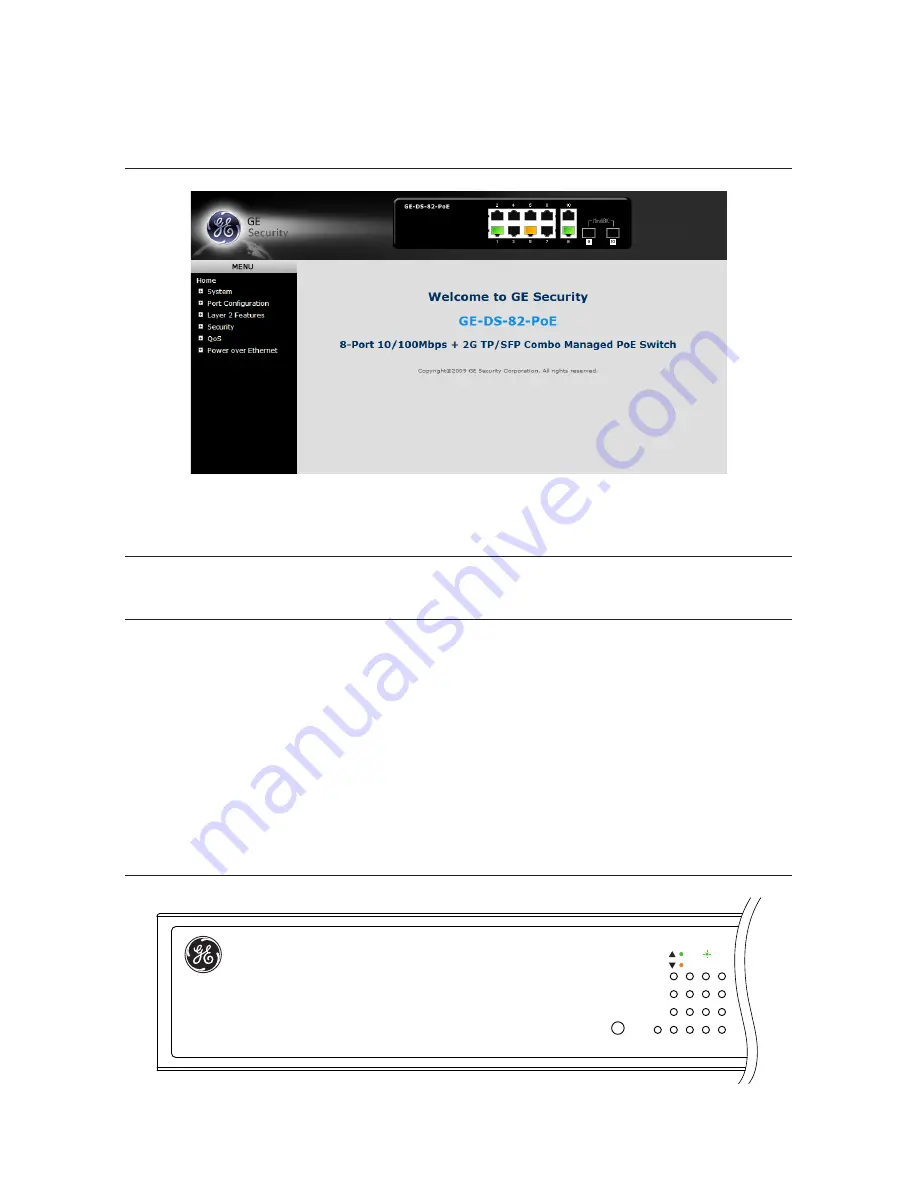
10 of 11
P/N 1069669-EN • REV 1.01 • ISS 24MAR10
3. After entering the username and password, the main screen appears as
shown in Figure 10.
Figure 10: Main Screen of the GE-DS-82
4. You can use the Web Management interface to continue the Switch
management. Please refer to the user manual for more information.
NOTE:
For security reasons, please change and memorize the new password
after this first setup.
Resetting the IP Address
To reset the IP address to the default IP Address “192.168.0.100” or reset the
login password to default value. Press the hardware
reset button
on the front
panel for about
10 seconds
. After the device has rebooted, you can login to the
WEB Management interface within the same subnet of 192.168.0.xx.
Figure 11: Reset button
GE-DS-82
1
3
5
7
2
4
6
8
PWR
8-Port 10/1 2 Gigabit
Managed Switch
ACT
LNK
100
RESET
Summary of Contents for GE-DS-82
Page 12: ......












