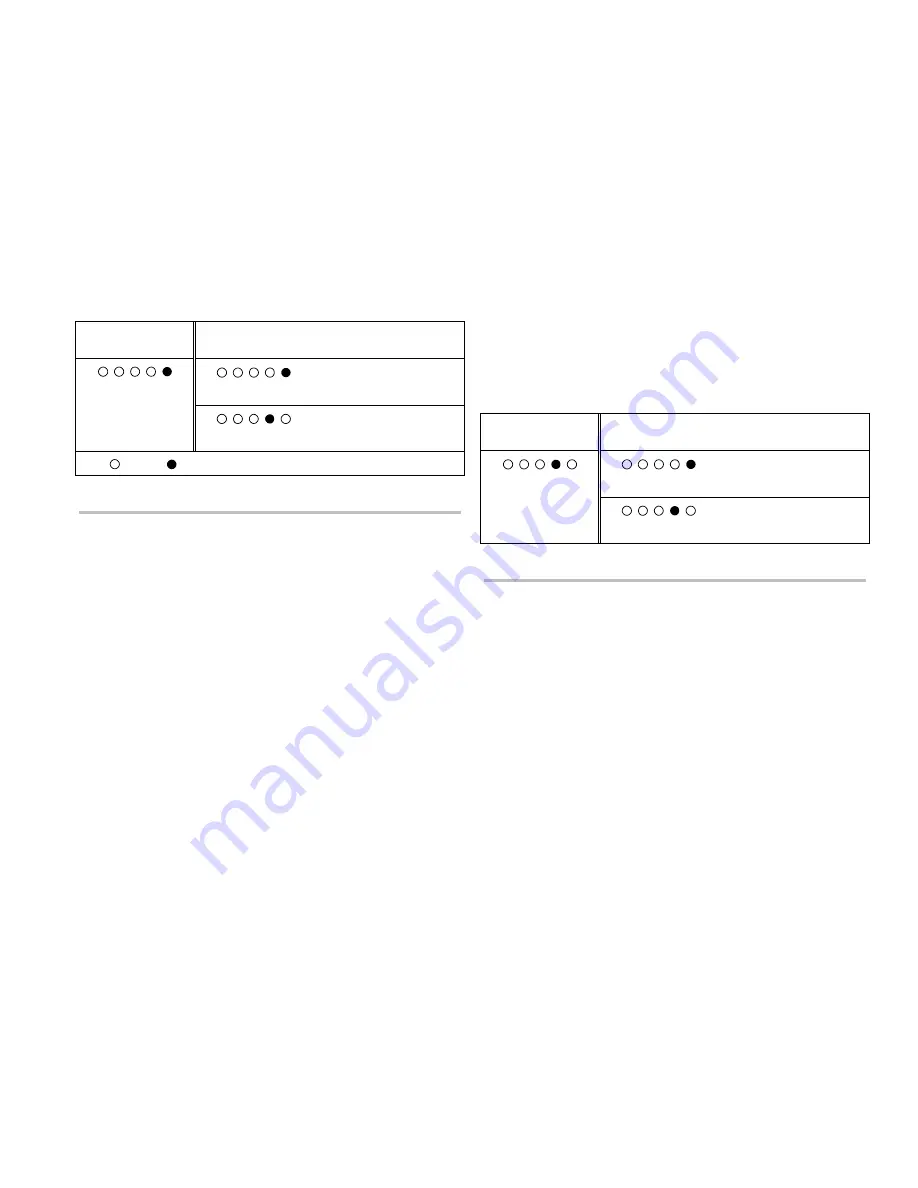
Programming
FireShield Technical Reference Manual
3.3
Getting started
You should complete the programming templates found in
Appendix B before you program the panel. NFPA 72 requires
that you keep a copy of these sheets on file.
The following table and procedures prepare the panel for
custom programming.
1. Program load defaults
In this topic, you do not need to load the defaults. To load the
default settings, see the topic “Reloading the factory default
settings,” above.
Program option
Top LEDs/LCD
Setting
Bottom LEDs/LCD
Description
Load Defaults
No
Does not load default
settings
Yes
Loads the default settings
Key: = OFF, = ON
To get started:
1. Install program jumper PRG.
The top rows of LEDs flash and the panel enters a trouble
state. The trouble buzzer sounds.
2. Press Remote Disconnect to advance to the first
programming option (Load Defaults).
The LEDs stop flashing, the Disable LED (binary value 1)
lights, and “Load Defaults” is displayed on the FSDACT
LCD display (if installed). The trouble buzzer turns off;
however, the panel is still in a trouble state.
The Signal Silenced LED is on, showing that setting No is
selected.
3. You can press Reset to step through the settings available
for this option (No or Yes). Notice how the Signal
Silenced and Walk Test LEDs switch to indicate the
different options.
You are now ready to program your panel.
Notes
•
You can exit program mode at any time by removing the
program jumper. All saved program selections remain
intact. When the jumper is removed, the panel resets.
•
If no buttons are pressed for 90 seconds, the system
returns to the initial program start state with the top row
of LEDs flashing and the buzzer sounding.
To program the panel
If no programming is required for a particular option, it can be
skipped. You can use Remote Disconnect to advance to the
next option or Walk Test to return to the previous option. To
save your changes, you must press Panel Silence before
advancing to the next option.
2. Program find annunciators
Description: Verifies and logs each remote annunciator
(FSRSI, FSRZI-A, and FSRRM) connected to your system.
Notes
•
This process may take up to 40 seconds. During this time
do not remove the program jumper. If the program
jumper is removed, you must power down and power up
the panel to get back into the programming mode.
•
The Find Annunciators program option
must
be
performed if you are using remote annunciators (FSRSI,
FSRZI-A, or FSRRM) or if you add or remove a remote
annunciator from your system.
Program option
Top LEDs/LCD
Setting
Bottom LEDs/LCD
Description
Find Annunc
xx now on bus
Does not look for devices.
Find devices
Logs all devices
connected to the panel.
To find remote annunciators:
1. Press Remote Disconnect to select the program option.
If an FSDACT is installed, the lower line of the LCD
displays “xx now on bus” where xx is the number of
devices (between 0 and 12).
2. Press Reset to select Find devices.
3. Press Panel Silence to begin finding devices.
The bottom row of LEDs flashes and the second line of
the LCD displays “Finding devices” while the panel
searches for all remote annunciators.
When the search is complete, the bottom row of LEDs
shows (in binary) the number of devices found. The
second line of the LCD displays “was xx now yy.” The
number of devices found (now) should equal the number
of devices installed. If not, there is a wiring or device
problem.
4. To end programming now, remove the program jumper.
Otherwise, continue with “Program auto signal silence
timer,” below.
3. Program auto signal silence timer
Description: A timer that, when programmed, automatically
silences the NAC circuits 20 minutes after the last alarm event.
Summary of Contents for FireShield FS302
Page 1: ...FireShield Technical Reference Manual P N 3100353 Rev 3 0 12MAY03...
Page 10: ...System overview and operation 1 8 FireShield Technical Reference Manual...
Page 40: ...Programming 3 18 FireShield Technical Reference Manual...
Page 42: ...Maintenance 4 2 FireShield Technical Reference Manual...
Page 60: ...Panel specifications D 2 FireShield Technical Reference Manual...
Page 66: ...Index Z 4 FireShield Technical Reference Manual...
Page 68: ......






























