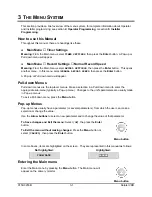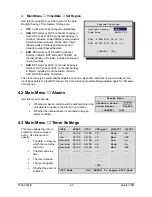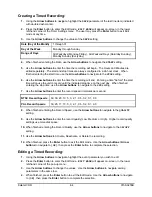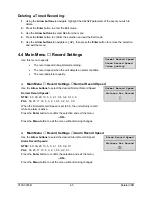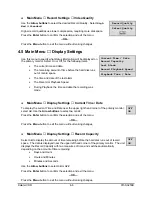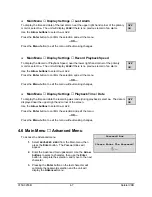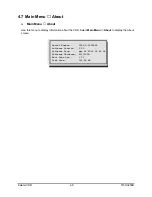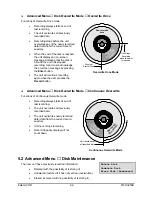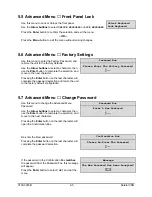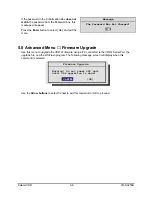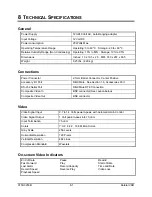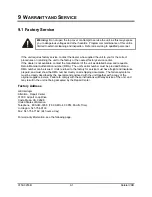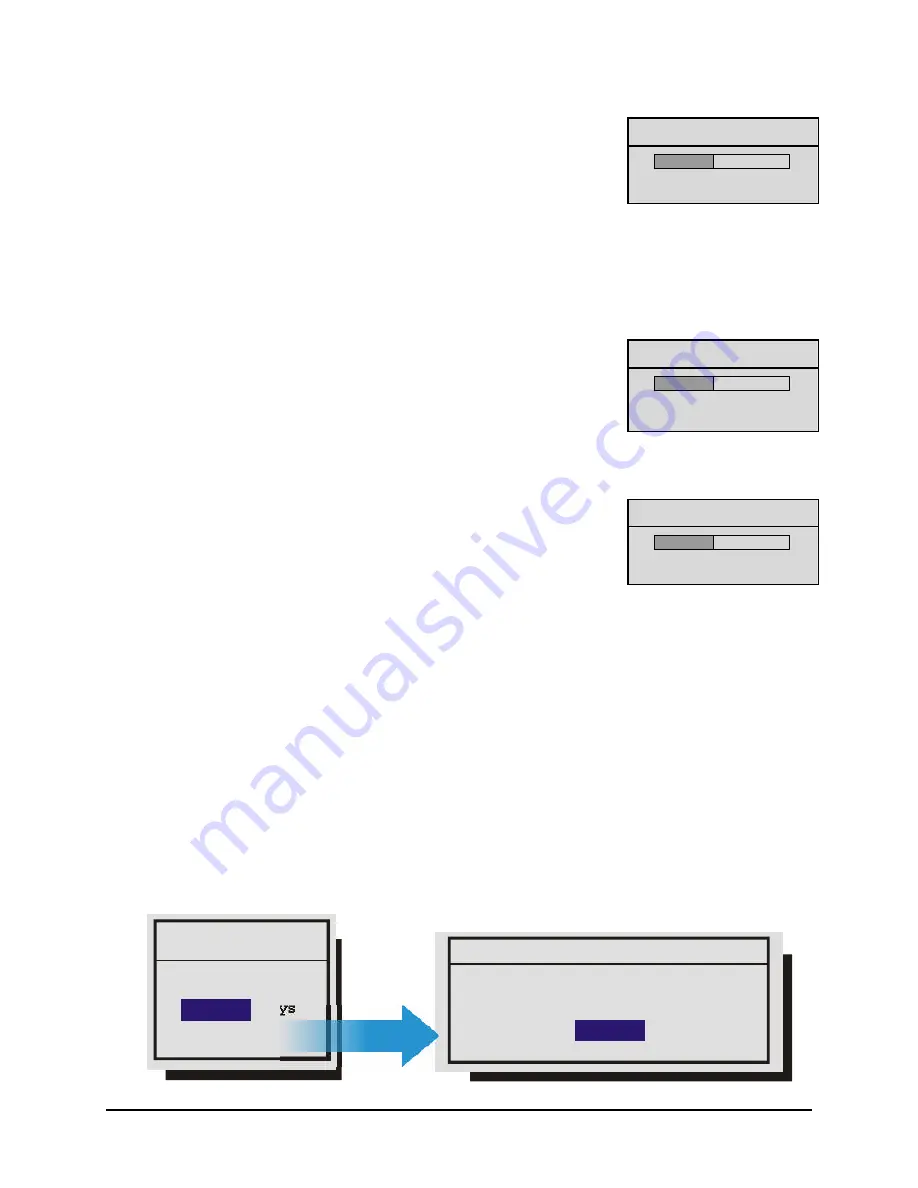
0150-0255B
5-3
Kalatel VDR
o
Advanced Menu
→
Disk Maintenance
→
Delete Disk
Deleting Disk…
[CANCEL]
To begin deleting the disk, use the
Arrow buttons
to select
DELETE
DISK
, then press the
Enter
button. The Deleting Disk menu will appear.
The unit will begin deleting the oldest recorded information immediately.
To stop the delete process, select
[CANCEL]
by pressing the
Enter
button.
Data that was deleted before
[CANCEL]
was selected will remain deleted
unless
UNDELETE DISK
is selected.
o
Advanced Menu
→
Disk Maintenance
→
Undelete Disk
Undeleting Disk…
To restore information that was previously deleted, use the
Arrow
buttons
to select
UNDELETE DISK
, then press the
Enter
button.
To stop the restore process, select
[CANCEL]
by pressing the
Enter
button.
[CANCEL]
o
Advanced Menu
→
Disk Maintenance
→
Erase Disk (Permanent)
Erasing Disk…
[CANCEL]
Caution: Erasing the disk removes recorded data without the
possibility of restoring it.
To begin erasing the disk, use the
Arrow buttons
to select
ERASE DISK
(PERMANENT)
, then press the
Enter
button.
To stop the erasing process, select
[CANCEL]
by pressing the
Enter
button.
Data that was erased before
[CANCEL]
was selected will remain deleted
permanently.
5.3 Advanced Menu
→
Auto Delete Mode
Configuring the unit with the Auto Delete mode from 7 to 99 days prevents the unit from displaying or
archiving any data that is more than the selected number of days old. This feature may be required by
law in some jurisdictions, please consult with the local authorities.
Use the
Arrow buttons
to select from
7-99 Days
or
OFF
.
Press the Enter button to implement the selection.
If the selection is altered from what was previously selected, the confirmation menu will appear.
Rotate the
Arrow buttons
to select
Yes
or
NO
.
ADM will change. Are you sure?
Message
ADM Setting
99
Days
Yes
Summary of Contents for Kalatel VDR
Page 1: ...K Ka al la at te el l V VD DR R Single Channel Color Digital Video Recorder User Manual ...
Page 4: ...Kalatel VDR iv 0150 0255B ...
Page 16: ......
Page 22: ......
Page 42: ......
Page 44: ......