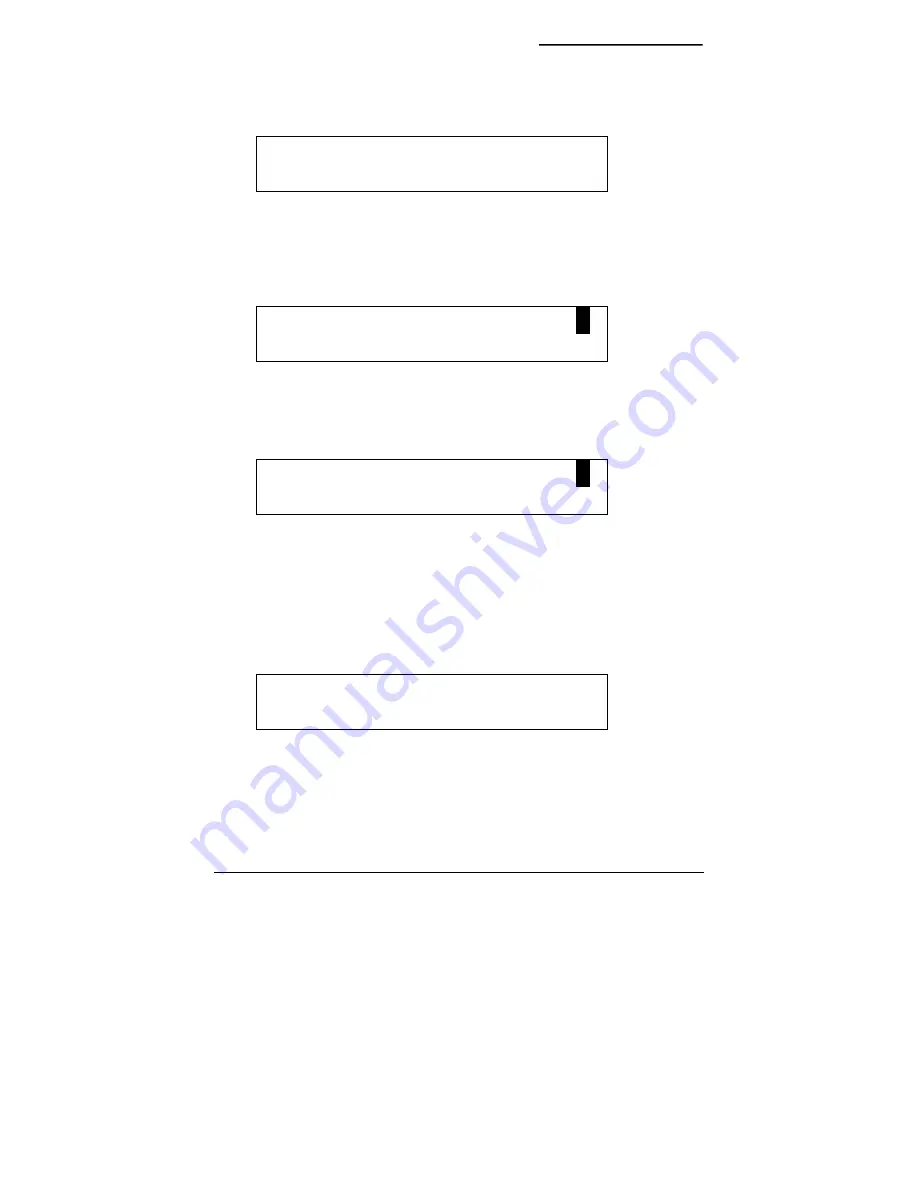
CyberScout User Manual
Operating the CyberScout
1038864A / December 2002
33
2)
At the code entry display, enter the access code by pressing the
3–6–9–seq
keys. The display will automatically advance to the next
display.
ENTER PROGRAMMING
CODE:
Figure 31. Code entry display
3)
At the program keys display, press
1
to continue.
Note:
Pressing the
0
or
seq
keys will take you to the restore default key
assignments display. Press the
0
key at the restore default key assignments and the
change access code displays to change no settings.
PROGRAM KEYS? .
0=NO 1=YES SEQ=NEXT
Figure 32. Program keys display
4)
At the key select display, press the key that you want to reprogram
as the macro key. You can choose any key, except the
seq
,
set
,
and
number
keys.
PRESS KEY TO PROGRAM: .
SEQ=EXIT
Figure 33. Key select display
5)
At the change key assignment display, use the joystick to scroll up
and down through the list of commands until MACRO appears,
then press the
set
key to save that command type as the new
name for the key. The command types are listed in alphabetical
order.
Note:
Pressing the
seq
key returns you to the key select display.
TALK (
)
SET=SAVE SEQ=NEXT
Figure 34. Change key assignment display (with the
talk
key as an example)


























