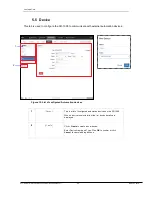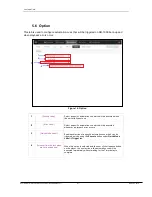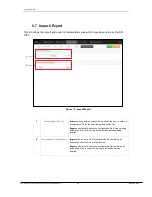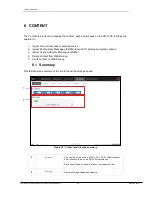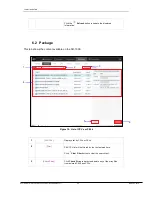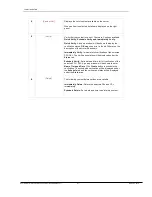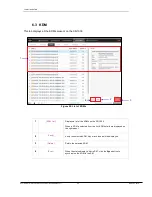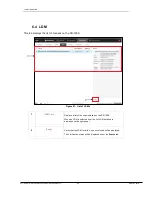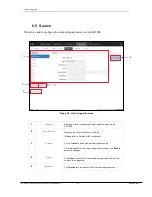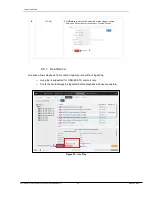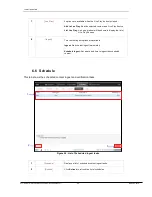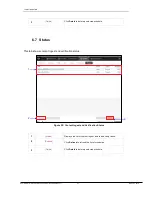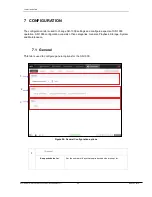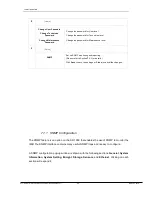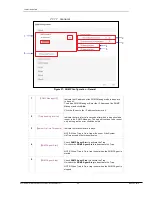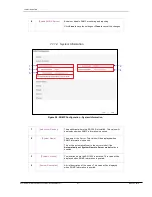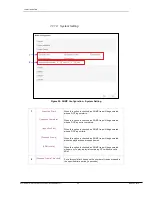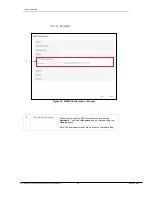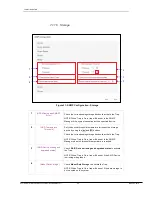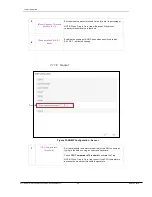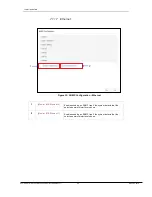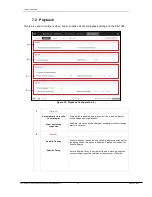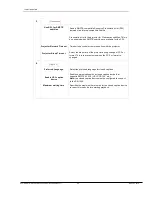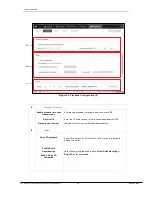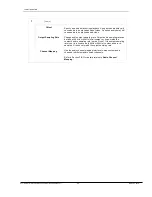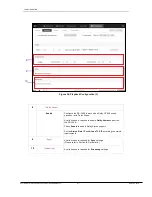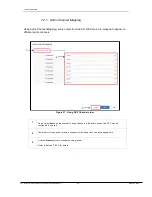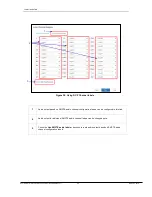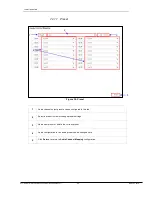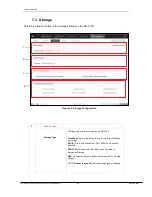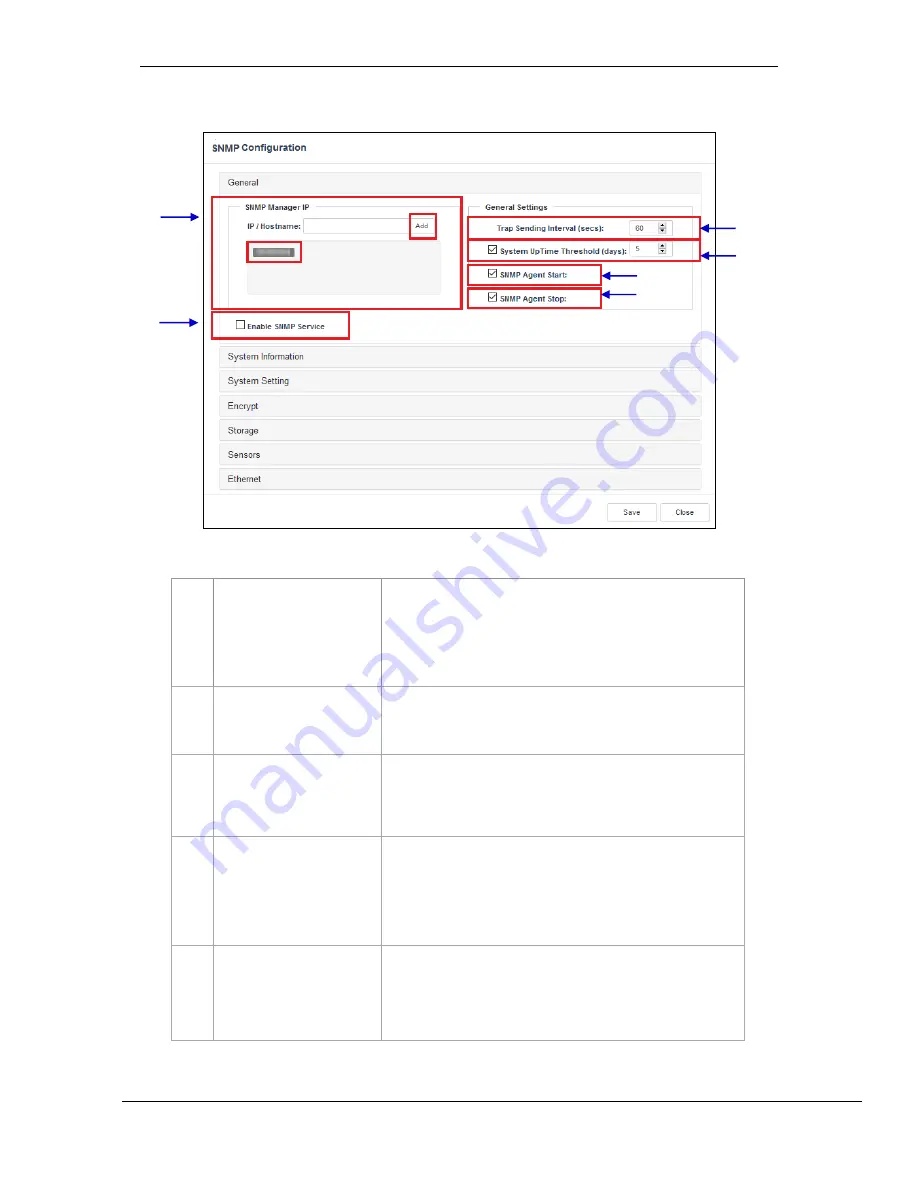
- 40 -
March 23, 2018
User Manual for SR-1000 Standalone Integrated Media Block™
7. CONFIGURATION
7.1.1.1 General
1
[SNMP Manager IP]
Indicate the IP address of the SNMP Manager where traps are
to be sent.
To add an SNMP Manager, Enter the IP Address of the SNMP
Manager and click
Add
.
Click the
X
next to the IP address to remove it.
2
[Trap Sending Interval]
Indicate the time interval in seconds after which a trap should be
resent to the SNMP Manager. The trap will continue to be resent
only as long as the error condition exists.
3
[System UpTime Threshold]
Indicate the threshold time in days.
NOTE: When Trap is On, a trap will be sent if the System
UpTime exceeds the threshold value.
4
[SNMP Agent Start]
Check
SNMP Agent Start
to activate the Trap.
Un-check the
SNMP Agent Start
to deactivate the Trap.
NOTE: When Trap is On, a trap is sent when the SNMP Agent is
started.
5
[SNMP Agent Stop]
Check
SNMP Agent Stop
to activate the Trap.
Un-check the
SNMP Agent Stop
to deactivate the Trap.
NOTE: When Trap is On, a trap is sent when the SNMP Agent is
stopped.
1
6
2
3
4
5
Figure 27: SNMP Configuration - General