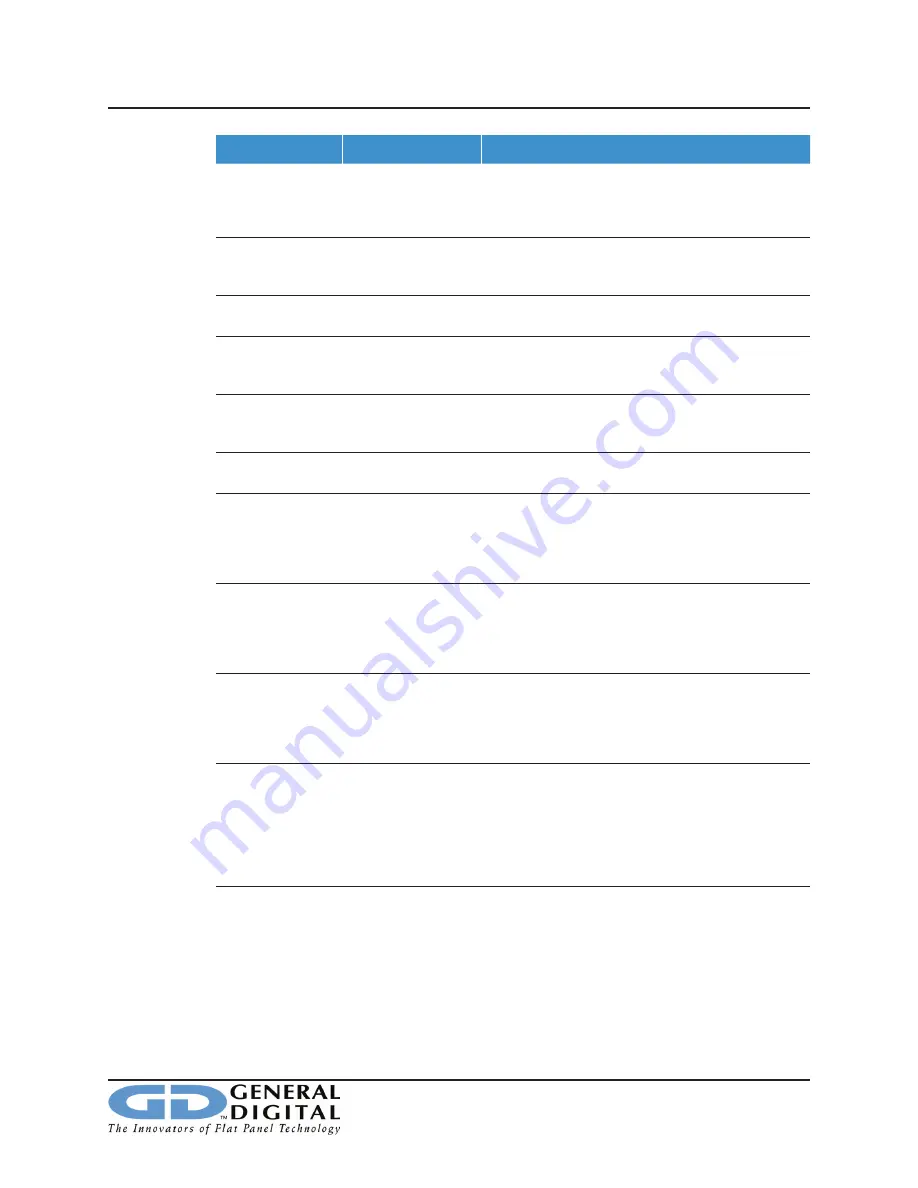
Saber PanelMount NVIS
90-3104-005 User’s Manual
Page 16
12 Troubleshooting
FAILURE
POSSIBLE CAUSE
SOLUTION
No Image
No Power
If the Green LED on the front bezel is illuminated,
it indicates that the power supply is functional and
connected properly. If the LED does not function
properly, continue with the next set of instructions.
No Image
Defective AC Cable/
Connection
Verify that the power supply is properly connected to
the LCD monitor and an AC power source (i.e., wall
outlet). Inspect cable for physical damage.
No Image
Defective Power
Supply
Verify that external power supply is functional.
No Image
No Signal; Incorrect
Graphic Card
Settings
Verify that a video signal of compatible resolution
and refresh rate is being provided to the monitor.
No Image
Defective Display,
Backlight Inverter or
Internal Connection
Contact General Digital Service Department for a
Return Material Authorization (RMA).
Dim Display
OSD Settings
Check Brightness and Contrast settings. If either
setting is too low, the display will appear dim.
Dim Display
Half-life of Backlights
Reached
Determine how many hours your monitor has been
running. Backlights will be reduced to 50% original
brightness after approximately 50,000 hours. Contact
General Digital Service Department for a Return
Material Authorization (RMA).
Flickering Pixels;
Uneven Screen
Intensity; Lack
of Non-OSD
Brightness Control
Defective LCD Panel
or Internal Cable;
Improper Pinout
If adjusting brightness control has no effect, the
VR rating or method of adjusting brightness is not
compatible or correctly connected to the inverter.
Contact General Digital Service Department for a
Return Material Authorization (RMA).
Vertical Bars;
Flickering Pixels
Video Cable
Be sure that you are using a quality video cable.
General Digital recommends a shielded three wire
coax (R, G, B) with twisted pair for Hsync and Vsync.
Replace the video cable. Ensure that your video
source supports VESA standards.
Vertical Bars;
Flickering Pixels
OSD Settings
Activate the OSD menu. Select the Auto Setup
function. If this does not correct the problem,
continue. Display a 50% gray pattern on the LCD
display. If vertical bands are evident, activate the
OSD menu. Adjust the Image Size function until the
vertical bands vanish. Use the Tuning function to fine
tune the image.
Vertical Bars
Quickly Cycling
Power
After powering down the unit, wait for a minimum
of 2 seconds before powering up. This gives the
capacitor a chance to discharge.










































