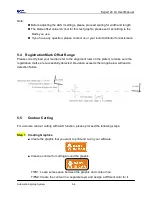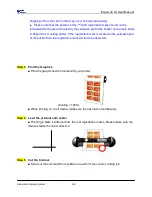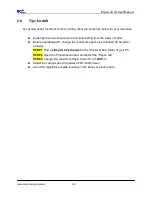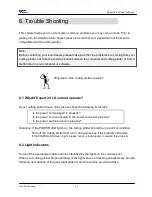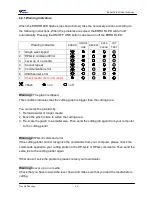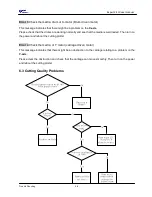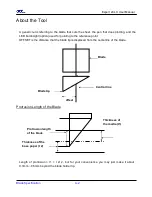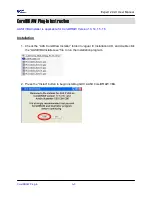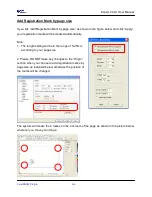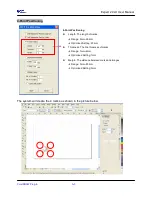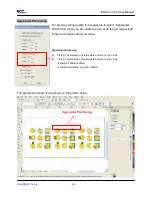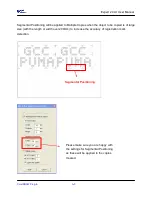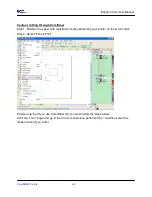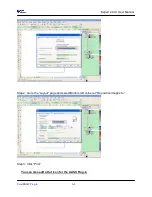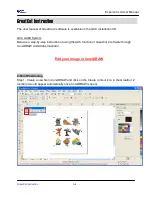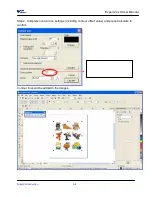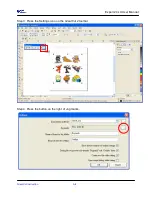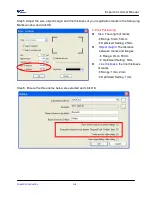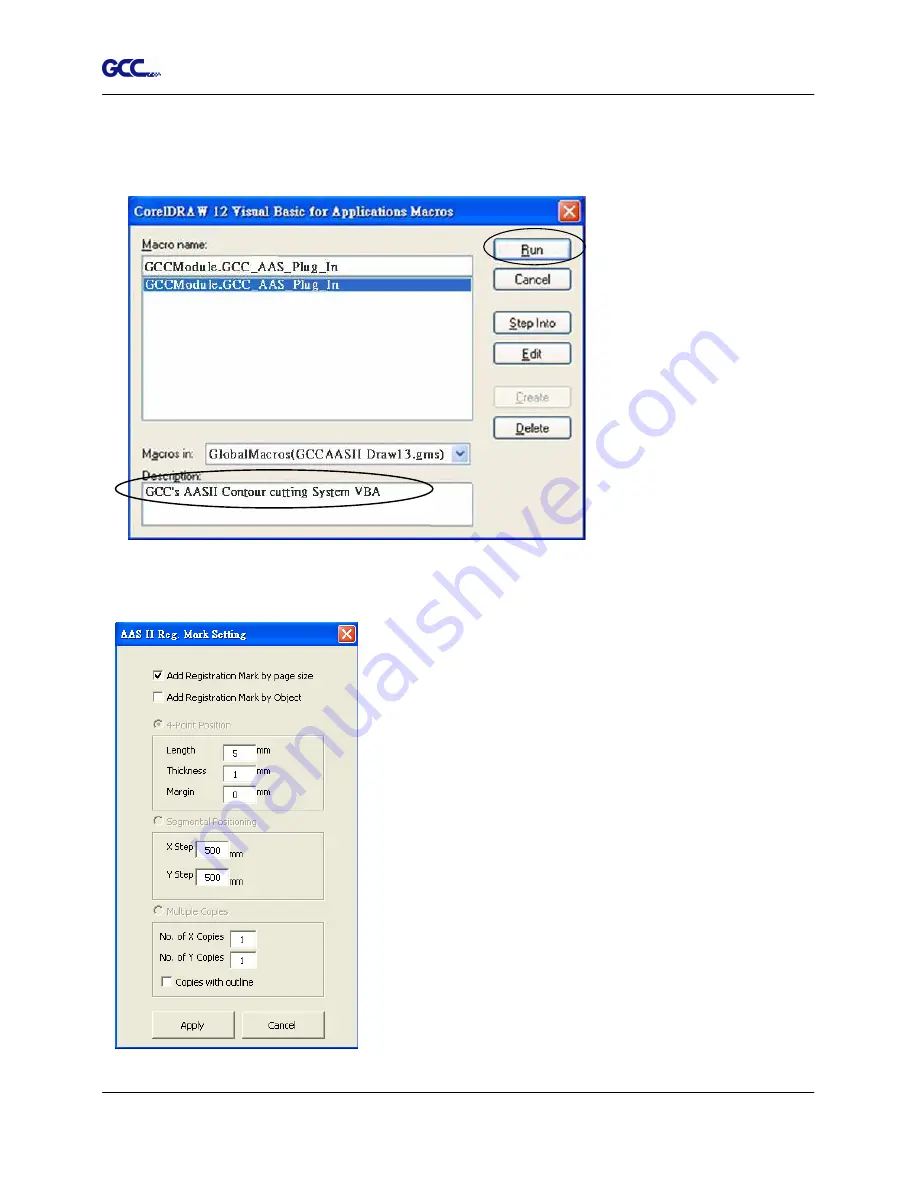
Expert 24 LX User Manual
CorelDRAW Plug-In A-3
The
Visual Basic for Applications Marcos
window will pop up.
Select
Global Macros(GCCAASII_Draw13.gms)
under the “Macros in” manual, and press
“Run”.
3. Click on “Apply” and select whether you would like to add the registration marks by page
size or by object.
Note: “Add Registration Mark by Object” will be the default
selection if you click on the image whereas “Add
Registration Mark by page size” will be the default one
when the blank area on the page is clicked.
4. Now you can print out the image file with registration marks.
Summary of Contents for EXPERT 24 LX
Page 1: ...V 10 2013 Dec EXPERT 24 LX CUTTING PLOTTER User Manual Great Computer Corporation...
Page 95: ...Expert 24 LX User Manual GreatCut Instruction A 4 Click Multi Copy in GreatCut2 under File...
Page 120: ...Expert 24 LX User Manual SignPal 10 5 Instruction A 6 8...
Page 123: ...Expert 24 LX User Manual SignPal 10 5 Instruction A 6 11...
Page 130: ...Expert 24 LX User Manual SignPal 10 5 Instruction A 6 18...