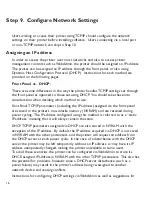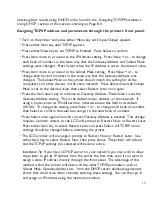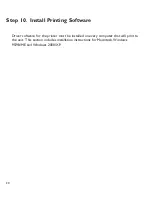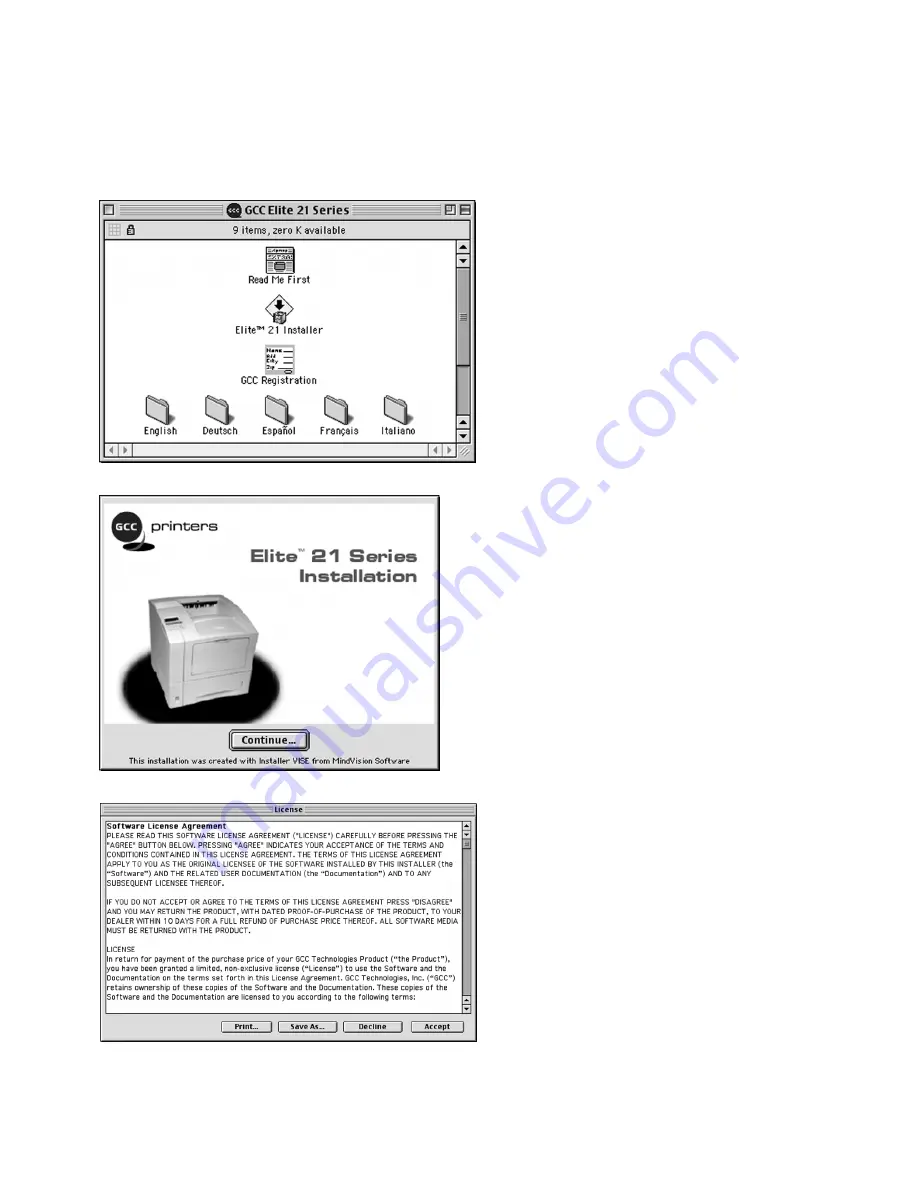
23
1.
Insert the Elite 21 Series CD-ROM into
the computer and double-click the CD
icon to open the disk. Double-click the
“Elite 21 Installer” icon within the disk
window
2.
An introduction screen marked “Elite 21
Series Installer” will appear.
Click Continue.
3.
The software license agreement will
appear. Read the agreement and click
Accept to accept its terms.
Part 1- Installing the GCC Printing Software and Fonts