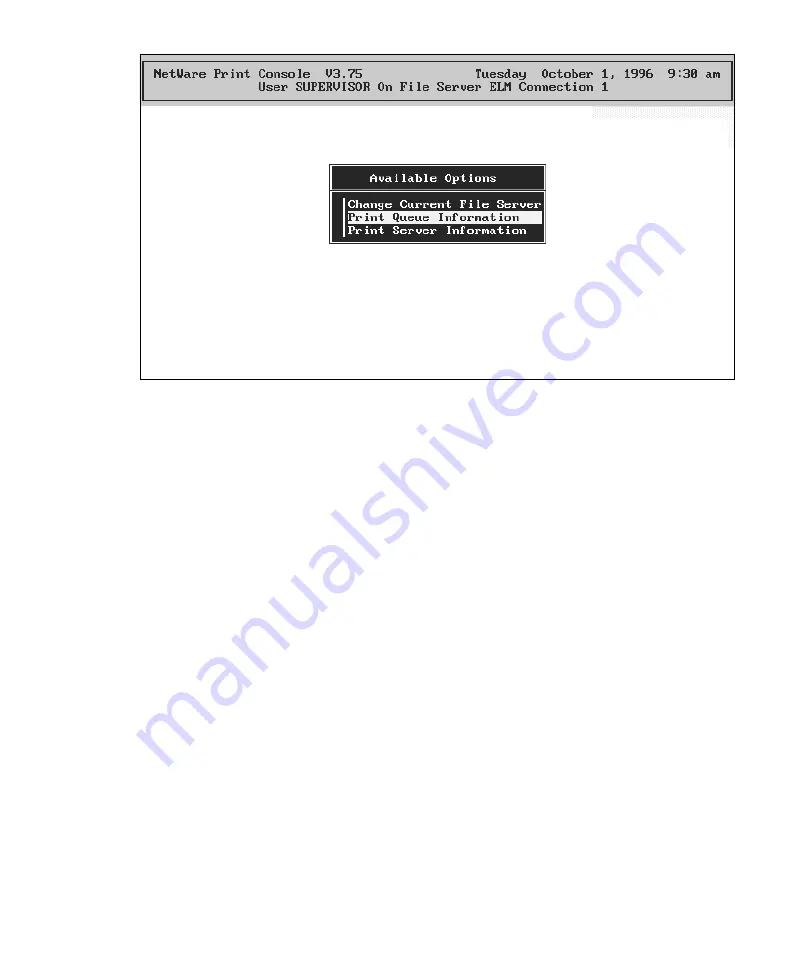
7
Creating a Print Server
1. Choose
Print Server Information
.
First you create a new server.
2. Press Ins to add a new item to the list of servers.
3. Type the name of the new server and press Enter. Make a note of the
name of this server; you will need this when you use GCC’s WebAdmin,
which is described later in this section.
Then you assign users to this server.
4. With your new server selected, press Enter again.
5. Choose
Print Server Users
from the Print Server Information menu and
press Enter.
6. Modify the list of users as necessary.
7. Press Esc to return to the
Print Server Information menu
.
Then you choose users who can manage the print server.
8. Choose
Print Server Operators
from this menu and press Enter.
9. Modify the list of operators as necessary.
10. Press Esc to return to the
Print Server Information menu
.
Figure 1. PCONSOLE’s opening menu.



























