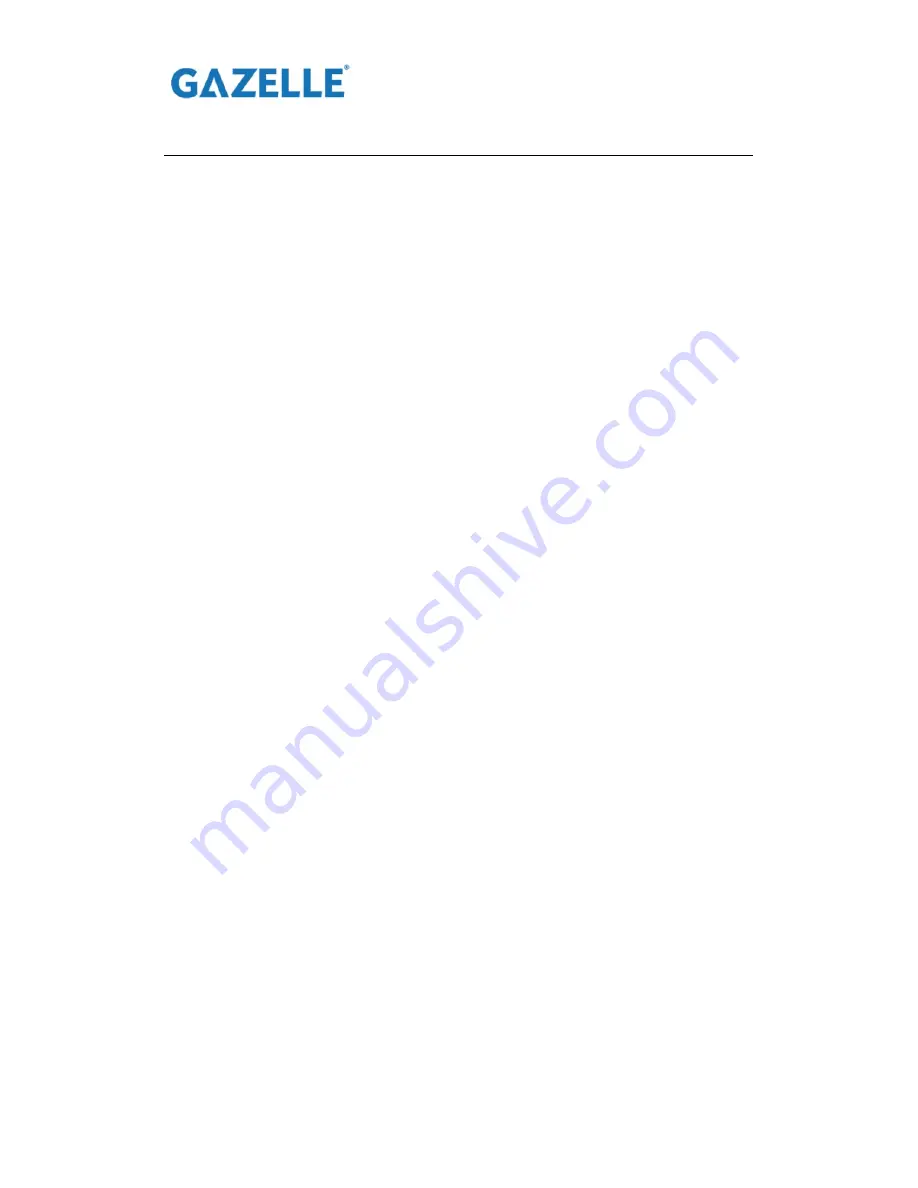
G9601
Dual Sensor Infrared Body Temperature Screening Thermal Camera
Page
4
of
34
CATALOG
Chapter 1 Camera Introduction .................................................................. 5
1. Overview ................................................................................................. 5
2. Appearance .............................................................................................. 6
3. Dimension(mm) ...................................................................................... 7
4. Connector ................................................................................................ 9
Chapter 2 Operation .................................................................................. 10
1. Installation and cable connection .......................................................... 10
2. Recommended installation environment .............................................. 13
3. Common Faults ..................................................................................... 15
Chapter 3 Blackbody use and installation instructions ............................. 16
1. Product appearance ............................................................................... 16
2. Instructions ............................................................................................ 16
3. Precautions for using blackbody ........................................................... 17
4. Installation instructions ......................................................................... 19
Chapter 4 Camera debugging instructions ................................................ 23
Chapter 5 Instructions for software .......................................................... 27
Chapter 6 Warranty and After sales .......................................................... 33





































