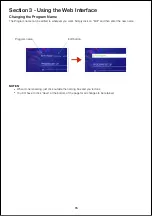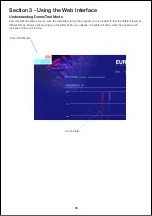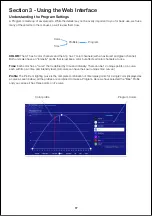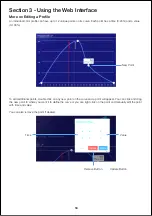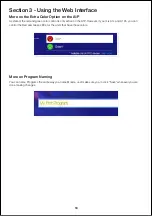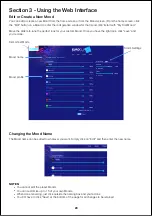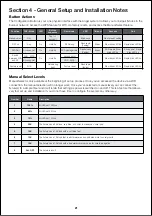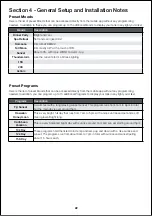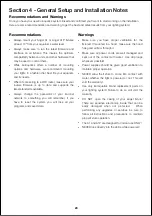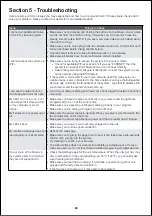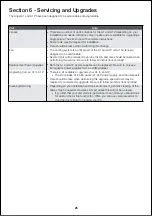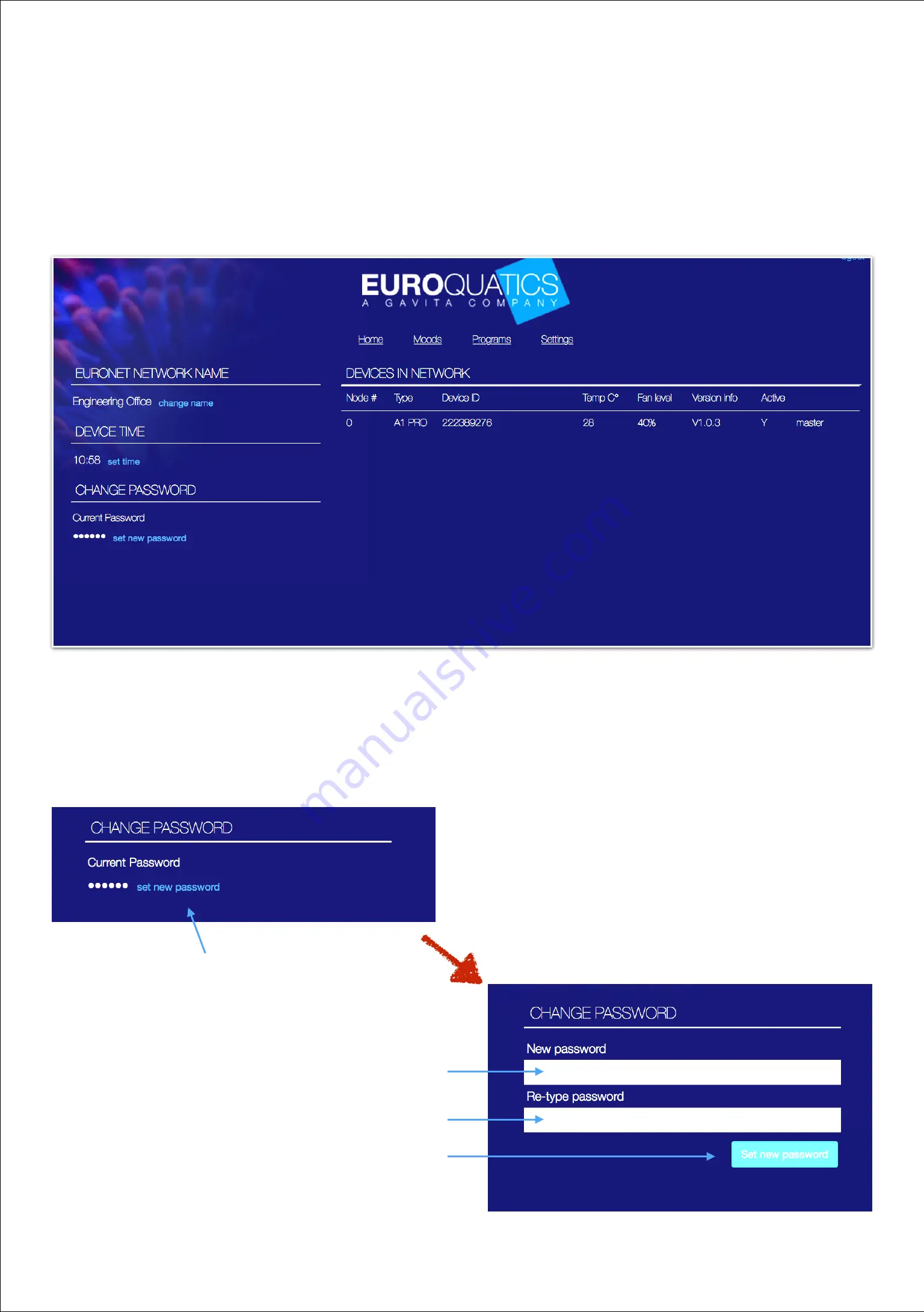
Section 3 - Using the Web Interface
The Web Interface Settings Page
The Settings page provides access to administrative information and system data.
•
Change network name
•
Set or adjust time
•
Change the password
•
Retrieve overall system data
10
You can change the password on this page. When changing the password, you will have to reenter the new
password to make sure you’ve entered it correctly. Note when you change the password, you will be promoted to
reenter the password on the mobile app as they will no longer match.
Click to change
Enter new password
Reenter new password
Click “Set new password”