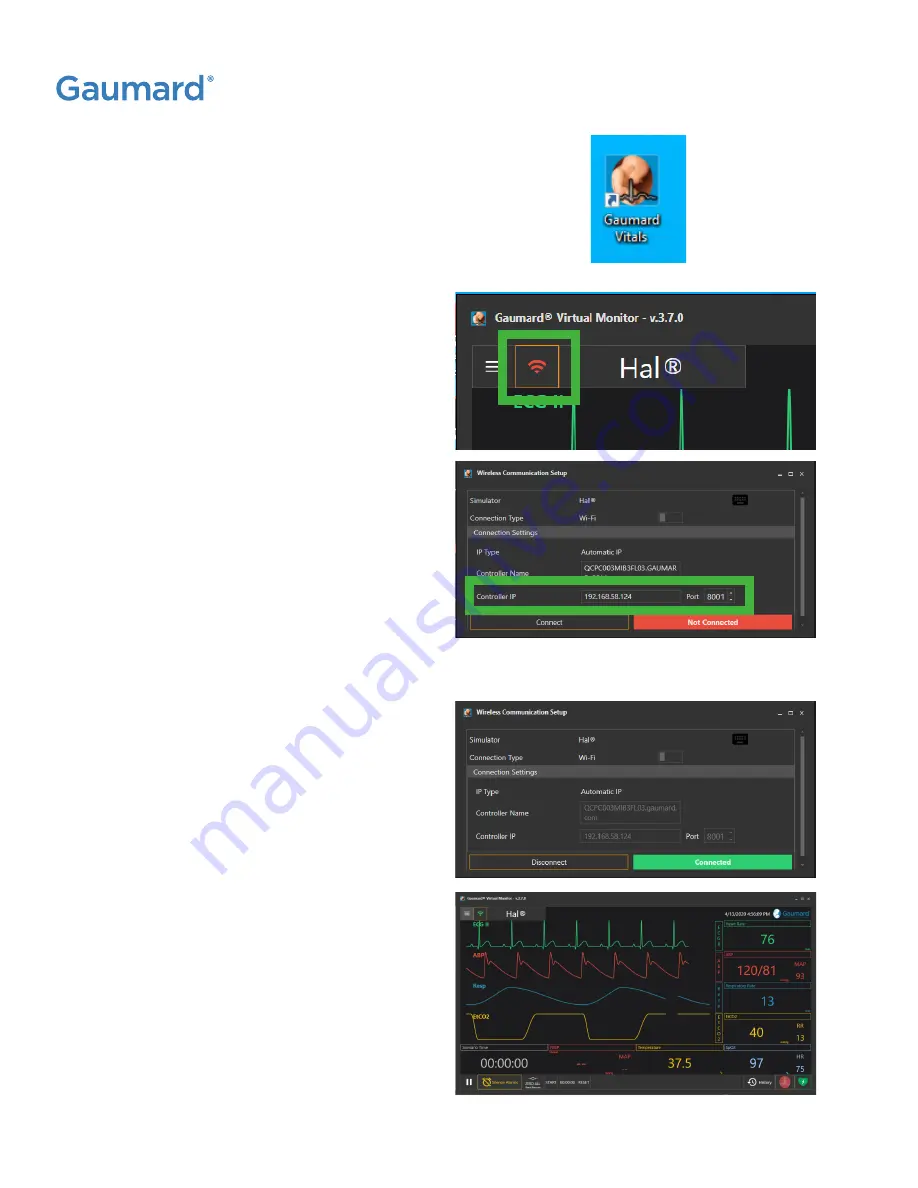
HAL® S1030
|
USER GUIDE
62 | Options
3.
At this point, go to the bedside virtual
monitor and launch the Gaumard Vitals
software by clicking the icon.
NOTE: The Gaumard Vitals software has been
preloaded on to the bedside virtual monitor.
4.
Once the Gaumard Vitals software opens, if
the software does not automatically connect
to the UNI software, click the signal icon in
the upper left corner of the software.
5.
On this 'Wireless Communication Setup' pop up
box, click the 'Disconnect' button at the bottom
and verify that the IP address and port numbers
are the same as was seen from the UNI software.
NOTE: If the IP address and port numbers are
not the same, they may be changed by clicking
into its box and typing in the correct numbers.
6.
Once the correct IP address and port numbers
are filled into the appropriate boxes, click
the 'Connect' button at the bottom of the
pop up box. The connection signal will
turn green with the word 'Connected'.
NOTE: Once the connection is achieved,
exit out of the 'Wireless Communication
Setup' box to view the virtual vitals. These
vitals may be controlled by changing the
parameters directly through the Gaumard
Vitals software or by the UNI software.
Summary of Contents for HAL S1030
Page 2: ...HAL S1030 USER GUIDE ii...
Page 76: ......















































