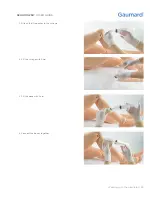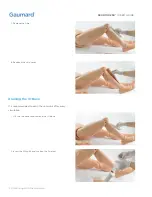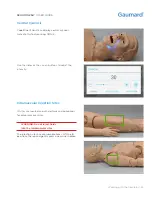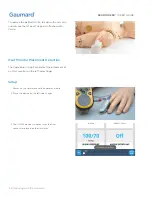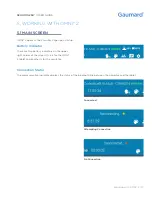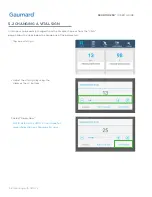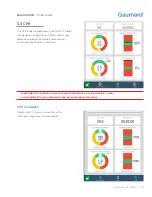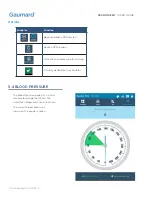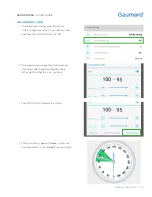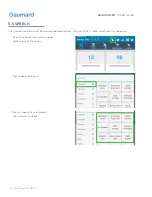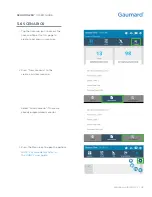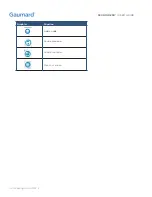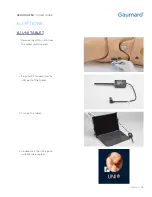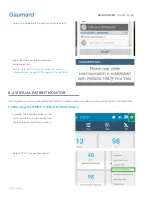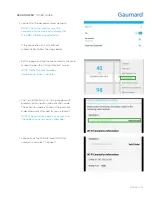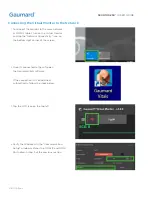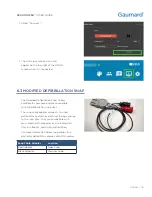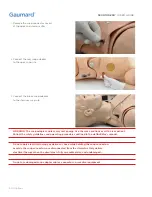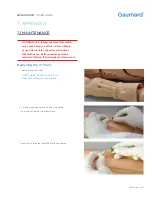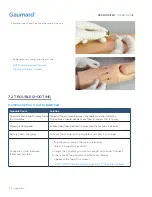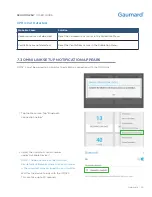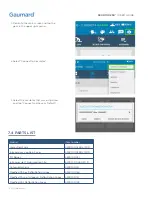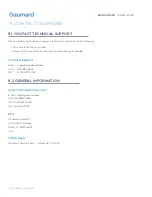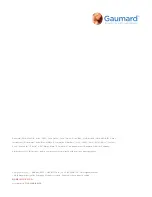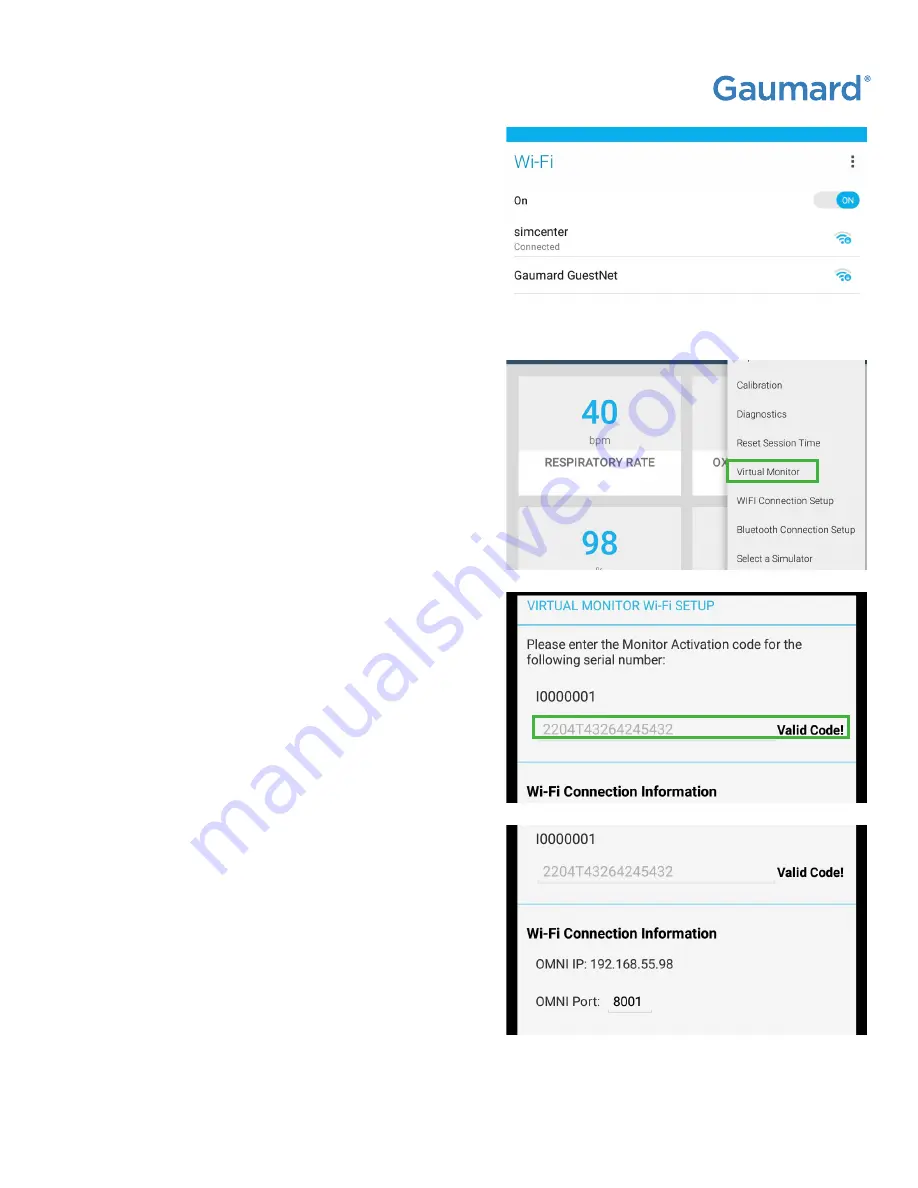
S300.100.250®
|
USER GUIDE
Options | 47
3.
Connect to the desired wireless network.
NOTE: The virtual monitor must be
connected to the same wifi network that
the OMNI 2 tablet is connected to.
1.
Exit the page and tap the menu icon on the main
screen to open the "Virtual Monitor" screen.
NOTE: Verify the serial number
corresponds to your simulator.
2.
The Virtual Monitor Wi-Fi setup window will
prompt you to input a valid activation code.
The activation code is found in the purchase
order document attached to your shipment.
NOTE: The activation code is case sensitive.
The code seen here is not a valid code.
3.
Take note of the OMNI IP and OMNI Port
numbers, and select "Connect."
If the connection isn't established
automatically, follow the steps below.