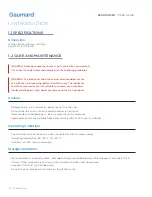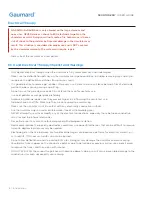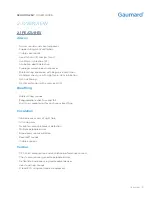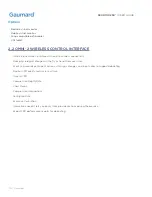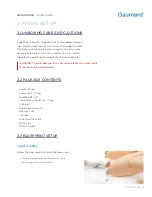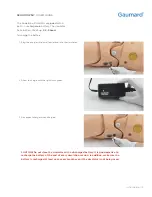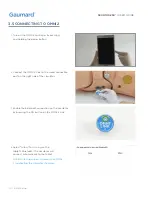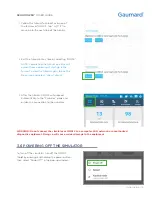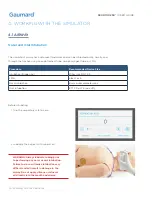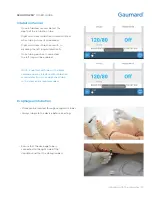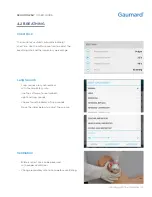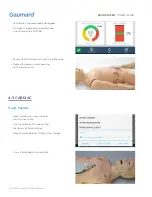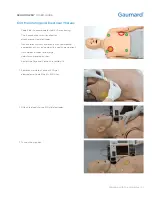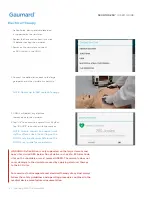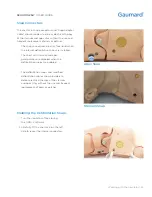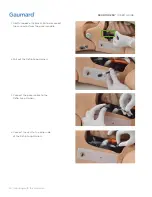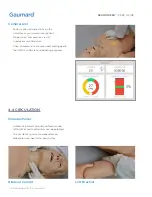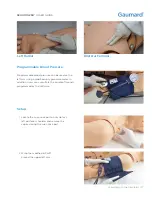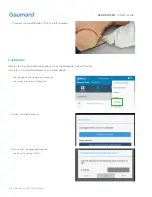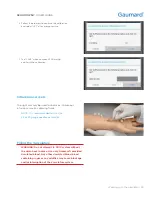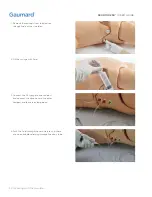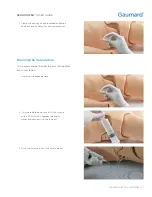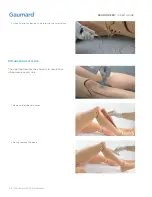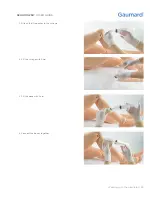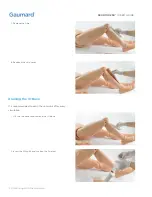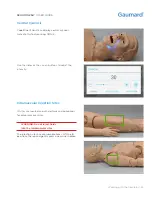S300.100.250®
|
USER GUIDE
20 | Working with the Simulator
• Ventilations are measured and logged.
• Visualize the provider's performance
in real time in the CPR tab.
4.3 CARDIAC
Heart Sounds
•
Heart sounds are synchronized
with the heart rate.
•
Use the software to choose from
the library of heart sounds.
•
Move the slider below to adjust the volume.
•
Use a stethoscope to auscultate.
• Excessive BVM will result in gastric distension.
• Relieve the excess air by pressing
on the lower torso.