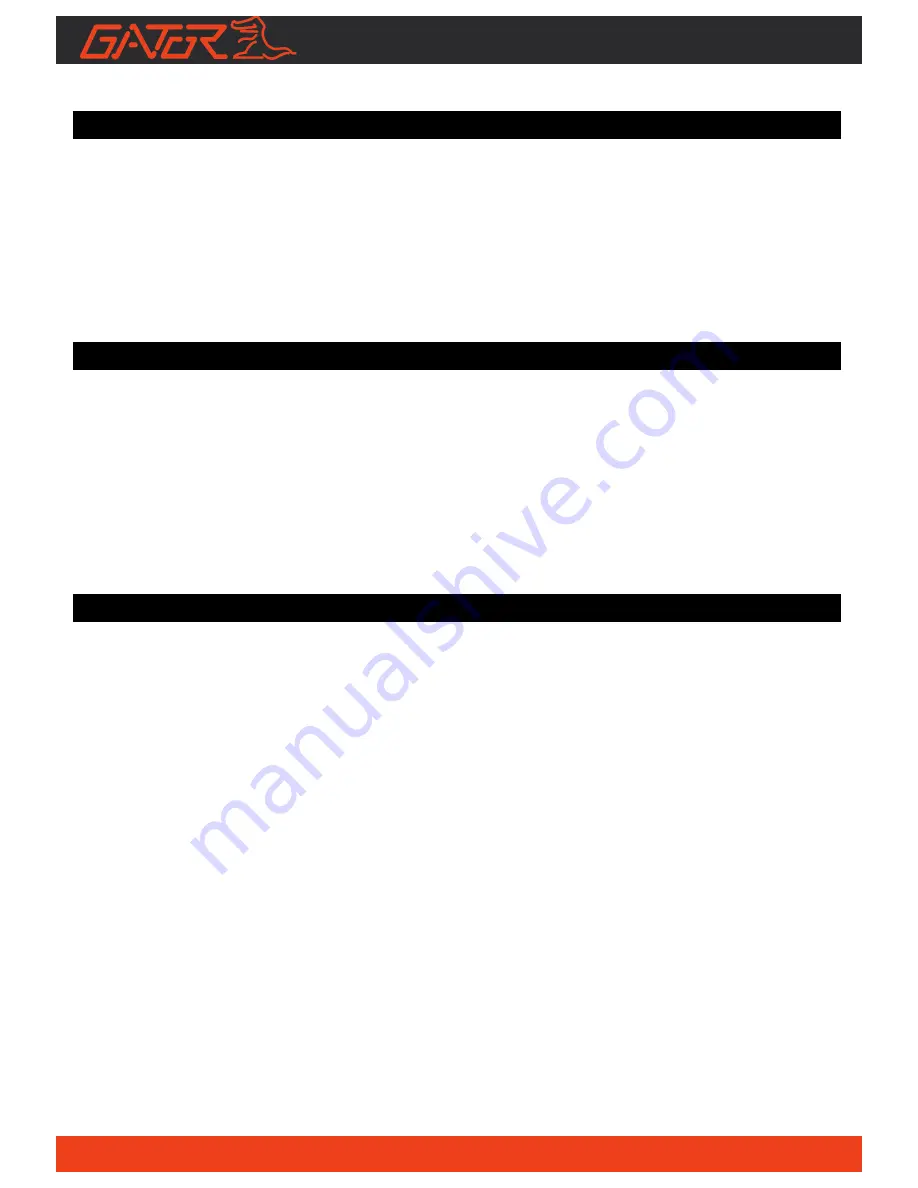
2
Introduction
Thank you for purchasing the Gator GHDVR82W FULL HD 1080P WiFi Dash
Cam. Please ensure that you have read the product manual and instructions in
full, prior to installation and use. Failure to do so may result in product
failure/damage or incorrect operation and therefore impact the product
performance.
Product overview
The Gator GHDVR82W Dash Cam has been designed to provide high definition
recordings of your trips for security and evidence in the case of an accident. The
DASH CAM simply mounts to the windscreen and records footage onto a Micro
SD memory card. It has built-in WIFI and interfaces with your smartphone.
It transfers the user interface to the phone via the Gator Dash Cam APP. It has a
G-sensor with adjustable sensitivity and loop recording functionality.
Product features:
FULL HD 1920x1080 @ 30FPS
152 Degree HD wide angle lens
WiFi enabled (2.4Ghz)
WiFi Via free App to Smartphone
Hand gesture photo function
Time and date stamp
G-Sensor function
GPS data recording (optional GPS7282W req)
Mini USB interface
Seamless cycle loop recording
Super capacitor works in extreme temperature &
saves last recording once power is disconnected
Adhesive car mount
Built-in MIC
12V in-car USB charger
Supports Micro SD memory card up to 64GB, class10


































