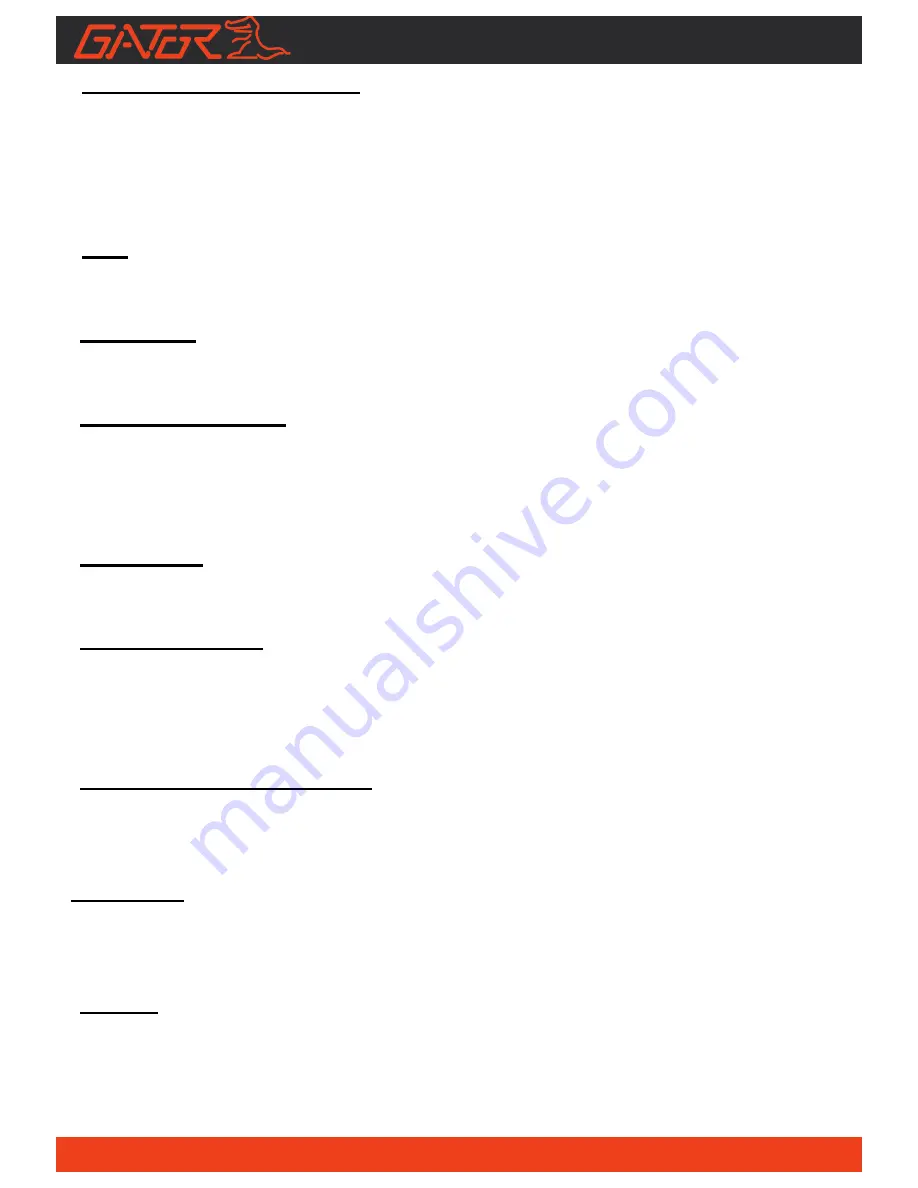
11
Ignition Auto Power On/Off:
Once power is connected to the device (ie: when the vehicles ignition is turned
on), the DASH CAM will automatically turn on and start recording. When the
power is disconnected, or car is turned off, the DASH CAM will automatically
save the file and shutdown.
MIC:
Audio receiver for video recording.
Resolution:
Resolution is 1920x1080 @ 30P
Record Time (Loop):
This feature allows the DASH CAM to record over the oldest recoded files once
the card is full. The card records video in 3 minute files. If you want to keep any
of the files it is best to upload them via the APP to your Smartphone.
Date Stamp:
This feature will stamp the date and time on all your footage
Mute microphone:
Turns microphone recording sound on or off. If you want to stop the DASH CAM
recording sound in the cab of your vehicle, set this feature to ‘off’. The
microphone can be muted by the video settings menu of the APP
WDR (Wide Dynamic Range):
Wide Dynamic Range can allow for better quality footage in areas where both
bright light and no light are present.
Language:
Allows you to choose from a selection of languages that include: English,
Simplified Chinese, Traditional and Japenese.
Format:
This feature allows you to format/delete all the files off your micro SD card and
also reinstalls your EVENT(SOS locked files) and NORMAL(Video and jpegs)
directories on your Micro SD card.

































