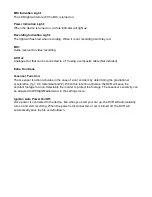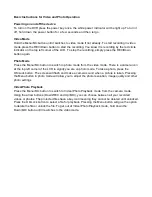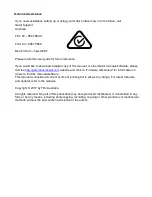Press the menu button again until you see the following Spanner and screwdriver.
(SETUP MENU)
Date/Time:
This feature will allow you to change the year, month, day and time. To change the date
simply use the arrow keys to go up or down. Press the OK button to move onto the next section.
Again, use the arrow buttons to go up or down. Once through all the section, pressing OK again will
finish the setup.
Beep Sound:
Allows you to turn the beeping sound on or off.
Language:
Allows you to choose from a selection of languages that include: English, French,
Spanish, Portuguese, Dutch, Italian, Simplified Chinese, Traditional Chinese, Russian and Korean.
TV Mode:
We recommend this be set to ‘PAL’ as PAL is the Australian standard line frequency
and will work on any TV when playing back your footage on a TV.
Frequency:
This feature allows the best recording in conditions where street lights and ac lighting is
used. The Australian standard frequency is 50HZ so it should be set to ‘50hz’.
Screen Saver:
This feature will turn your LCD off after 1or 3 minutes but will continue to record
regardless. This feature is useful for night driving as having the LCD on could be a distraction.
Format:
This feature allows you to format/delete all the files off your micro SD card and also
reinstalls your DCIM directory and DVR software on your SD card so the micro SD card can operate
with your DVR free of errors.
Default Setting:
This feature will reset all your settings and return your DVR to the factory standard
settings.
CarNo:
This feature allows you to put the name of the vehicle user or number plate in the DVR. You
can adjust this by using the arrow buttons to select the position and then press the OK button to
allow you to select the character. You can change the character by using the arrow buttons. Press
the OK button again to go back to changing the position. Press the Menu button to finish.
Fatigue Driving:
This feature will allow you to set the time (Either Off, 1, 2 or 4 hours) before the
DVR will notify you that you should take a break. Useful for long drives.
Lower Beam Reminder:
This feature will show you if the DVR is getting little to no light and
reminds you to turn on your cars beam lights. This can be turned on or off.
Version Info:
This simply shows the firmware/software employed by the DVRs hardware.
Summary of Contents for GHDVR359
Page 1: ...t USER GUIDE GHDVR359 ...