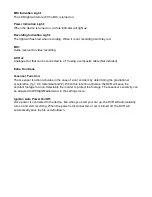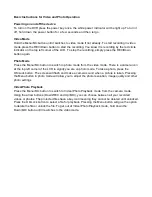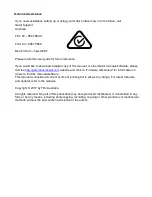Menu Settings
Press the Menu button to get into the menu settings. You can navigate the settings menu by using
the Up (REC)/Down(MIC) buttons. To change or edit a selected setting, press the OK (Lock Button)
button.
Press the menu button again to get out of the menu settings.
USB Mode
When connecting a USB cable with a PC, the DVR will present two options. ‘Mass Storage’ allows
you to transfer your videos and photos to your PC. The ‘PC Camera’ option allows you to use your
DVR as a webcam for your computer.
Menu setting features explained
Resolution:
The recommended resolution should be set at ‘1080FHD 1920x1080’ in order to get
the best quality footage.
Loop Recording:
This feature allows you to set the size of the files your DVR will record before
saving and creating a new file. We recommend the DVR to be set to ‘3’ minute files.
WDR (Wide Dynamic Range):
Wide Dynamic Range can allow for better quality footage in areas
where both bright light and no light are present.
EV:
This feature will change the white input. We recommend it always be set at ‘+0.0’.
Record Audio:
This Feature will allow you to turn the DVRs recording sound on or off. If you want
to stop the DVR recording sound in the cab of your vehicle, set this feature to ‘off’.
Date Stamp:
This feature will stamp the date and time on all your footage produced by your DVR.
G Sensor:
This feature allows you to set the sensitivity of the Gravity sensor in the DVR. We
recommend this be set to ‘Medium’ to help stop false or irrelevant readings.
Super Capacitor Battery:
This DVR contains a Super Capacitor Battery to remember time and
date settings, and cannot be used without power supply cable.
Summary of Contents for GHDVR359
Page 1: ...t USER GUIDE GHDVR359 ...