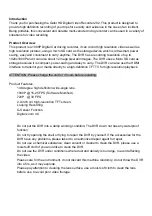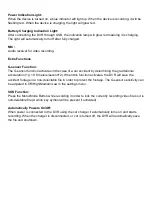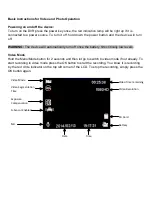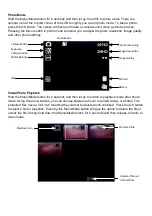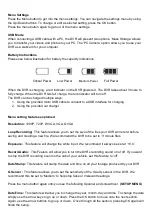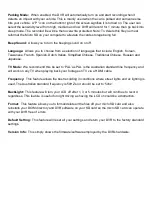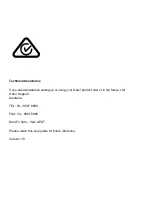Parking Mode:
When enabled, the DVR will automatically turn on and start recording when it
detects an impact with your vehicle. This is mainly used when the car is parked and someone else
hits your vehicle. A “P” icon on the bottom right of the screen signifies it is turned on. The user can
select the sensitivity level from high, medium and low. DVR will record for 1 minute then go back into
sleep mode. The recorded file will be then overwrite protected. Note: To delete this file you must
reformat the Micro SD on your computer to alleviate the cards storage being full.
Beep Sound:
Allows you to turn the beeping sound on or off.
Language:
Allows you to choose from a selection of languages that include: English, Korean,
Taiwanese, French, Spanish, Dutch, Italian, Simplified Chinese, Traditional Chinese, Russian and
Japanese.
TV Mode:
We recommend this be set to ‘PAL’ as PAL is the Australian standard line frequency and
will work on any TV when playing back your footage on TV via a HDMI cable.
Frequency:
This feature allows the best recording in conditions where street lights and ac lighting is
used. The Australian standard frequency is 50HZ so it should be set to ‘50hz’.
BackLight:
This feature will turn your LCD off after 1, 3 or 5 minutes but will continue to record
regardless. This feature is useful for night driving as having the LCD on could be a distraction.
Format:
This feature allows you to format/delete all the files off your micro SD card and also
reinstalls your DCIM directory and DVR software on your SD card so the micro SD card can operate
with your DVR free of errors.
Default Setting:
This feature will reset all your settings and return your DVR to the factory standard
settings.
Version Info:
This simply shows the firmware/software employed by the DVRs hardware.
Summary of Contents for GHDVR292
Page 1: ...USER GUIDE GHDVR292...