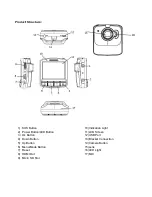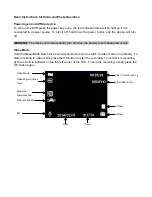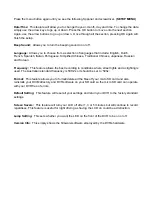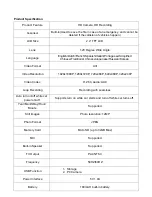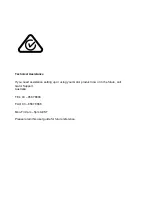Power Indication Light:
When the device is turned on, a blue indicator will light up. When the device is recording, it will be
flashing red. When the device is charging, the light will glow red.
Battery Charging Indication Light:
After connecting the DVR through USB, the indication lamp will glow red meaning it is charging.
The light will automatically turn off after fully charged.
MIC:
Audio receiver for video recording.
Extra Functions
G-sensor Function:
The G-sensor function activates in the case of a car accident by determining the gravitational
acceleration (1g = 9.8 meters/second^2). When this function activates, the DVR will save the
accident footage in a non-delectable file in order to protect the footage. The G-sensor sensitivity can
be adjusted to Off/High/Medium/Low in the settings menu.
SOS Function:
Press the SOS Button while recording in order to lock the currently recording video file so it is non-
deletable file (A white key will be present if activated).
Auto Power On/Off:
When turned on, once power is connected to the device, like when you start your car up, the DVR
will automatically turn on and start recording. When the power is disconnected, or car is turned off,
the DVR will automatically save the file and shutdown.
Summary of Contents for GHDVR291
Page 1: ... USER GUIDE GHDVR291 ...