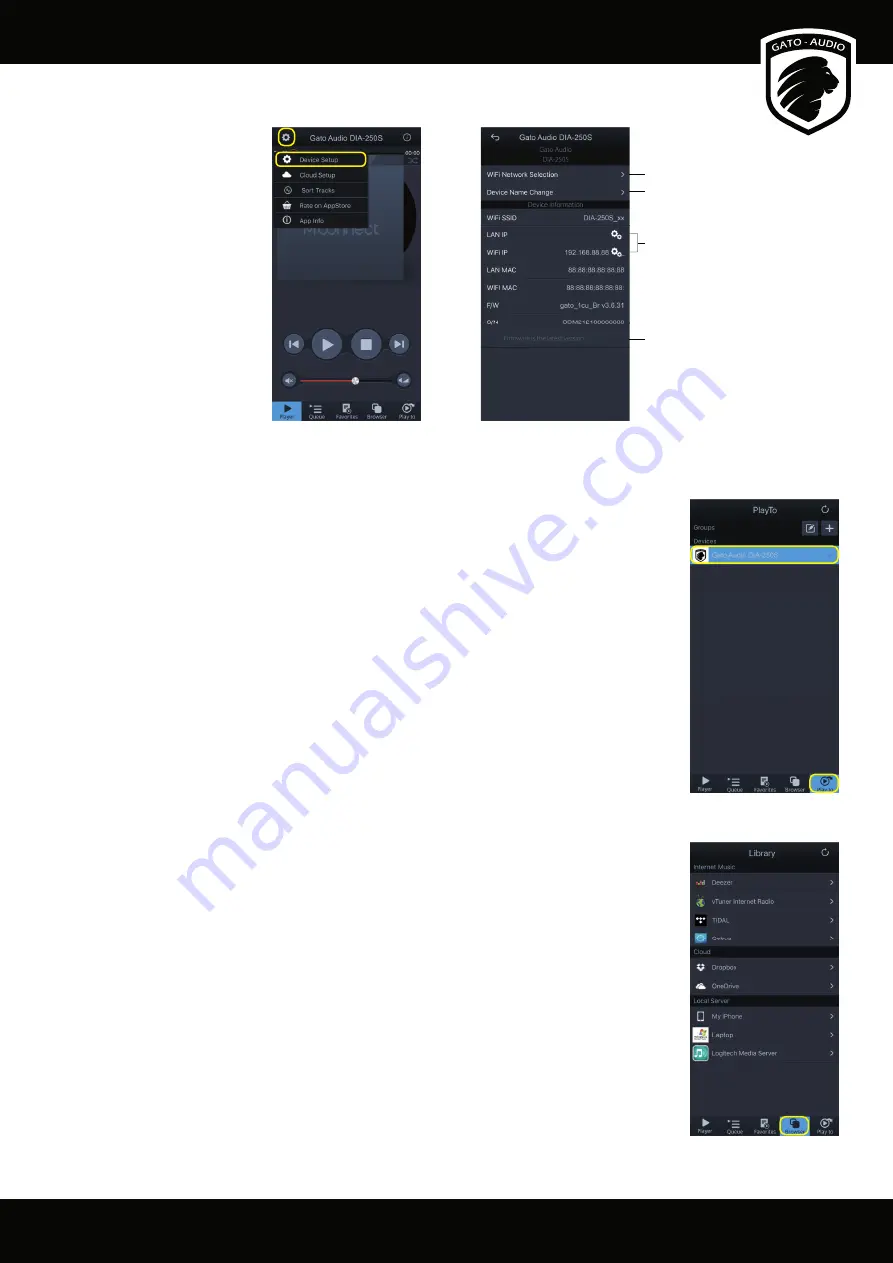
User Manual
Page 11
Device Setup
From the “Setup” menu on
the “Player” screen you have
several settings available:
From the “Player” screen press the “Setup” icon on the to left corner and select “Device Setup”. Then select the device you
want to modify.
Select Wi-Fi network
Device Name Change
Static IP Setting
Firmware Update
New fi rmware update will be notifi ed and installed from here
Select Playback Device
Select the “Play to” button and then choose the network player you want to stream music to.
Please note that the phone or tablet running the Mconnect Control app must be on the same
network as the networkplayer.
Select Music to Play
Select the “Browser” button to choose the source of the music you want to stream.
Internet Music:
Tidal, Qobuz and Deezer streaming music services are integrated in the Mconnect Control app. If you
want to make use of these services, you will have to purchase these subscriptions separately.
Cloud Storage:
Dropbox and OneDrive are integrated into Mconnect Control app. You will need a Dropbox and
OneDrive account to access these servers.
Local Server:
DLNA/UPnP compatible network storages and PCs will be seen in “Local Server” list.
















