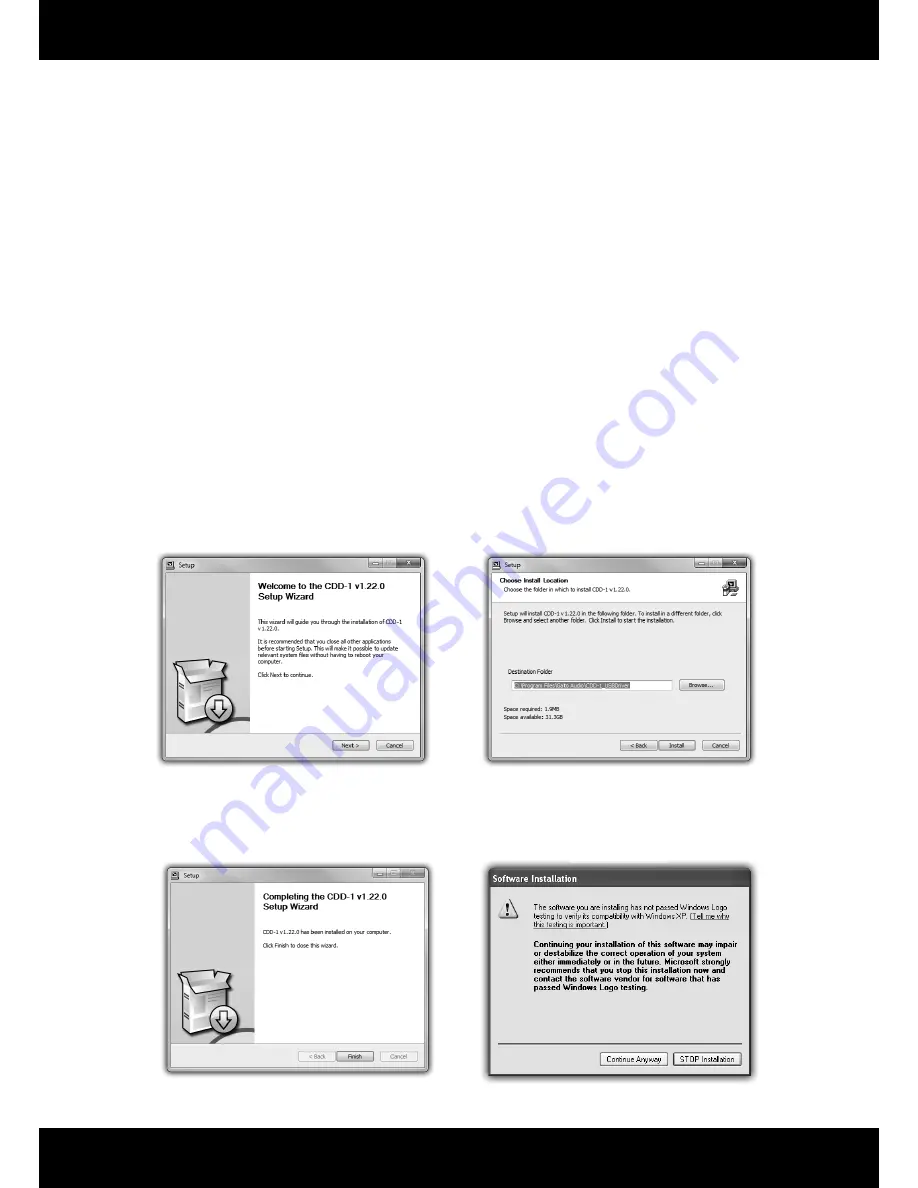
Gato Audio CDD-1 - CD-player / DAC
Page 12
Installing USB Driver
Requirements
Minimum computer confi guration required for USB audio streaming:
• Intel Core 2 @ 1.6 GHz, or AMD equivalent with 1 GB RAM
• USB 2.0 interface
• One of the following operating systems:
• Windows XP with SP3 (32 bit)
• Windows Vista with SP2 (32 bit & 64 bit)
• Windows 7 (32 bit & 64 bit)
• Apple OS X 10.6.4 (Snow Leopard) or higher
Because there are so many PC confi gurations out there, we cannot guarantee that you will be able to stream audio on USB even if your
system meets the requirements above.
Windows PC Installation and Set-Up
Before connecting the CDD-1 to your PC for the fi rst time, you will have to install the CDD-1 USB driver.
Load the CD-ROM that came with the CDD-1 into your PC. Setup will start automatically - If not, click on
Start
Computer
. Right-click on
the icon of your CD/DVD drive and choose
Install program
.
Click
Next
to start installation
Click
Finish
to complete the installation
Choose you prefered destination for the
installation and click
Install
During the installation process on Windows XP,
you may see this message. Please just click
Continue anyway
When prompted, please connect the CDD-1 to af free USB port on your computer.
Click
Next
to start installation
installation and click
Install
Click
Finish
to complete the installation
y
y
g
j
Continue anyway
















