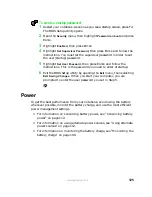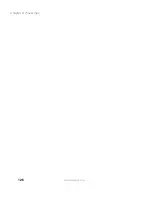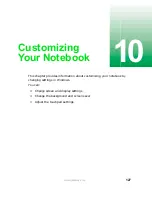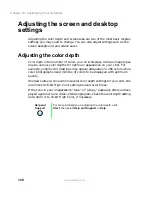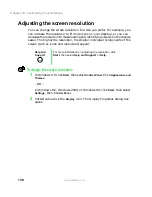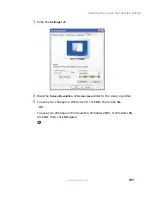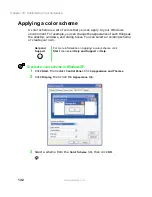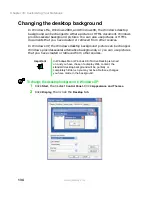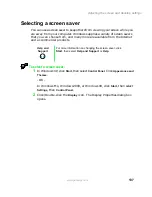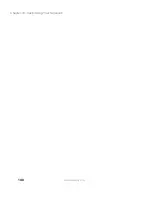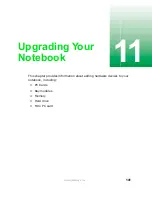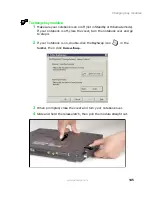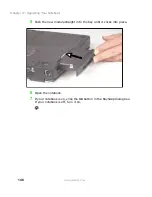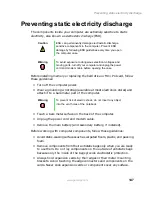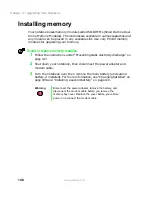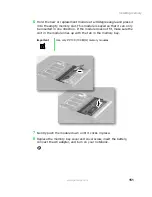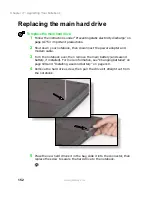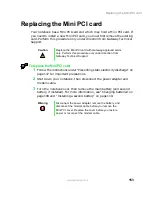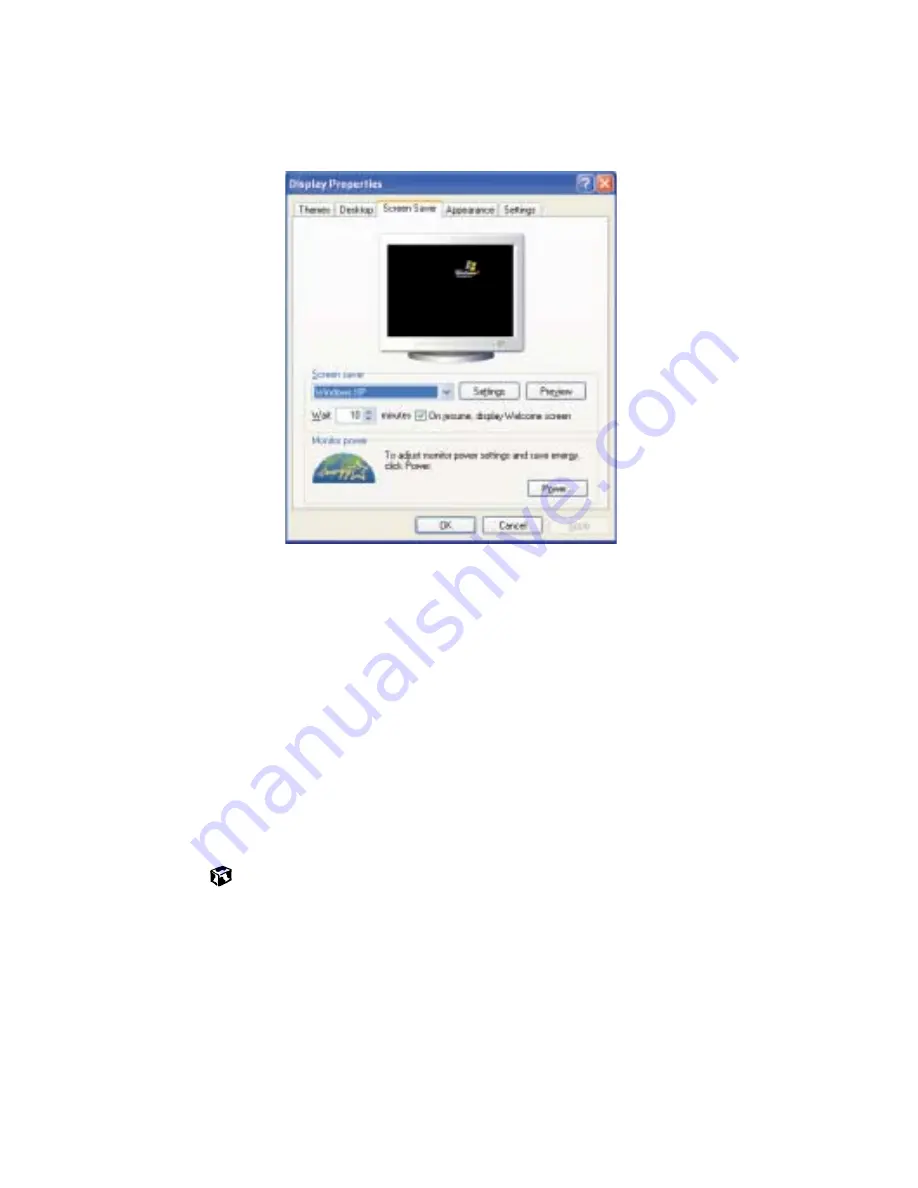
138
Chapter 10: Customizing Your Notebook
www.gateway.com
3
Click the
Screen Saver
tab.
4
Select a screen saver from the
Screen Saver
list. Windows previews the
screen saver.
5
If you want to customize the screen saver, click
Settings
and then make
your changes
.
If the
Settings
button is not available, you cannot
customize the screen saver you selected.
6
In Windows XP, if you want to display the Welcome (Login) screen
whenever you close the screen saver, select the
On resume, display Welcome
screen
check box.
7
If you want to change the time before the screen saver is activated, click
the up or down arrows next to the
Wait
box.
8
Click
OK
.
Summary of Contents for Solo 5300
Page 20: ...14 Chapter 1 Checking Out Your Gateway Solo 5300 www gateway com ...
Page 68: ...62 Chapter 4 Windows Basics www gateway com ...
Page 78: ...72 Chapter 5 Using the Internet www gateway com ...
Page 104: ...98 Chapter 6 Using Multimedia www gateway com ...
Page 128: ...122 Chapter 8 Managing Power www gateway com ...
Page 132: ...126 Chapter 9 Travel Tips www gateway com ...
Page 146: ...140 Chapter 10 Customizing Your Notebook www gateway com ...
Page 162: ...156 Chapter 11 Upgrading Your Notebook www gateway com ...
Page 184: ...178 Chapter 12 Using the Port Replicator and Docking Station www gateway com ...
Page 200: ...194 Chapter 13 Networking Your Notebook www gateway com ...
Page 206: ...200 Chapter 14 Moving from Your Old Computer www gateway com ...
Page 226: ...220 Chapter 15 Maintaining Your Notebook www gateway com ...
Page 246: ...240 Chapter 16 Restoring Software www gateway com ...
Page 274: ...268 Chapter 17 Troubleshooting www gateway com ...
Page 292: ...286 Appendix A Safety Regulatory and Legal Information www gateway com ...
Page 304: ...298 ...