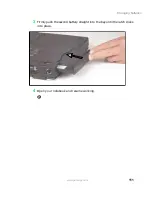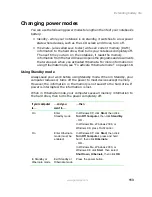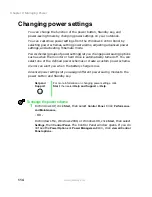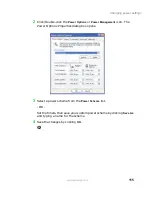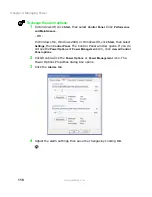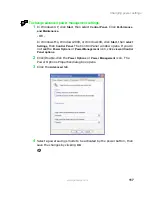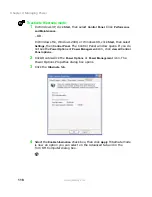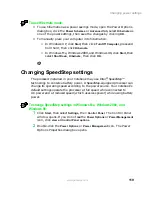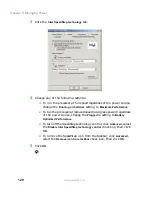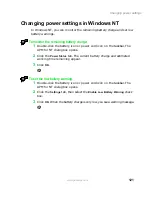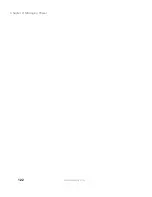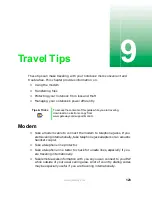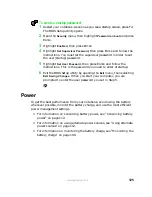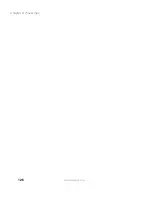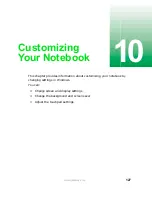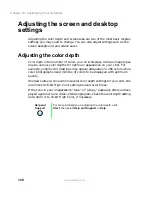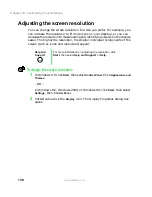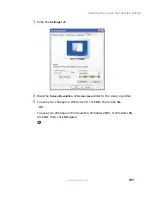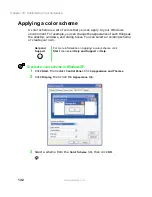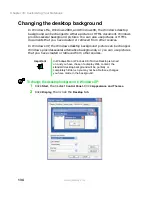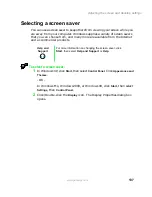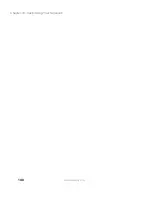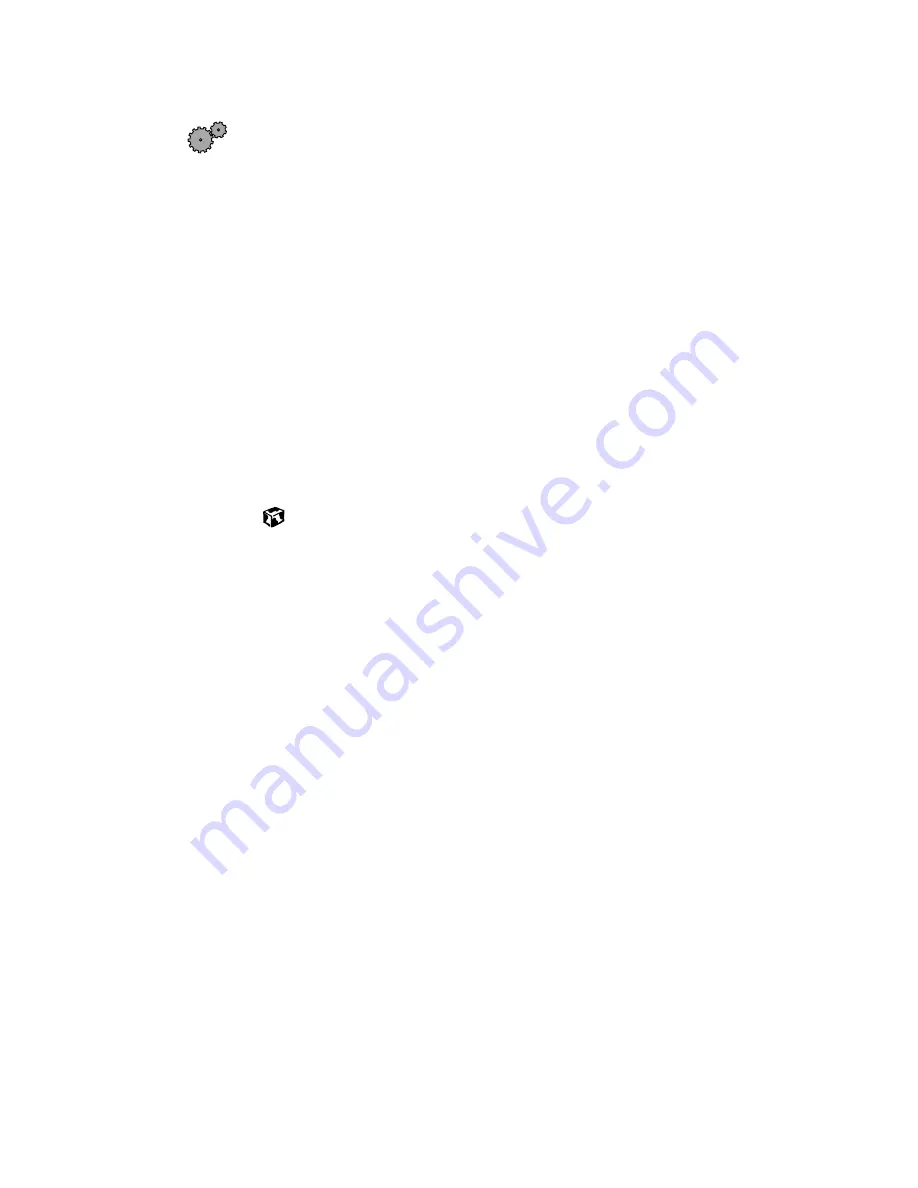
125
www.gateway.com
To create a startup password:
1
Restart your notebook. As soon as you see a startup screen, press F2.
The BIOS Setup utility opens.
2
Open the
Security
menu, then highlight
Password on boot
and press
E
NTER
.
3
Highlight
Enabled
, then press E
NTER
.
4
Highlight
Set Supervisor Password
, then press E
NTER
and follow the
instructions. You must set the supervisor password in order to set
the user (startup) password.
5
Highlight
Set User Password
, then press E
NTER
and follow the
instructions. This is the password you need to enter at startup.
6
Exit the BIOS Setup utility by opening the
Exit
menu, then selecting
Exit Saving Changes
. When you start your computer, you are
prompted to enter the user password you set in Step 5.
Power
To get the best performance from your notebook, avoid using the battery
whenever possible, monitor the battery charge, and use the most efficient
power management settings.
■
For information on conserving battery power, see “Conserving battery
power” on page 112.
■
For information on using alternate power sources, see “Using alternate
power sources” on page 112.
■
For information on monitoring the battery charge, see “Monitoring the
battery charge” on page 106.
Summary of Contents for Solo 5300
Page 20: ...14 Chapter 1 Checking Out Your Gateway Solo 5300 www gateway com ...
Page 68: ...62 Chapter 4 Windows Basics www gateway com ...
Page 78: ...72 Chapter 5 Using the Internet www gateway com ...
Page 104: ...98 Chapter 6 Using Multimedia www gateway com ...
Page 128: ...122 Chapter 8 Managing Power www gateway com ...
Page 132: ...126 Chapter 9 Travel Tips www gateway com ...
Page 146: ...140 Chapter 10 Customizing Your Notebook www gateway com ...
Page 162: ...156 Chapter 11 Upgrading Your Notebook www gateway com ...
Page 184: ...178 Chapter 12 Using the Port Replicator and Docking Station www gateway com ...
Page 200: ...194 Chapter 13 Networking Your Notebook www gateway com ...
Page 206: ...200 Chapter 14 Moving from Your Old Computer www gateway com ...
Page 226: ...220 Chapter 15 Maintaining Your Notebook www gateway com ...
Page 246: ...240 Chapter 16 Restoring Software www gateway com ...
Page 274: ...268 Chapter 17 Troubleshooting www gateway com ...
Page 292: ...286 Appendix A Safety Regulatory and Legal Information www gateway com ...
Page 304: ...298 ...