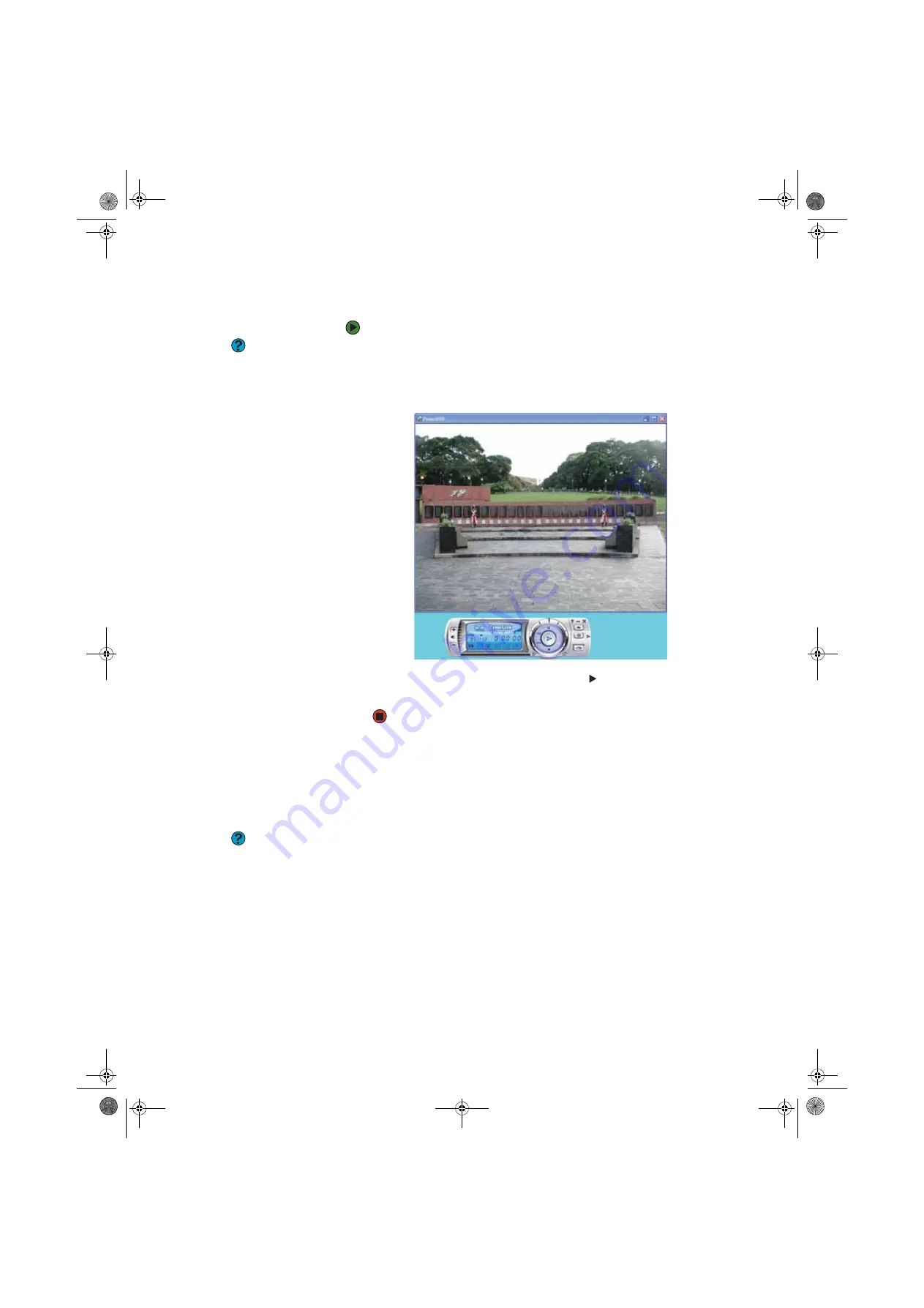
CHAPTER 7: Using Your Computer Software
www.gateway.com
58
Playing a DVD using CyberLink PowerDVD
To play a DVD using CyberLink PowerDVD:
Help & Support
For more information about playing
DVDs using CyberLink PowerDVD, click
Start
,
All Programs
,
CyberLink
PowerDVD
, then click
PowerDVD Help
.
1
Make sure that the speakers are turned on or headphones are plugged in
and that the volume is turned up.
2
Click
Start
,
All Programs
,
CyberLink PowerDVD
,
then click
PowerDVD
.
The PowerDVD video screen and control panel open.
3
Insert a DVD into the DVD drive, then click
(play). The DVD plays.
To control the DVD or adjust the volume, use the controls in PowerDVD.
Creating audio files and music libraries
Creating music files
Help & Support
For more information about making or
playing an audio recording, click
Start
,
then click
Help and Support
. Type the
phrases
recording audio
or
playing
audio
in the
Search
box, then click the
arrow.
You can create several types of audio files for your listening enjoyment,
including WAV, MP3, and WMA files.
Recording WAV audio files
Sound recorder is a simple Windows program that lets you record and play WAV
files. WAV is the most common audio file format used for your Windows system
sounds. For information about playing WAV files, see
.
8511456.book Page 58 Monday, April 17, 2006 9:59 AM
Summary of Contents for Profile 6
Page 1: ...USER GUIDE Gateway Profile 6 Version12 Front fm Page a Monday April 17 2006 10 17 AM...
Page 2: ...Version12 Front fm Page b Monday April 17 2006 10 17 AM...
Page 8: ...Contents www gateway com vi 8511456 book Page vi Monday April 17 2006 9 59 AM...
Page 175: ...Version12 Back fm Page 5 Monday April 17 2006 10 21 AM...
Page 176: ...MAN PFL6 USR GDE R1 4 06 Version12 Back fm Page 6 Monday April 17 2006 10 21 AM...






























