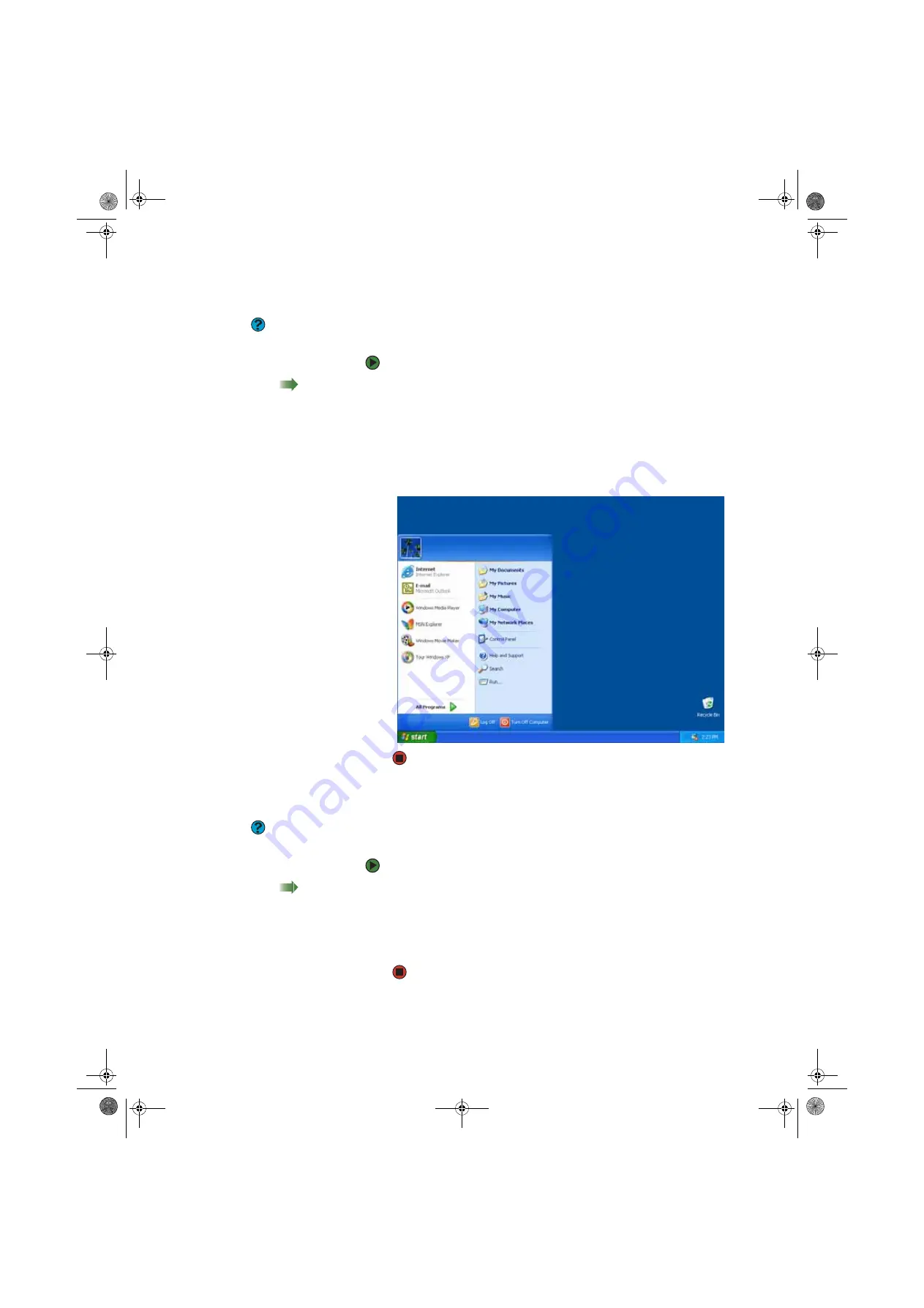
Using the Windows desktop
www.gateway.com
17
Using the Start menu
Help & Support
For more information about the
Windows Start menu, click
Start
, then
click
Help and Support
. Type the phrase
Windows Start menu
in the
Search
box, then click the arrow.
You can start programs, open files, customize your system, get help, search for
files and folders, and more using the Start menu.
To use the Start menu:
Shortcut
Start
Ö
All Programs
Ö
1
Click the
Start
button on the lower left of the Windows desktop. The Start
menu opens showing you the first level of menu items.
2
Click
All Programs
to see all programs and files in the Start menu. When
you move the mouse pointer over any menu item that has an arrow next
to it, another menu, called a
submenu
, opens and reveals related files,
programs, or commands.
3
Click a file or program to open it.
Adding icons to the desktop
Help & Support
For more information about desktop
icons, click
Start
, then click
Help and
Support
. Type the phrase
desktop
icons
in the
Search
box, then click the
arrow.
You may want to add an icon (shortcut) to the desktop for a program that you
use frequently.
To add icons to the desktop:
Shortcut
Start
Ö
All Programs
Ö
right-click program
Ö
Send To
Ö
Desktop (create shortcut)
1
Click
Start
, then click
All Programs
.
2
Right-click (press the right mouse button) the program that you want to
add to the desktop.
3
Click
Send To
, then click
Desktop (create shortcut)
. A shortcut icon for
that program appears on the desktop.
8511456.book Page 17 Monday, April 17, 2006 9:59 AM
Summary of Contents for Profile 6
Page 1: ...USER GUIDE Gateway Profile 6 Version12 Front fm Page a Monday April 17 2006 10 17 AM...
Page 2: ...Version12 Front fm Page b Monday April 17 2006 10 17 AM...
Page 8: ...Contents www gateway com vi 8511456 book Page vi Monday April 17 2006 9 59 AM...
Page 175: ...Version12 Back fm Page 5 Monday April 17 2006 10 21 AM...
Page 176: ...MAN PFL6 USR GDE R1 4 06 Version12 Back fm Page 6 Monday April 17 2006 10 21 AM...






























