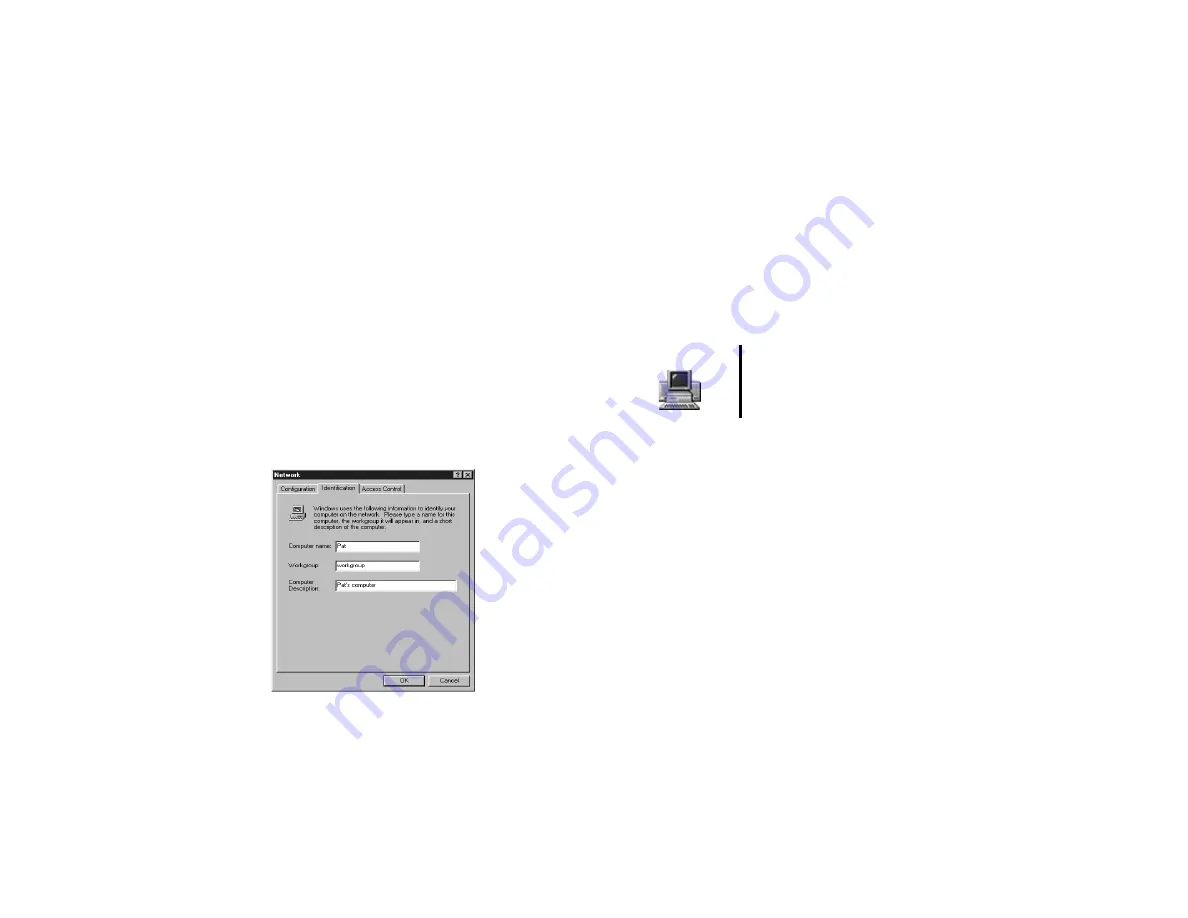
Configuring Windows 5
Identifies the group on the network to which this
computer belongs. Use a workgroup name of up
to 15 characters with no blank spaces (it cannot
contain of any of these characters: ; : " < >
* + = \ | ? ,).
The workgroup name must be the same for all
computers in your network workgroup, and must
be different than any computer name on your
network.
■
Computer Description
-
Pat’s computer
(Computer 1)
■
Computer Description
-
Chris’s computer
(Computer 2)
This is an optional comment that other users will
see when they look at your computer on the
network.
3
Leave the Network dialog open and continue with
entering IP addresses in the next section.
Entering IP Address and Subnet
Mask
Each computer connected to the wireless network must
have a unique address. To use the TCP/IP protocol on
each computer, you must manually set a static IP
address (one that does not change).
To enter the IP Address and Subnet Mask:
1
While in the Network dialog box, click the
Configuration
tab.
2
Select the
TCP/IP -> ORiNOCO USB Card
(Windows Me,
TCP/IP -> ORiNOCO USB
Adapter
) protocol from the list, then click
Properties
.
3
On the
IP Address
tab, select
Specify an IP
address
.
4
Enter the following information:
■
IP Address
-
192.168.1.1
(Computer 1)
■
IP Address
-
192.168.1.2
(Computer 2)
Computer 1 & 2
Configure the second computer after
you set up the first computer.


















