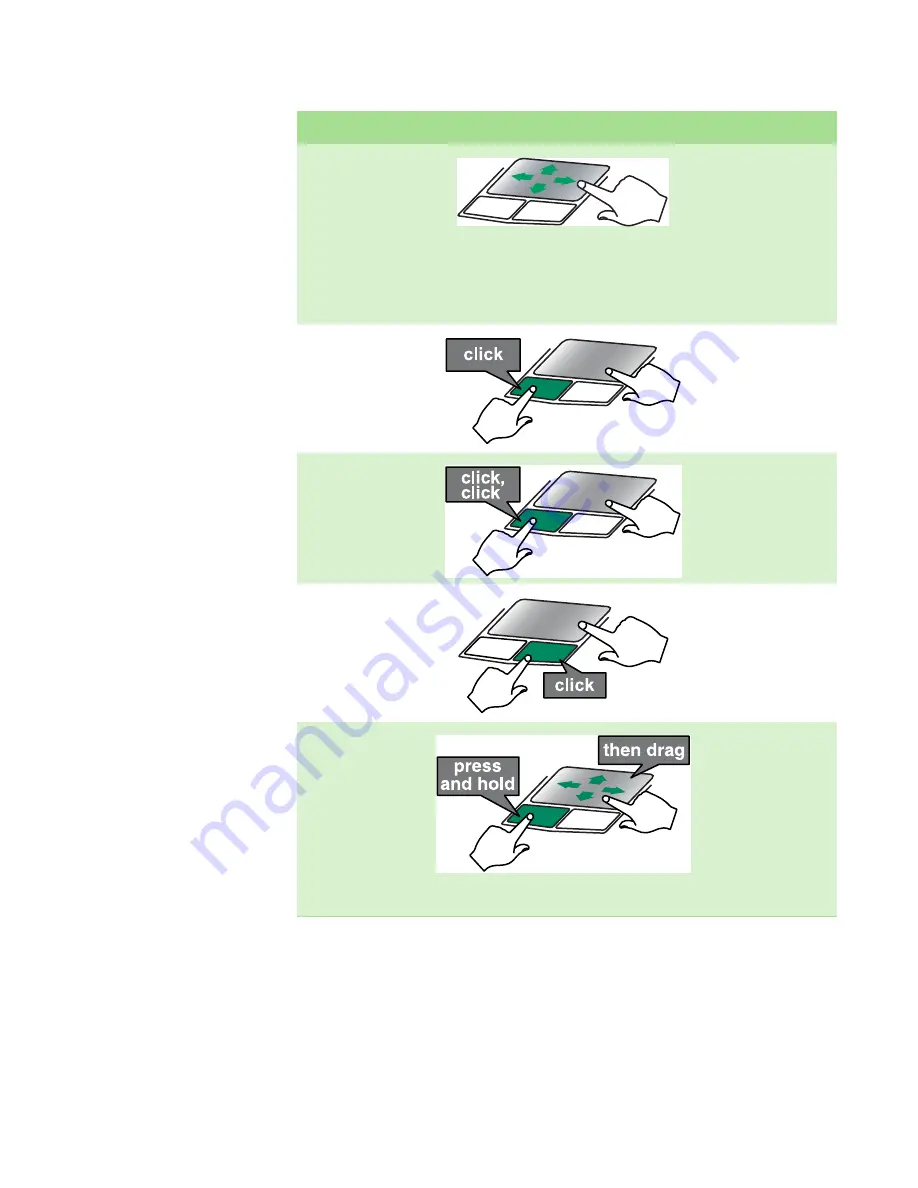
CHAPTER 2: Checking Out Your Gateway Notebook
www.gateway.com
22
To...
Do this...
Move the pointer
on the screen.
Move your finger
around on the
touchpad.
If you run
out of space and
need to move the
pointer farther, lift
your finger, move it
to the middle of the
touchpad, then
continue moving
your finger.
Select an object on
the screen.
Position the pointer
over the object.
Quickly press and
release the left
button once. This
action is called
clicking
.
Start a program or
open a file or
folder.
Position the pointer
over the object.
Press the left button
twice in rapid
succession. This
action is called
double-clicking
.
Access a shortcut
menu or find more
information about
an object on the
screen.
Position the pointer
over the object.
Quickly press and
release the right
button once. This
action is called
right-clicking
.
Move an object on
the screen.
Position the pointer
over the object.
Press the left button
and hold it down,
then use the
touchpad to move
(drag) the object to
the appropriate part
of the screen.
Release the button
to drop the object
where you want it.
Summary of Contents for MX3311
Page 1: ...HARDWARE REFERENCE Gateway Notebook ...
Page 2: ......
Page 8: ...CHAPTER 1 About this reference www gateway com 4 ...
Page 50: ...CHAPTER 3 Maintaining and Upgrading Your Notebook www gateway com 46 ...
Page 62: ...Appendix A Safety Regulatory and Legal Information www gateway com 58 ...
Page 66: ...Index www gateway com 62 ...
Page 67: ......
Page 68: ...MAN GW BISHOP HW REF R1 6 06 ...
















































