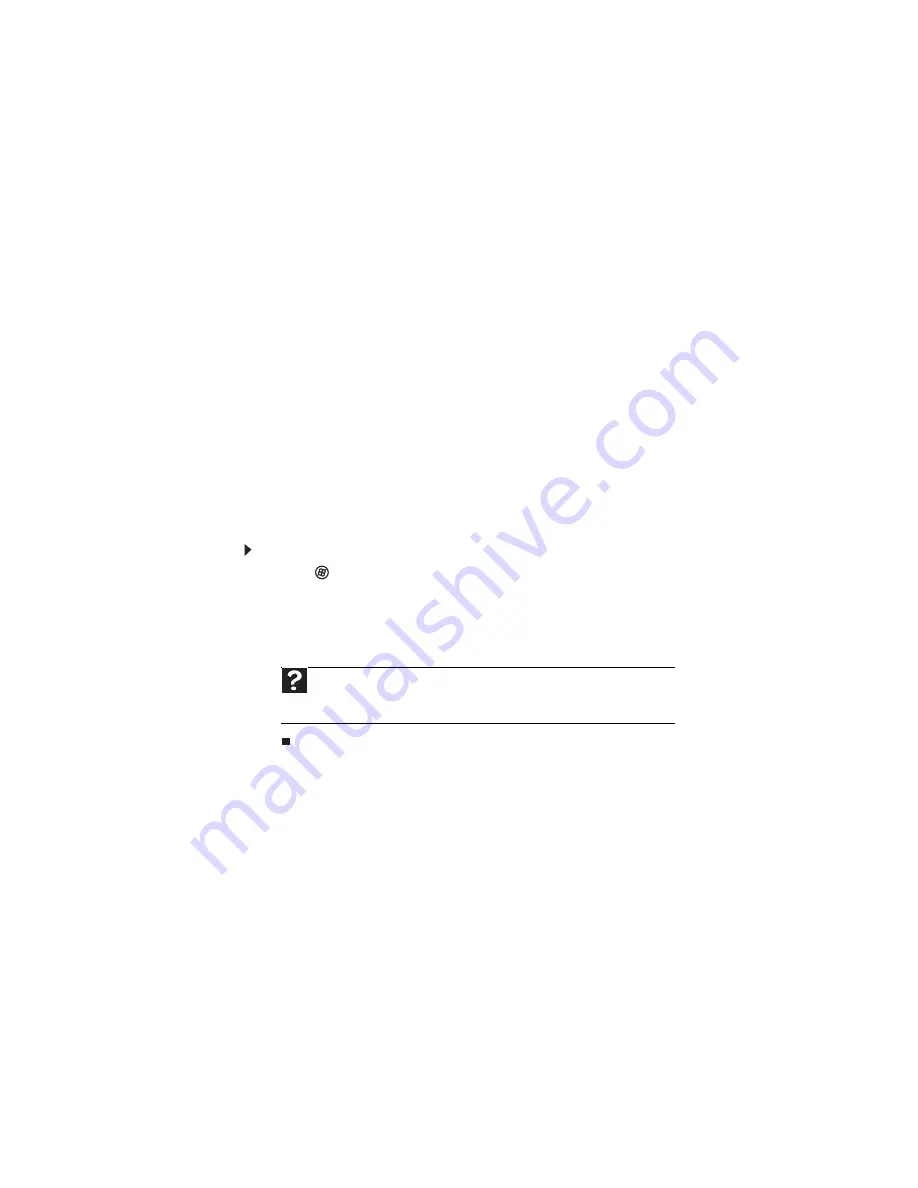
www.gateway.com
13
Using advanced search options
Search can find files meeting more criteria than file name. You can narrow your search by
selecting the search options that you want. You can search by the:
•
Name or part of a name
•
Creation date
•
Modification date
•
File type
•
Tag
•
Author
•
Text contained in the file
•
Time period in which it was created or modified
You can also combine search criteria to refine searches.
Files and folders found using this utility can be opened, copied, cut, renamed, or deleted directly
from the list in the results window.
Browsing for files and folders
A file or folder that you need is rarely right on top of your Windows desktop. It is usually on a
drive inside a folder that may be inside yet another folder, and so on.
Windows drives, folders, and files are organized in the same way as a real file cabinet in that
they may have many levels (usually many more levels than a file cabinet, in fact). So you usually
will have to search through levels of folders to find the file or folder that you need. This is called
browsing
.
To browse for a file:
1
Click
(
Start
), then click
Computer
. The
Computer
window opens.
2
Double-click the drive or folder that you think contains the file or folder that you want to
find.
3
Continue double-clicking folders and their subfolders until you find the file or folder you
want.
Help
For more information about browsing for files and folders, click
Start
, then
click
Help and Support
. Type
files and folders
in the
Search Help
box, then
press E
NTER
.
Summary of Contents for MT6220b
Page 1: ... GATEWAY NOTEBOOK USERGUIDE ...
Page 2: ......
Page 6: ...Contents iv ...
Page 7: ...CHAPTER1 1 Getting Help Using the Gateway Web site Using Help and Support Using online help ...
Page 26: ...CHAPTER 2 Using Windows Vista 20 ...
Page 99: ......
Page 100: ...MAN GW UK PTB USR GDE V R0 1 07 ...
















































