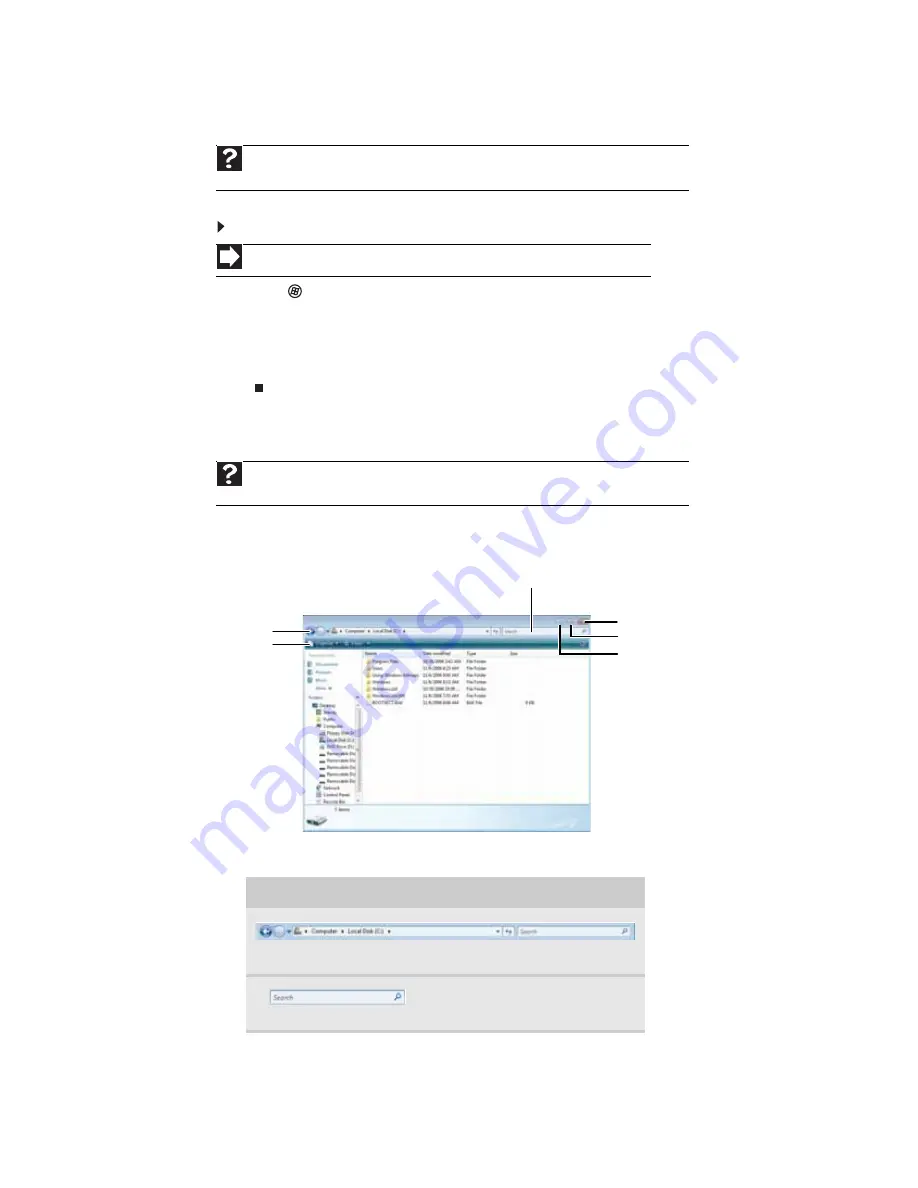
CHAPTER 2: Using Windows Vista
8
Adding icons to the desktop
You may want to add an icon (shortcut) to the desktop for a program that you use frequently.
To add icons to the desktop:
1
Click
(
Start
), then click
All Programs
.
2
Right-click (press the right touchpad button) the program that you want to add to the
desktop.
3
Click
Send To
, then click
Desktop (create shortcut)
. A shortcut icon for that program
appears on the desktop.
Identifying window items
When you double-click the icon for a drive, folder, file, or program, a
window
opens on the
desktop. This example shows the Local Disk (C:) window, which opens after you double-click the
Local Disk (C:)
icon in the
Computer
window.
Every program window looks a little different because each has its own menus, icons, and
controls. Most windows include these items:
Help
For more information about the desktop icons, click
Start
, then click
Help and Support
.
Type
desktop icons
in the
Search Help
box, then press E
NTER
.
Shortcut
Start
Ö
All Programs
Ö
right-click program
Ö
Send To
Ö
Desktop (create shortcut)
Help
For more information about windows, click
Start
, then click
Help and Support
. Type
window
in the
Search Help
box, then press E
NTER
.
Window item
Description
The
title bar
is the horizontal bar at the top of a window that shows
the window title.
The
Search
box lets you search for
a word or phrase in the current
window.
Minimize
Maximize
Close
Title bar
Menu bar
Search box
Summary of Contents for MT6220b
Page 1: ... GATEWAY NOTEBOOK USERGUIDE ...
Page 2: ......
Page 6: ...Contents iv ...
Page 7: ...CHAPTER1 1 Getting Help Using the Gateway Web site Using Help and Support Using online help ...
Page 26: ...CHAPTER 2 Using Windows Vista 20 ...
Page 99: ......
Page 100: ...MAN GW UK PTB USR GDE V R0 1 07 ...















































