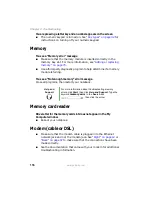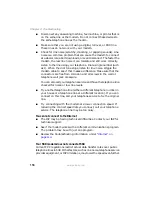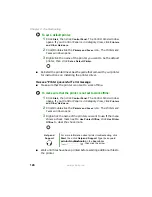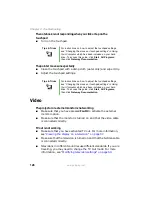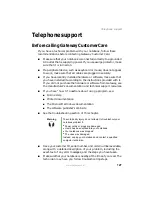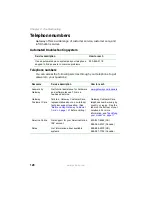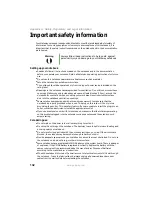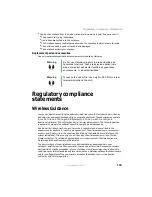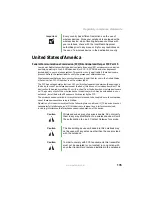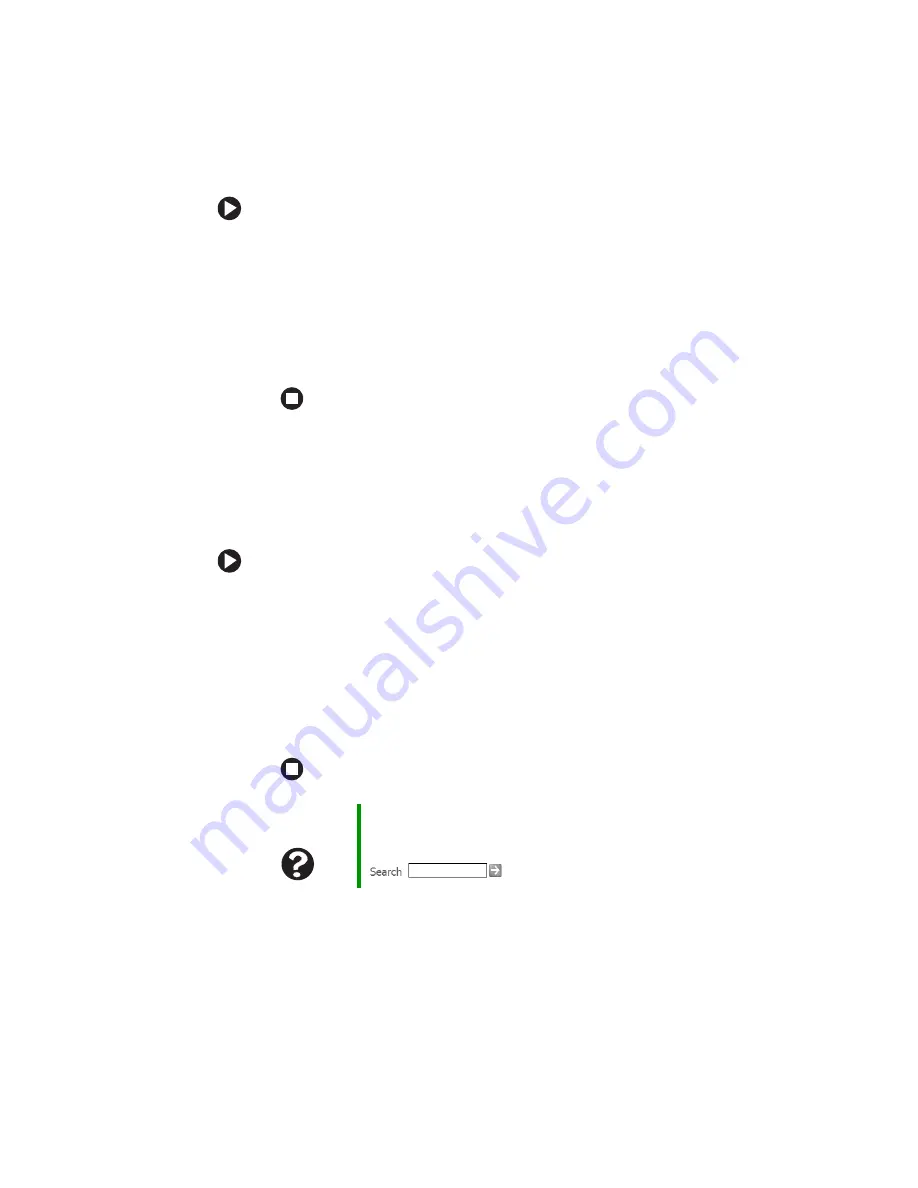
124
www.gateway.com
Chapter 9: Troubleshooting
To set a default printer:
1
Click
Start
, then click
Control Panel
. The Control Panel window
opens. If your Control Panel is in Category View, click
Printers
and Other Hardware
.
2
Click/Double-click the
Printers and Faxes
icon. The Printers and
Faxes window opens.
3
Right-click the name of the printer you want to be the default
printer, then click
Set as Default Printer
.
■
Reinstall the printer driver. See the guide that came with your printer
for instructions on installing the printer driver.
You see a “Printer queue is full” error message
■
Make sure that the printer is not set to work offline.
To make sure that the printer is not set to work offline:
1
Click
Start
, then click
Control Panel
. The Control Panel window
opens. If your Control Panel is in Category View, click
Printers
and Other Hardware
.
2
Click/Double-click the
Printers and Faxes
icon. The Printers and
Faxes window opens.
3
Right-click the name of the printer you want to use. If the menu
shows a check mark next to
Use Printer Offline
, click
Use Printer
Offline
to clear the check mark.
■
Wait until files have been printed before sending additional files to
the printer.
Help and
Support
For more information about printer troubleshooting, click
Start, then click Help and Support. Type the keyword
printer troubleshooter
in the Search box
, then click the arrow.
Summary of Contents for M460
Page 1: ...Gateway Notebook User Guide ...
Page 2: ......
Page 26: ...20 www gateway com Chapter 2 Checking Out Your Gateway Notebook ...
Page 50: ...44 www gateway com Chapter 3 Getting Started ...
Page 68: ...62 www gateway com Chapter 4 Using Drives and Ports ...
Page 78: ...72 www gateway com Chapter 5 Managing Power ...
Page 79: ...Chapter 6 73 Upgrading Your Notebook Adding and replacing memory Replacing the hard drive ...
Page 90: ...84 www gateway com Chapter 6 Upgrading Your Notebook ...
Page 98: ...92 www gateway com Chapter 7 Using the Optional Port Replicator ...
Page 136: ...130 www gateway com Chapter 9 Troubleshooting ...
Page 158: ...152 www gateway com ...
Page 159: ......
Page 160: ...MAN M460 MYSTQ USR GDE R2 6 05 ...