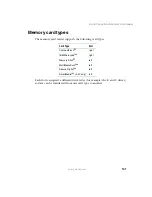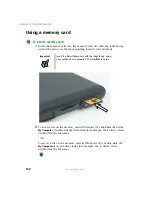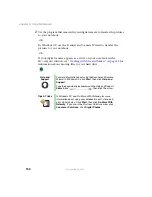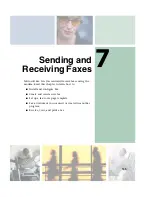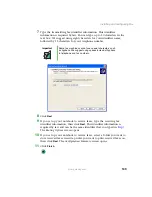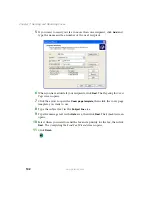144
Chapter 7: Sending and Receiving Faxes
www.gateway.com
6
Type the new cover page template name.
7
Click
Save
.
Faxing from programs
To fax a document directly from most programs:
1
Open your document in the program it was created in.
2
Click
File
, then click
. The
dialog box opens.
3
Click the arrow button to open the
Name
list, then click the
Fax
printer.
4
Click
or
OK
. The Send Fax Wizard opens.
5
Complete the wizard by following the instructions in
Faxing a scanned document
To fax a document that you have scanned:
1
Scan the document using the program for your scanner.
2
With the scanned file open, click
File
, then click
. The
dialog box
opens.
3
Click the arrow button to open the
Name
list, then click the
Fax
printer.
4
Click
or
OK
. The Send Fax Wizard opens.
5
Complete the wizard by following the instructions in
Summary of Contents for M305
Page 1: ...Gateway M305 Notebook Customizing Troubleshooting user sguide ...
Page 2: ......
Page 10: ...viii ...
Page 24: ...14 Chapter 1 Checking Out Your Gateway M305 www gateway com ...
Page 52: ...42 Chapter 3 Getting Help www gateway com ...
Page 74: ...64 Chapter 4 Windows Basics www gateway com ...
Page 84: ...74 Chapter 5 Using the Internet www gateway com ...
Page 135: ...125 Creating CDs using Nero Express www gateway com The screen you use to add files opens ...
Page 158: ...148 Chapter 7 Sending and Receiving Faxes www gateway com ...
Page 180: ...170 Chapter 9 Travel Tips www gateway com ...
Page 212: ...202 Chapter 11 Networking Your Notebook www gateway com ...
Page 220: ...210 Chapter 12 Moving From Your Old Computer www gateway com ...
Page 238: ...228 Chapter 13 Maintaining Your Notebook www gateway com ...
Page 262: ...252 Chapter 15 Upgrading Your Notebook www gateway com ...
Page 290: ...280 Chapter 16 Troubleshooting www gateway com ...
Page 304: ...294 Appendix A Safety Regulatory and Legal Information www gateway com ...
Page 320: ...310 ...
Page 321: ......
Page 322: ...MAN SYS M305 USR GDE R1 9 03 ...