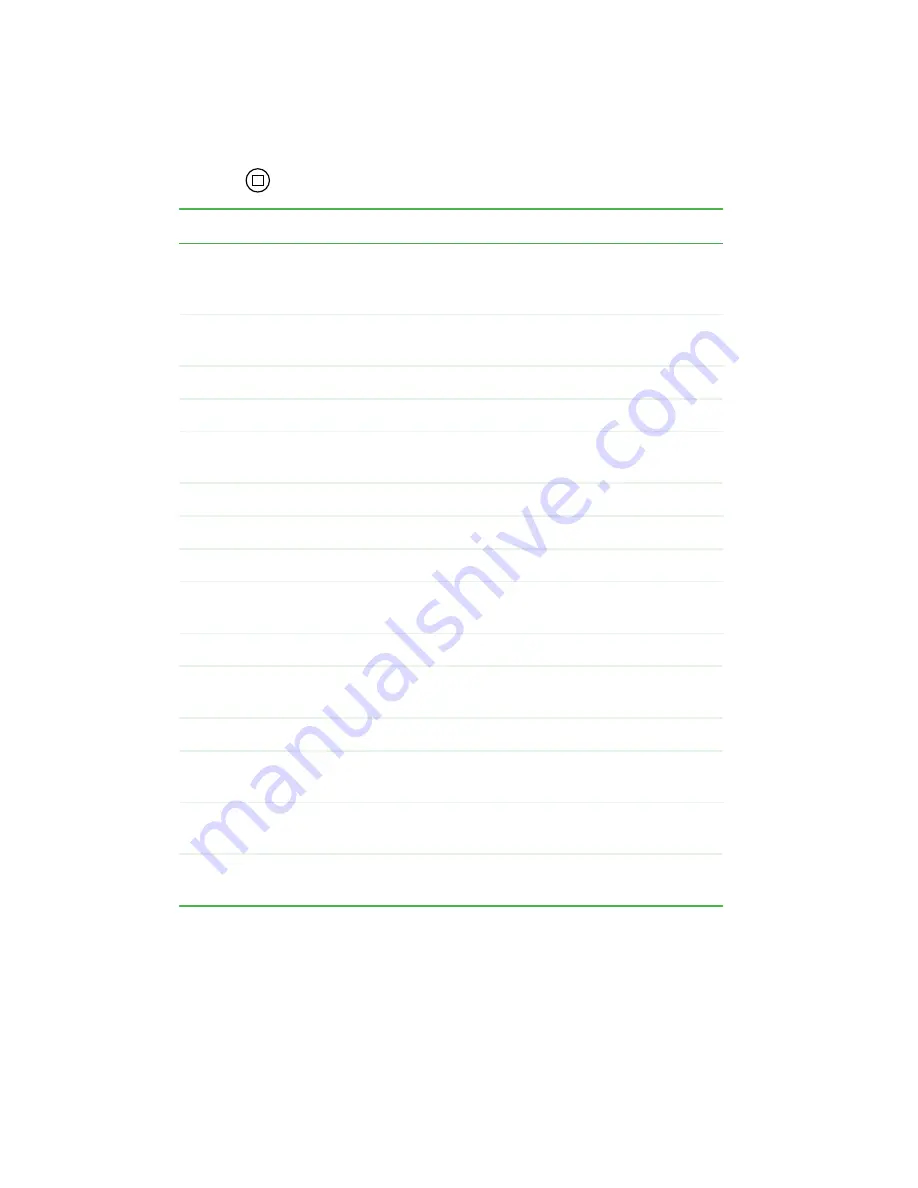
48
Chapter 3: Customizing
www.gateway.com
When you open the Motion Dashboard, almost everything you need to manage
tablet properties is right at your pen tip. To run the Motion Dashboard, press
Hot Key 1
. Properties adjust as soon as you change them.
This feature:
does this:
Speaker Volume
Adjusts or mutes the volume of the Gateway Tablet PC’s
audio output: built-in speakers, external speakers, or
headphones.
Display
Brightness
Adjusts the display’s brightness level.
Calibrate
Opens the Pen Calibration utility.
Display Rotation
Changes the display’s orientation.
Graphics
Properties
Adjusts the display properties for an external monitor.
Properties
Opens the Power Management Properties dialog box.
Power Scheme
Provides access to Power Schemes.
Power Button
Adjusts the function of the Power Switch.
Wireless
Operation
Enables or disables the mini-PCI wireless network.
Battery
Displays battery status.
Wireless Status
Displays the status and strength of the optional wireless
LAN’s signal.
Quick Keys
Performs the keyboard equivalent of various keystrokes.
Shortcuts
Provides shortcut access to designated software
programs.
Display Keyboard
Opens the on-screen Tablet Input Panel for typing,
writing, and voice input.
Stand By
Puts the tablet in Standby mode for safe battery
swapping or temporary suspension.






























