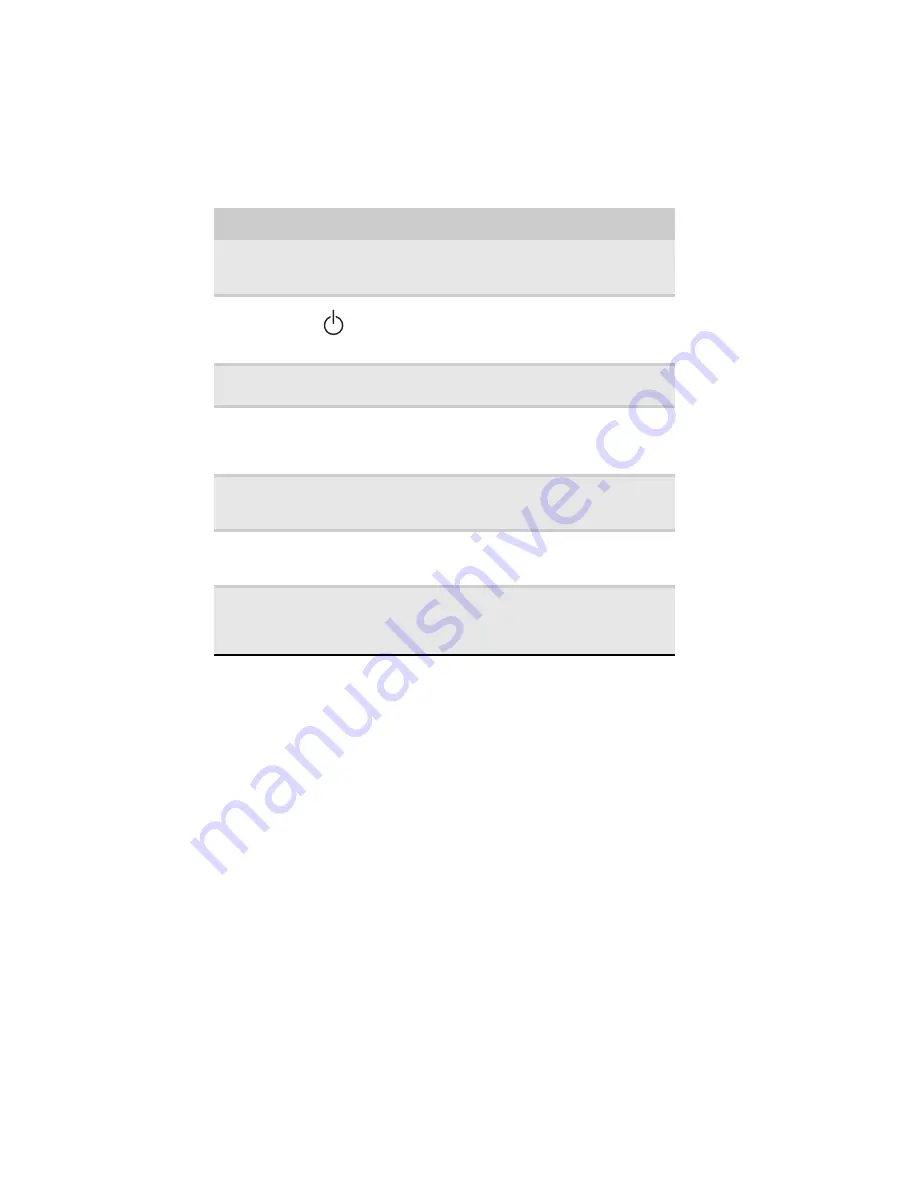
CHAPTER 2: Checking Out Your Notebook
14
Component
Icon
Description
Keyboard
Provides all the features of a full-sized, computer
keyboard. For more information, see
.
Power button
Press to turn the power on or off. You can also configure
the power button for Sleep/Resume mode. For more
information on configuring the power button mode,
see
“Changing advanced settings” on page 78
Speakers
Provide audio output when headphones or amplified
speakers are not plugged in.
Multimedia
panel
(optional)
Use to control playback of CDs and DVDs. The panel
includes a capacitive volume control. For more
information, see
“Using the optional multimedia panel”
.
Touchpad
Provides all the functionality of a mouse. For more
information, see
“Using the EZ Pad touchpad” on
.
Fingerprint
reader
(optional)
Provides enhanced security. For more information, see
“Using the optional fingerprint reader” on page 34
.
Status
indicators
Inform you when a drive is in use or when a button has
been pressed that affects how the keyboard is used. For
more information, see
Summary of Contents for M-1412
Page 1: ...NOTEBOOK REFERENCEGUIDE...
Page 2: ......
Page 7: ...www gateway com v Appendix A Legal Information 143 Index 153...
Page 8: ...Contents vi...
Page 12: ...CHAPTER 1 About This Reference 4...
Page 13: ...CHAPTER2 5 Checking Out Your Notebook Front Left Right Back Bottom Keyboard area LCD panel...
Page 24: ...CHAPTER 2 Checking Out Your Notebook 16...
Page 76: ...CHAPTER 4 Using Drives and Accessories 68...
Page 88: ...CHAPTER 5 Managing Power 80...
Page 123: ...CHAPTER9 115 Troubleshooting Safety guidelines First steps Troubleshooting Telephone support...
Page 150: ...CHAPTER 9 Troubleshooting 142...
Page 171: ......
Page 172: ...MAN AVALON HW REF GDE R1 5 08...
















































