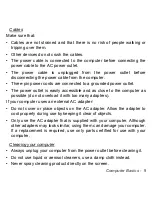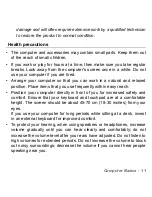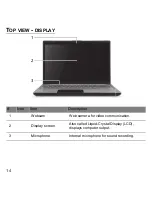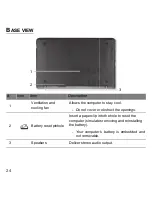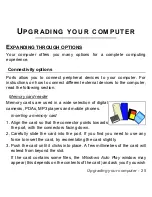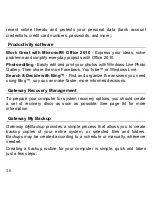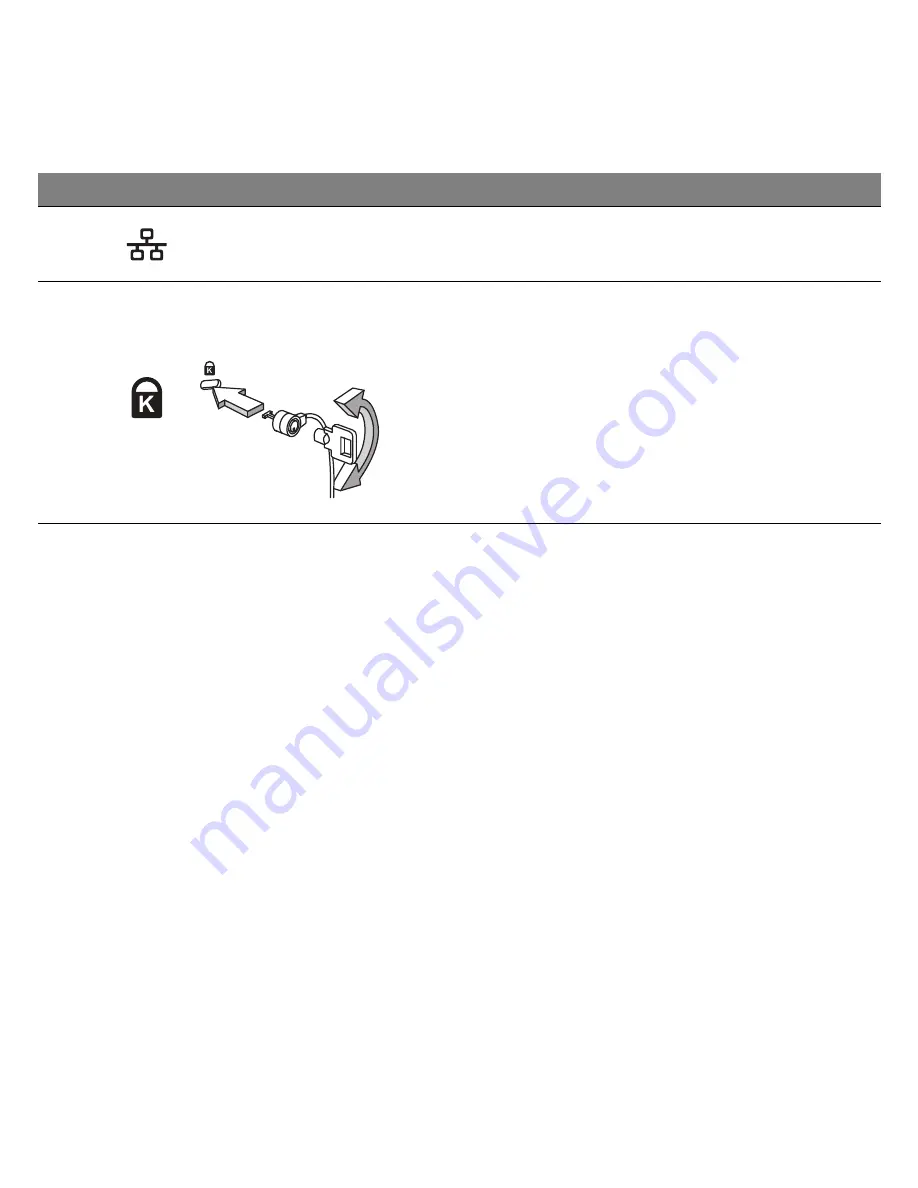
Getting to know your computer -
23
6
Ethernet (RJ-45) port
Connects to an Ethernet 10/100/1000-based
network.
7
Kensington lock slot
Connects to a Kensington-compatible
computer security lock.
- Wrap the computer security lock cable
around an immovable object such as a table
or handle of a locked drawer.
Insert the lock into the notch and turn the key
to secure the lock.
Keyless models are also available.
#
Icon
Item
Description