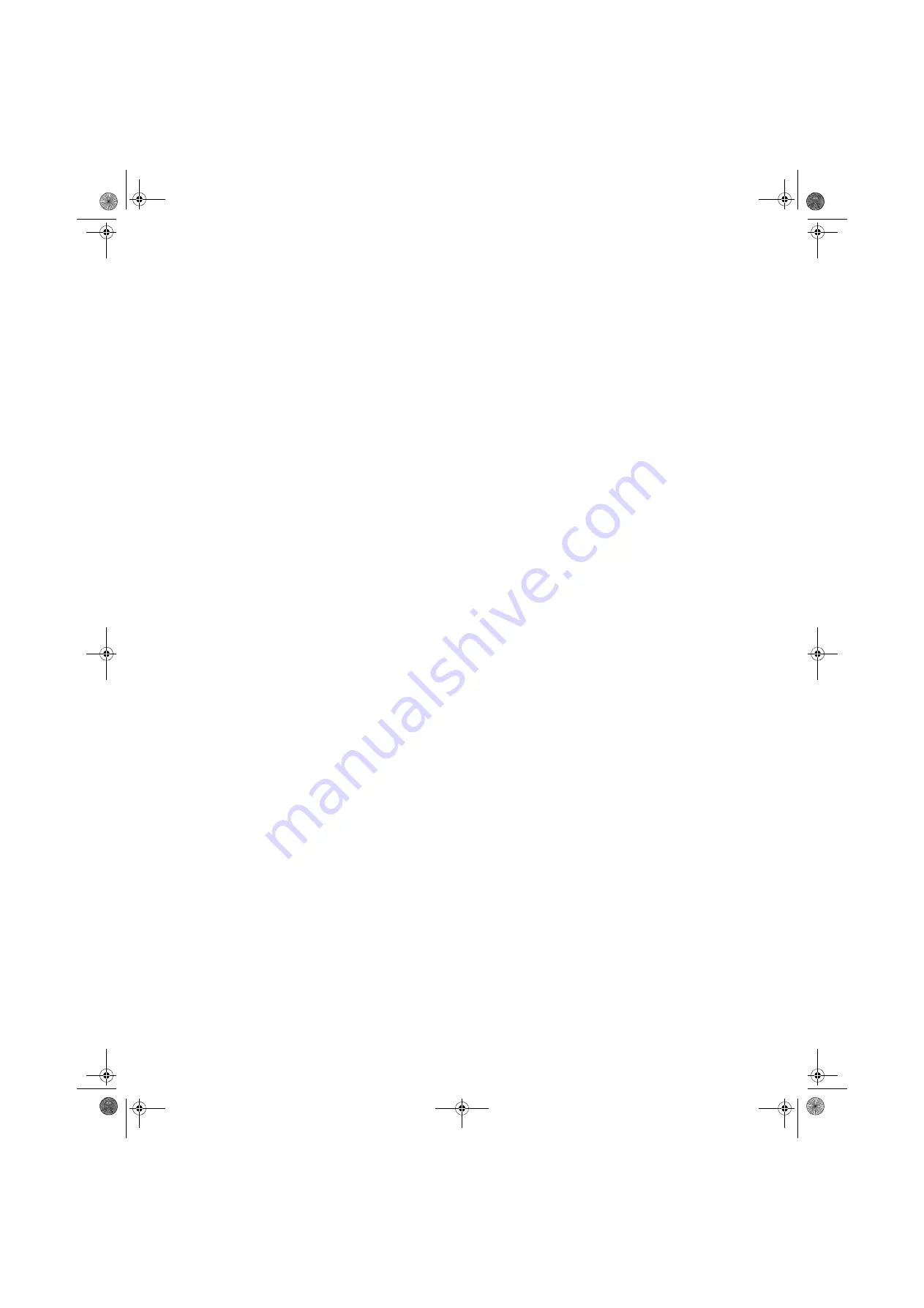
Index
86
files
copying
,
cutting
deleting
,
downloading
finding
moving
opening
opening shared
pasting
,
recovering
renaming
searching for
sharing
un-sharing
viewing list
finding
files and folders
,
Help and Support topics
folders
copying
,
creating
cutting
deleting
,
finding
moving
opening
pasting
,
recovering
renaming
searching for
sharing
un-sharing
viewing list
G
gadgets
adding
changing
configuring
configuring Sidebar
using control panel
game access
restricting
Gateway
Web address
Web site
Gigabit Ethernet
H
HD-DVD
playing
help
Media Center
online
using
Help and Support
searching
starting
hyperlinks
I
Internet
account
connecting to
downloading files
filtering
requirements to access
using
Internet Explorer
Internet service provider (ISP)
connecting to
disconnecting from
setting up account
IP address
entering
ISP
Internet service provider
K
Kensington lock slot
keyboard
on-screen
shortcuts
L
label
Microsoft Certificate of
Authenticity
LAN
LCD panel
using screen saver
links
local area network (LAN)
lock slot
Kensington
M
maintenance
virus protection
mapping network drives
maximize button
McAfee SecurityCenter
Parental Controls
Personal Firewall Plus
Privacy Service
scanning for viruses
Spamkiller
starting
updating
VirusScan
Media Center
Windows Media Center
Media Player
Windows Media Player
menu bar
messages
checking e-mail
sending e-mail
Microsoft Certificate of
Authenticity
MIDI file
playing
minimize button
modem
cable
,
dial-up
DSL
monitor
color quality
controls
screen resolution
setting up multiple
using screen saver
mouse
changing settings
using Magnifier
moving
files
folders
MP3 file
creating
editing track information
playing
MPEG file
MP3 file
multimedia
playing audio CD
playing DVD
recording audio
using Windows Media Player
music library
building
editing
music tracks
copying
creating CD
N
name
computer
workgroup
naming
computers
workgroup
Narrator
network
8512158.book Page 86 Tuesday, February 6, 2007 4:22 PM
Summary of Contents for GM5643E
Page 1: ... GATEWAY COMPUTER USERGUIDE 8512158 book Page a Tuesday February 6 2007 4 22 PM ...
Page 2: ...8512158 book Page b Tuesday February 6 2007 4 22 PM ...
Page 6: ...Contents iv 8512158 book Page iv Tuesday February 6 2007 4 22 PM ...
Page 62: ...CHAPTER 5 Networking Your Computer 56 8512158 book Page 56 Tuesday February 6 2007 4 22 PM ...
Page 95: ...8512158 book Page 89 Tuesday February 6 2007 4 22 PM ...
Page 96: ...MAN GW GENERIC DT USR GDE V R1 2 07 8512158 book Page 90 Tuesday February 6 2007 4 22 PM ...





































