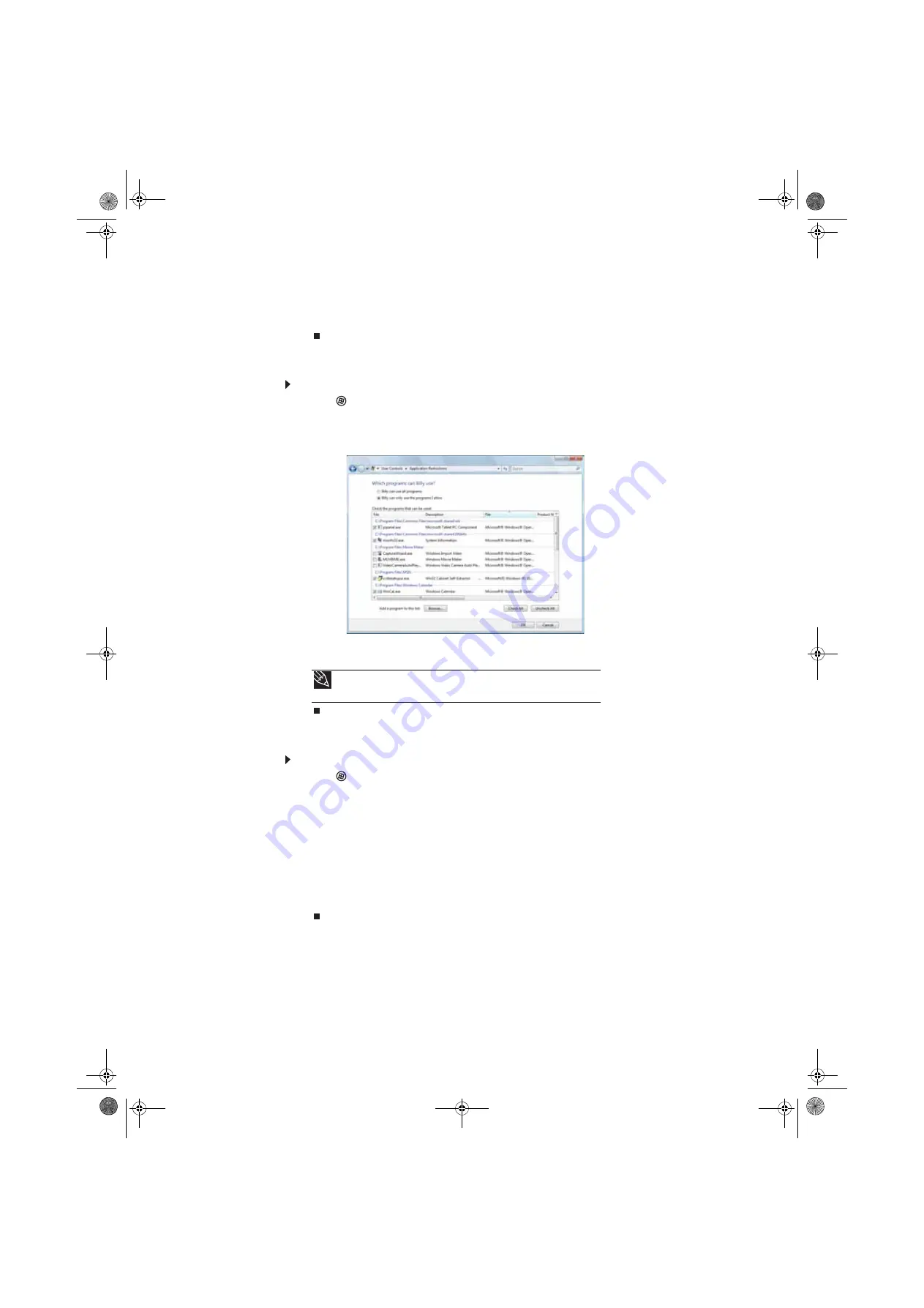
CHAPTER 7: Customizing Windows
84
4
Click the level of access you want for each game listed, then click
OK
. If the game you
want to restrict access to is not shown on the list, see
“Restricting specific programs” on
Restricting specific programs
To restrict specific programs:
1
Click
(
Start
),
Control Panel
, then under
User Accounts and Family Safety
, click
Set
up parental controls for any user
. The
Parental Controls
dialog box opens.
2
Click the user account to set up restrictions for, then click
Allow and block specific
programs
. The
Application Restrictions
dialog box opens.
3
Click
[User name] can only use the programs I allow
, click the checkbox for each
program you want to allow access to, then click
OK
.
Creating activity reports
To create a report of a user’s computer and Internet use:
1
Click
(
Start
),
Control Panel
, then under
User Accounts and Family Safety
, click
Set
up parental controls for any user
. The
Parental Controls
dialog box opens.
2
Click the user account to create a report for, then click
View activity reports
. The activity
report
is displayed.
The activity report includes such information as:
•
Top 10 Web sites visited
•
Most recent 10 Web sites blocked
•
File downloads
•
Applications run
•
Logon times
Tip
Click
Check All
, then click to uncheck the checkboxes of the programs you
want to restrict access to.
8512158.book Page 84 Tuesday, February 6, 2007 4:22 PM
Summary of Contents for GM5643E
Page 1: ... GATEWAY COMPUTER USERGUIDE 8512158 book Page a Tuesday February 6 2007 4 22 PM ...
Page 2: ...8512158 book Page b Tuesday February 6 2007 4 22 PM ...
Page 6: ...Contents iv 8512158 book Page iv Tuesday February 6 2007 4 22 PM ...
Page 62: ...CHAPTER 5 Networking Your Computer 56 8512158 book Page 56 Tuesday February 6 2007 4 22 PM ...
Page 95: ...8512158 book Page 89 Tuesday February 6 2007 4 22 PM ...
Page 96: ...MAN GW GENERIC DT USR GDE V R1 2 07 8512158 book Page 90 Tuesday February 6 2007 4 22 PM ...







































