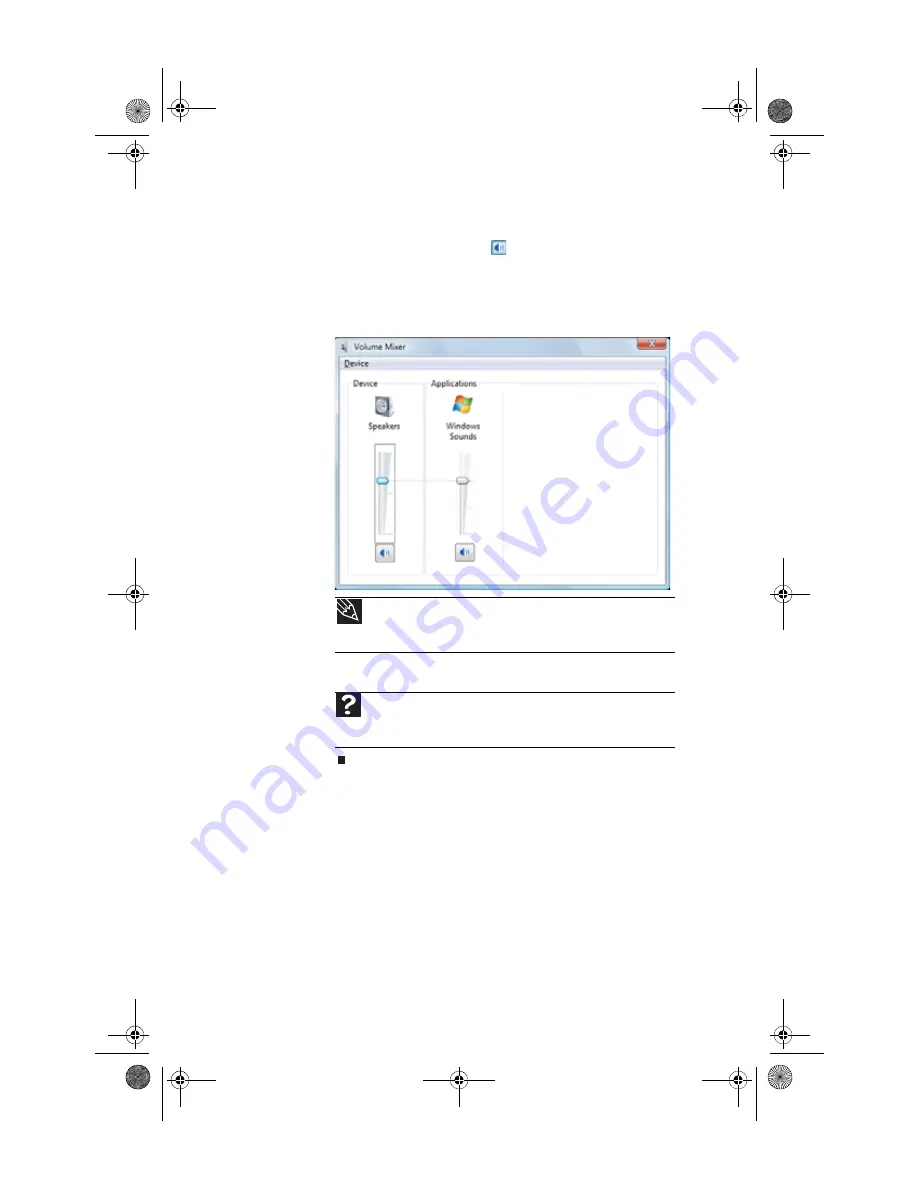
CHAPTER 3: Setting Up and Getting Started
32
2
Click and drag the slider up to increase volume and down
to decrease volume.
3
To mute the volume, click
(
Mute
). To restore volume,
click it again.
4
To adjust device volume levels, click
Mixer
. The
Volume
Mixer
dialog box opens, where you can click and drag
sliders for individual devices.
5
Click
×
in the top-right corner of the window to close it.
Tip
Adjust the Windows Sounds slider to change system sounds
volume independently of general volume (such as the volume used for
music and game sounds).
Help
For more information about adjusting the volume, click
Start
, then
click
Help and Support
. Type
adjusting volume
in the
Search Help
box, then press E
NTER
.
8513162.book Page 32 Tuesday, May 20, 2008 4:09 PM
Summary of Contents for FX542X
Page 1: ...REFERENCE GUIDE 8513162 book Page a Tuesday May 20 2008 4 09 PM...
Page 2: ...8513162 book Page b Tuesday May 20 2008 4 09 PM...
Page 10: ...CHAPTER 1 About This Reference 4 8513162 book Page 4 Tuesday May 20 2008 4 09 PM...
Page 18: ...CHAPTER 2 Checking Out Your Computer 12 8513162 book Page 12 Tuesday May 20 2008 4 09 PM...
Page 86: ...CHAPTER 5 Upgrading Your Computer 80 8513162 book Page 80 Tuesday May 20 2008 4 09 PM...
Page 104: ...CHAPTER 6 Maintaining Your Computer 98 8513162 book Page 98 Tuesday May 20 2008 4 09 PM...
Page 142: ...APPENDIX A Legal Notices 136 8513162 book Page 136 Tuesday May 20 2008 4 09 PM...
Page 152: ...146 Index 8513162 book Page 146 Tuesday May 20 2008 4 09 PM...
Page 153: ...8513162 book Page 147 Tuesday May 20 2008 4 09 PM...
Page 154: ...MAN BTX FX EREC HW REF GDE R0 5 08 8513162 book Page 148 Tuesday May 20 2008 4 09 PM...






























