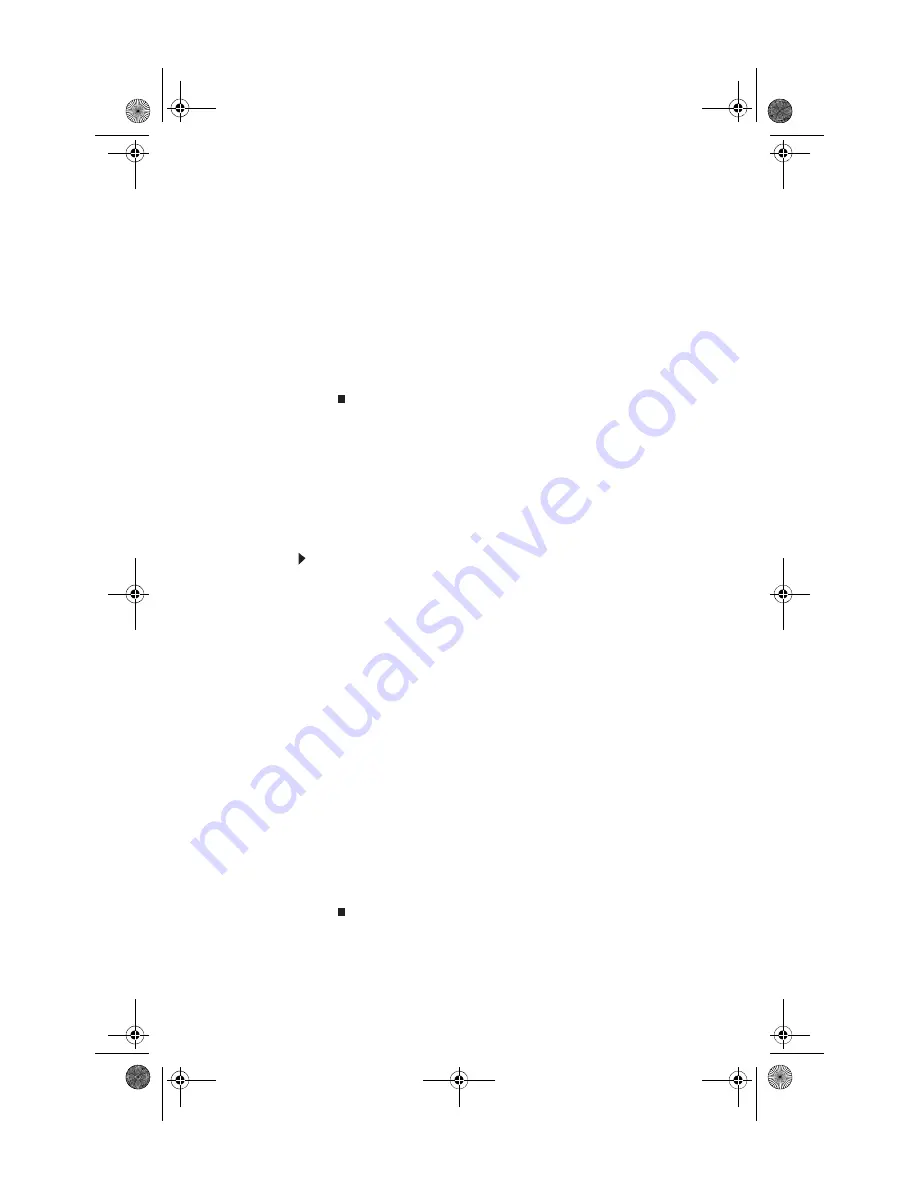
CHAPTER 6: Troubleshooting
98
9
Click
Yes
, then click
Next
. The
Factory image recovery
window opens, which shows you the progress of the
system recovery.
When recovery is finished, the
Recovery is complete
window opens.
10
Click
Finish
, then click
Restart
. Your computer restarts
in its original factory condition. You still need to reinstall
any software that was not pre-installed on your
computer.
If you selected
Recovery with automatic data backup
in
Step 8
, you can find your backed up files in c:\backup.
Recovering your system using the
Windows DVD
If you install a new hard drive or completely re-format your
original hard drive, you must recover your system using the
Windows Vista operating system DVD. You also need to recover
your computer’s pre-installed software and device drivers.
To completely re-install Windows:
1
If you can still run Windows, back up your personal files,
and create a set of software and driver recovery discs (if
you have not already done so). For instructions, see
create discs for recovering pre-installed software
and drivers:” on page 89
.
2
Insert the Windows DVD into one of your computer’s
DVD-capable drives, then turn on or restart your
computer.
3
When the prompt “Press any key to boot from CD or DVD”
appears, press any key on your keyboard. A list of valid
boot devices appears.
4
Press the arrow keys to select the drive containing the
Windows DVD, then press
E
NTER
and follow the on-screen
instructions.
5
After Windows is completely re-installed, use the
software and driver recovery discs you created to
recover your computer’s pre-installed software and
device drivers. For instructions, see
pre-installed software and drivers using recovery discs”
on page 92
8513057.book Page 98 Tuesday, May 6, 2008 9:35 AM
Summary of Contents for FX4710
Page 1: ...8513057 book Page a Tuesday May 6 2008 9 35 AM ...
Page 2: ...8513057 book Page b Tuesday May 6 2008 9 35 AM ...
Page 10: ...CHAPTER 1 About This Reference 4 8513057 book Page 4 Tuesday May 6 2008 9 35 AM ...
Page 38: ...CHAPTER 3 Setting Up and Getting Started 32 8513057 book Page 32 Tuesday May 6 2008 9 35 AM ...
Page 56: ...CHAPTER 4 Upgrading Your Computer 50 8513057 book Page 50 Tuesday May 6 2008 9 35 AM ...
Page 74: ...CHAPTER 5 Maintaining Your Computer 68 8513057 book Page 68 Tuesday May 6 2008 9 35 AM ...
Page 106: ...CHAPTER 6 Troubleshooting 100 8513057 book Page 100 Tuesday May 6 2008 9 35 AM ...
Page 116: ...APPENDIX A Legal Notices 110 8513057 book Page 110 Tuesday May 6 2008 9 35 AM ...
Page 125: ...8513057 book Page 119 Tuesday May 6 2008 9 35 AM ...
Page 126: ...MAN GRSHWN3 FX GWREC REFGDE R0 5 08 8513057 book Page 120 Tuesday May 6 2008 9 35 AM ...
















































