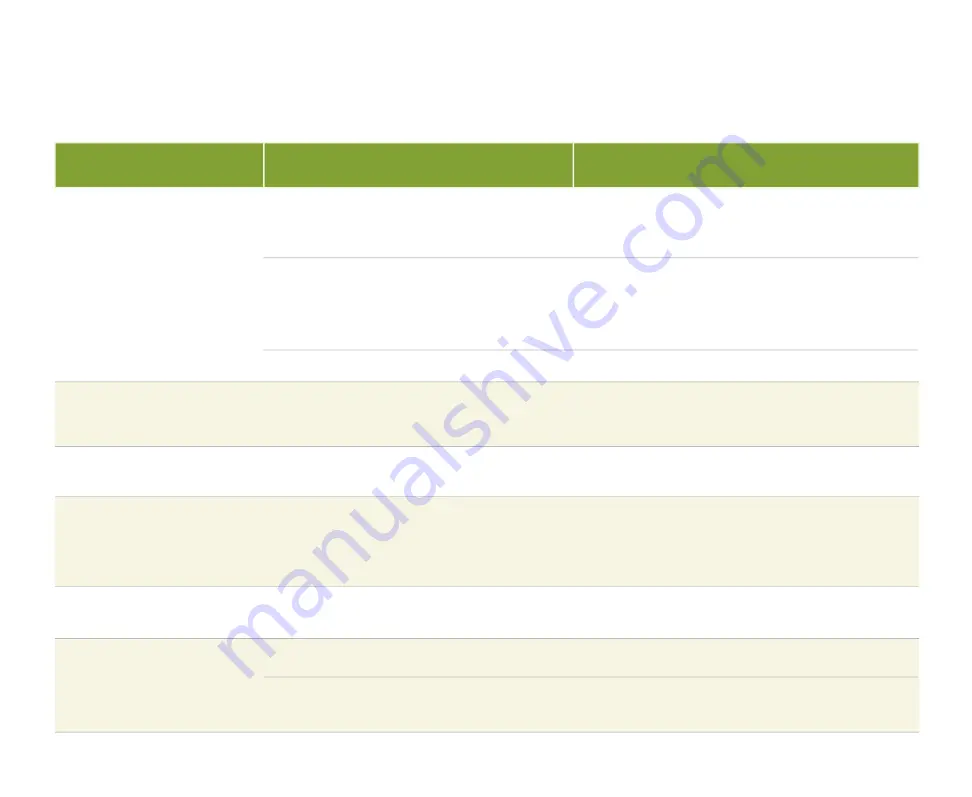
91
Wireless keyboard and mouse troubleshooting
Symptom
Reason
Solution
The Family Media Center does not
recognize keyboard or mouse data
input.
Keyboard/mouse and receiver are not synchronized.
Other radio frequency (RF) devices are interfering with
the RF signal transmitted from the keyboard and mouse.
The keyboard batteries are dead or the mouse battery
pack is not charged or is no longer holding a charge.
Re-synchronize the keyboard and mouse with the Family
Media Center receiver. For more information, see “Setting up
and synchronizing the wireless keyboard and mouse” on
page 8.
• Change the keyboard or mouse channel. For more
information, see “Changing the wireless keyboard or mouse
channels” on page 34.
• Move other RF devices away from the Family Media Center
(where the RF receiver is located).
Replace keyboard batteries or recharge the mouse batteries.
The mouse LED comes on when
the activate button is pressed, but
the Family Media Center does not
respond.
The mouse and receiver are not synchronized.
Re-synchronize the mouse with the Family Media Center
receiver. For more information, see “Setting up and
synchronizing the wireless keyboard and mouse” on page 8.
When using the mouse in air, the
mouse pointer is visible on the
screen, but does not move.
The mouse gyro is not activated.
Squeeze or double-click the activation trigger on the bottom of
the mouse.
The mouse pointer movement is
choppy or erratic.
Other radio frequency (RF) devices are interfering with
the RF signal transmitted from the keyboard and mouse.
• Change the mouse channel. For more information, see
“Changing the wireless keyboard or mouse channels” on
page 34.
• Move other RF devices away from the Family Media Center
(where the RF receiver is located).
When pressing the mouse activate
button, the mouse LED fl ashes.
Batteries are low.
Recharge or replace the battery pack. For more information,
see “To install and charge the battery pack” on page 8.
When pressing the mouse activation
trigger, the mouse LED is off.
Batteries are dead.
The mouse is turned off
• Recharge or replace the battery pack. For more information,
see “To install and charge the battery pack” on page 8.
• Turn the mouse power on. For more information, see “Turning
the wireless keyboard or mouse power on and off” on
page 35.
Summary of Contents for FMC-901
Page 1: ...Gateway 901 Series Family Room Media Center User s Guide...
Page 2: ......
Page 26: ...20...
Page 46: ...40...
Page 78: ...72...
Page 79: ...73 UsingPlay DVD ChapterSeven Play DVDs Set language subtitles and audio defaults...
Page 82: ...76...
Page 88: ...82...
Page 103: ...97 Safety Regulatory and Legal Information AppendixA...
Page 114: ...108...
Page 115: ...109...
Page 116: ...MAN FMC 901 USR GDE R1 11 03...















































