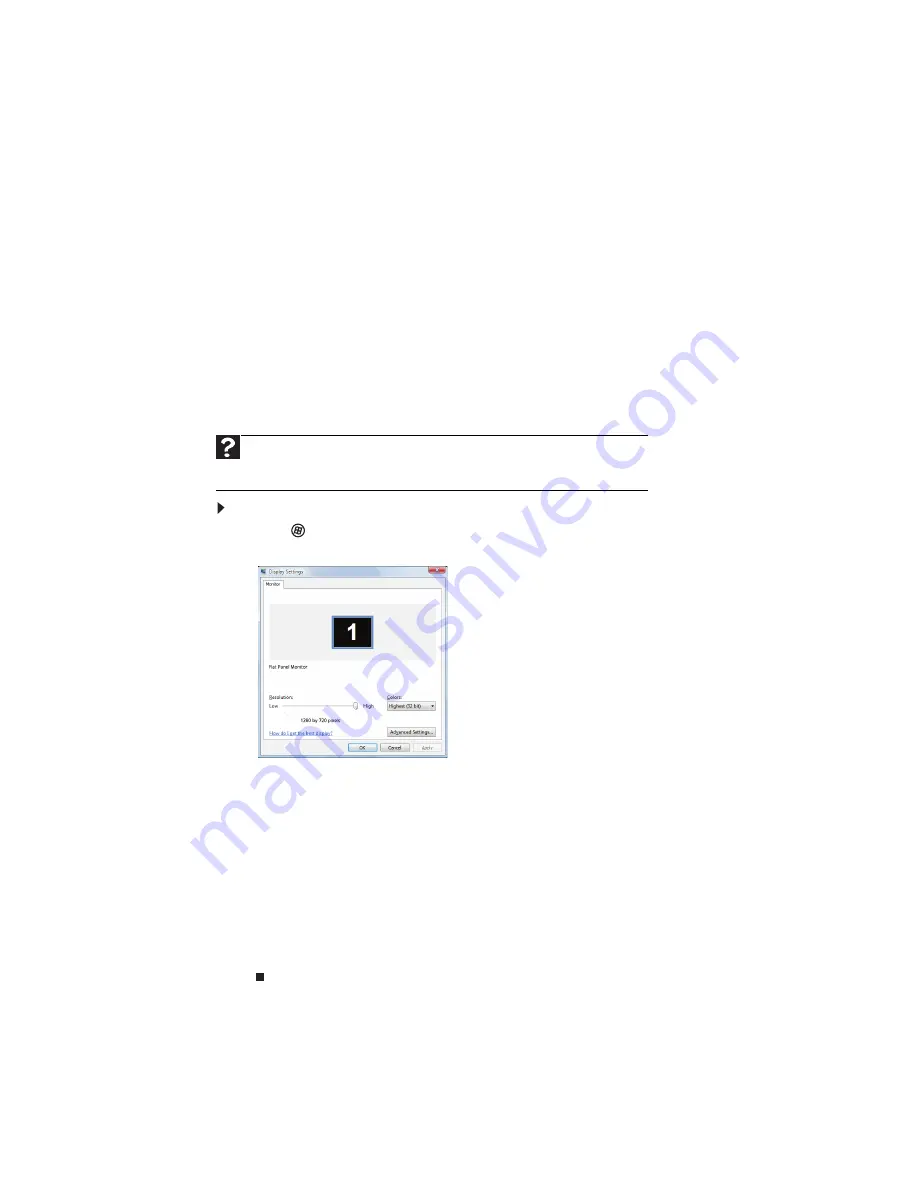
CHAPTER 7: Customizing Windows
68
Changing screen settings
Adjusting the color depth and screen area are two of the most basic display settings
you may need to change. You can also adjust settings such as the screen background
and screen saver.
Changing color depth and screen resolution
Color depth and screen resolution are two of the most basic screen settings you may
need to change to suit your needs.
Color depth
is the number of colors your notebook uses to display images on your
screen. Most images look best displayed with the maximum number of colors
available. If the color in your images seems “false” or “jumpy,” especially after you
have played a game or run a video-intensive program, check the color depth setting
and return it to the highest color setting, if necessary.
Screen resolution
is the number of pixels (individual colored dots) your notebook uses
to display images on your screen. The higher the resolution, the more information
and screen components (such as icons and menu bars) can be displayed on the screen.
To change the color depth or screen resolution:
1 Click (Start), Control Panel, then under Appearance and Personalization, click
Adjust Screen Resolution. The
Display Settings
dialog box opens.
2 To change the color depth, click the Colors list, then click the color depth you
want.
•
Low (8-bit) = 256 colors
•
Medium (16-bit) = 65,500 colors
•
Highest (32-bit) = 16,700,000 colors
3 To change the screen resolution, drag the Resolution slider to the size you
prefer.
4 Click Apply. If the new settings do not look right, click No. If the new settings
make the screen illegible and you cannot click No, the settings return to their
previous values after several seconds.
5 Click OK, then click Yes to save your changes.
Help
For more information about adjusting the screen, click Start, then click
Help and Support. Type adjusting monitor settings in the Search Help box,
then press E
NTER
.
Summary of Contents for EC19C
Page 1: ...Ordinateur portable Gateway MANUEL DE L UTILISATEUR Gateway Notebook USERGUIDE...
Page 2: ......
Page 6: ...Contents iv...
Page 7: ...CHAPTER1 1 Getting Help Using the Gateway Web site Using Help and Support Using online help...
Page 26: ...CHAPTER 2 Using Windows 20...
Page 38: ...CHAPTER 3 Using the Internet and Faxing 32...
Page 92: ...CHAPTER 7 Customizing Windows 86...
Page 102: ...CHAPTER 8 Maintaining Your Notebook 96...
Page 110: ...Sommaire iv...
Page 142: ...CHAPITRE 3 Utilisation d Internet et envoi de t l copies 32...
Page 156: ...CHAPITRE 4 Lecture et cr ation de fichiers multim dia 46...
Page 172: ...CHAPITRE 5 Mise en r seau de votre ordinateur portable 62...
Page 182: ...CHAPITRE 6 Protection de votre ordinateur portable 72...
Page 220: ...Index 110 Windows Update 96 WordPad 18 World Wide Web WWW 23 t l chargement de fichiers 25...
Page 221: ......
Page 222: ...MAN GW GENERIC PTB USRGDE R1 11 08...






























