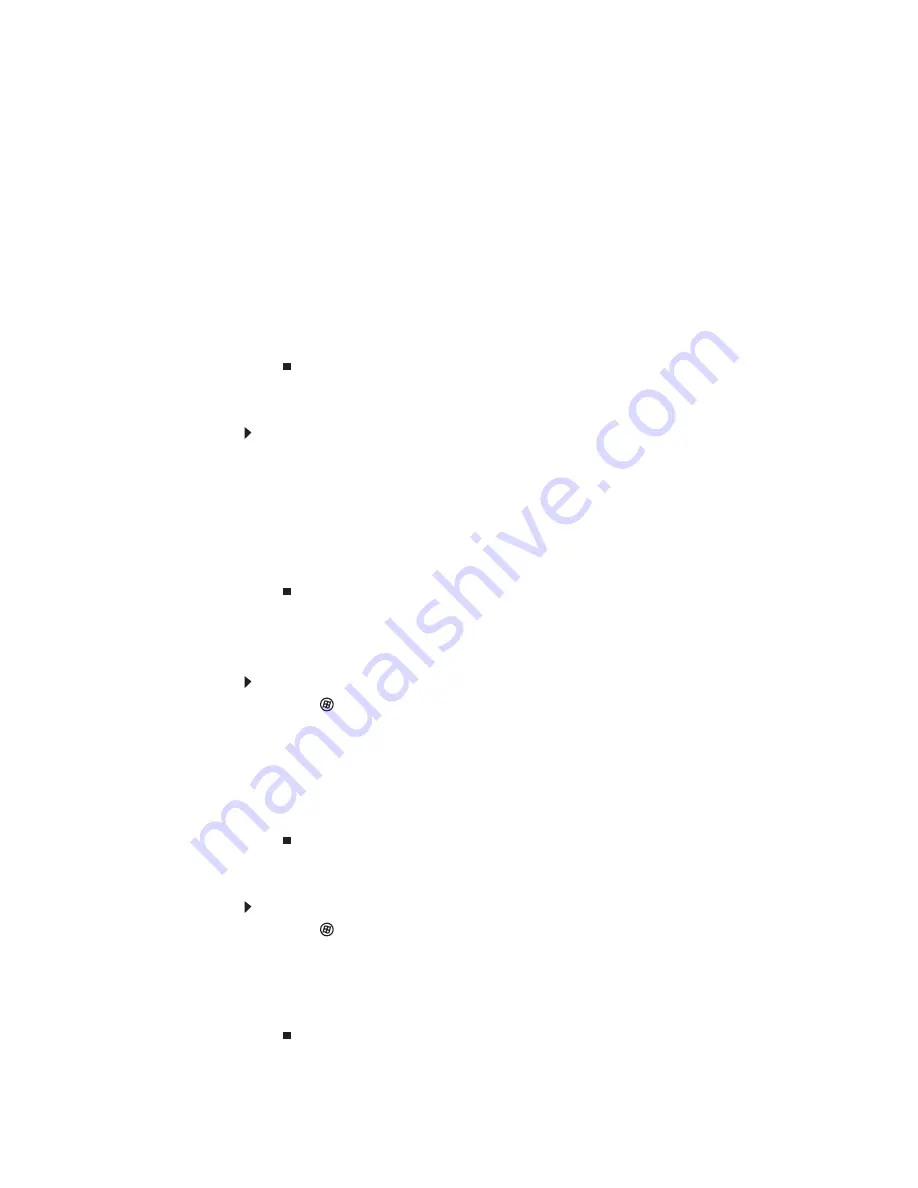
www.gateway.com
31
•
If you want to include fields that are imported from the Send Fax Wizard
or the Fax Configuration Wizard (such as To or From), add them to the page
by using the Insert menu, then move them to the appropriate place on your
template. You can also use the Insert menu to include information that is
automatically calculated (such as number of pages or date and time sent).
•
If you want to include text that always appears on your cover page (such
as a letterhead or address), draw a box using the text box tool, type your
text inside of it, then move the box to the appropriate place on your
template.
•
If you want to include a logo that appears on your cover page, copy it to
the Windows clipboard, then paste it into the Cover Page Editor and move
it to the appropriate place on your template.
4 To save your cover page template, click File, then click Save. The
Save As
dialog
box opens with your personal cover pages folder already in the Save in list.
5 Type the new cover page template name, then click Save.
Faxing a scanned document or faxing from programs
To fax a scanned document or to fax directly from most programs:
1 Scan the document using the program for your scanner, or open your document
in the program it was created in.
2 Click File, then click Print. The
dialog box opens.
3 Click the arrow button to open the Name list, then click the Fax printer.
4 Click Print. The Send Fax Wizard opens.
5 Complete the wizard by following the instructions in
“Sending a Fax” on
page 26
, or
“Faxing a scanned document or faxing from programs” on page 31
.
Canceling a fax
You can cancel a fax that you have set up to send at a time in the future.
To cancel a fax that has not been sent:
1 Click (Start), All Programs, then click Windows Fax and Scan. Windows Fax
and Scan opens.
2 If Windows Fax and Scan is in Scan view, click Fax in the lower left corner of
the window.
3 Click Outbox, then right-click the fax you want to cancel.
4 Click Delete to cancel the fax.
5 Click Yes.
Receiving and viewing a fax
To receive and view a fax:
1 Click (Start), All Programs, then click Windows Fax and Scan. Windows Fax
and Scan opens.
2 If Windows Fax and Scan is in Scan view, click Fax in the lower left corner of
the window.
3 To view a fax, click Inbox, then double-click the fax you want to view. The fax
viewer opens, where you can view and print the fax.
Summary of Contents for EC19C
Page 1: ...Ordinateur portable Gateway MANUEL DE L UTILISATEUR Gateway Notebook USERGUIDE...
Page 2: ......
Page 6: ...Contents iv...
Page 7: ...CHAPTER1 1 Getting Help Using the Gateway Web site Using Help and Support Using online help...
Page 26: ...CHAPTER 2 Using Windows 20...
Page 38: ...CHAPTER 3 Using the Internet and Faxing 32...
Page 92: ...CHAPTER 7 Customizing Windows 86...
Page 102: ...CHAPTER 8 Maintaining Your Notebook 96...
Page 110: ...Sommaire iv...
Page 142: ...CHAPITRE 3 Utilisation d Internet et envoi de t l copies 32...
Page 156: ...CHAPITRE 4 Lecture et cr ation de fichiers multim dia 46...
Page 172: ...CHAPITRE 5 Mise en r seau de votre ordinateur portable 62...
Page 182: ...CHAPITRE 6 Protection de votre ordinateur portable 72...
Page 220: ...Index 110 Windows Update 96 WordPad 18 World Wide Web WWW 23 t l chargement de fichiers 25...
Page 221: ......
Page 222: ...MAN GW GENERIC PTB USRGDE R1 11 08...






























