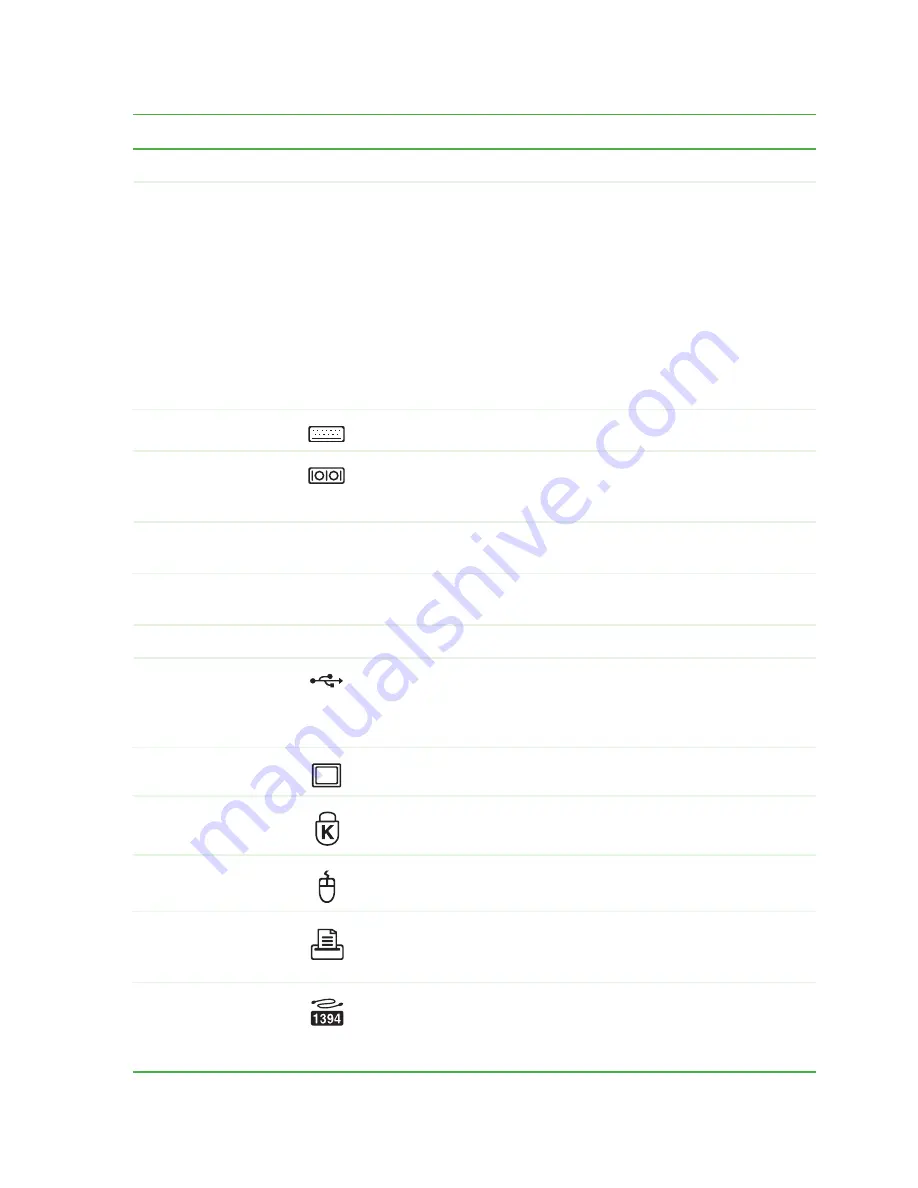
9
www.gateway.com
Back
Component
Icon
Description
Power connector
Plug the power cord into this connector.
Voltage switch
Before turning on your computer, make sure that this switch is
in the correct position for the correct power available. The
switch is preset at the factory with the correct voltage for your
area.
In the United States, the utility power is supplied at a nominal
115 volts at 60 Hz. The power supply should always be set to
this when your computer is operating in the United States. In
other areas of the world, such as Europe, the utility power is
supplied at 230 volts at 50 Hz. If your computer is operating
in an environment such as this, the voltage switch should be
moved to 230.
PS/2 keyboard port
Plug a Personal System/2
®
(PS/2) keyboard into this port.
Serial port
Plug a serial device (such as a digital camera) into this port.
For more information, see
“Installing a printer, scanner, or other
peripheral device” on page 26
.
Video/TV out jack
Plug an RCA cable into this jack to connect a video device, such
as a TV or a video recorder.
TOSLINK (optical
digital audio) jack
Plug a TOSLINK optical digital audio cable to this jack.
Audio jacks
Plug audio devices into these jacks.
USB ports
Plug USB (Universal Serial Bus) devices (such as a printer,
scanner, camera, keyboard, or mouse) into these ports. For
more information, see
“Installing a printer, scanner, or other
peripheral device” on page 26
.
VGA (monitor) port
Plug a monitor into this port.
Kensington™
lock slot
Secure your computer to an object by connecting a Kensington
cable lock to this slot.
PS/2 mouse port
Plug a PS/2 mouse into this port.
Parallel port
Plug a parallel device (such as a printer) into this port. For more
information, see
“Installing a printer, scanner, or other
peripheral device” on page 26
.
IEEE 1394 ports
Plug IEEE 1394 (also known as Firewire
®
or i.Link
®
) devices
(such as a digital camcorder) into these 4-pin IEEE 1394 ports.
For more information, see
“Installing a printer, scanner, or other
peripheral device” on page 26
.
Summary of Contents for E4350
Page 1: ......
Page 2: ......
Page 6: ...iv www gateway com...
Page 33: ...Chapter 4 27 Using Drives and Ports Using the diskette drive Using CD or DVD drives...
Page 38: ...32 www gateway com Chapter 4 Using Drives and Ports...
Page 58: ...52 www gateway com Chapter 5 Maintaining Your Computer...
Page 59: ...Chapter 6 53 Troubleshooting Troubleshooting typical hardware and software problems...
Page 76: ...70 www gateway com Chapter 6 Troubleshooting...
Page 90: ...84 www gateway com Chapter 7 Networking Your Computer...
Page 105: ......
Page 106: ...MAN 4350 USR GDE R0 07 05...
















































